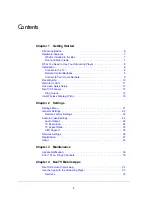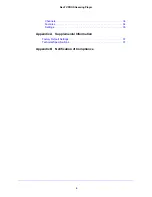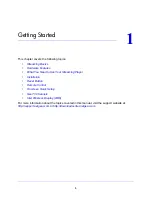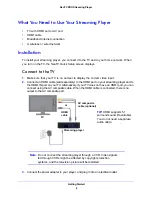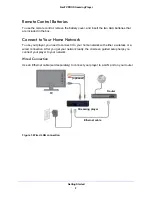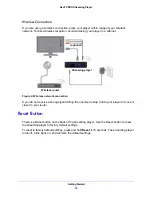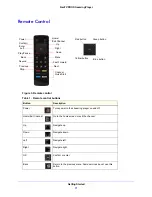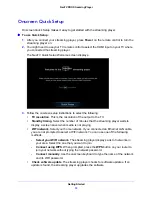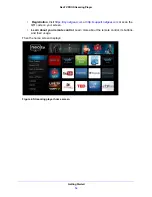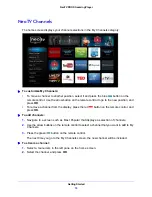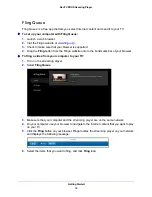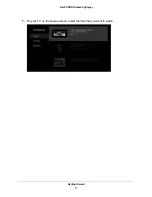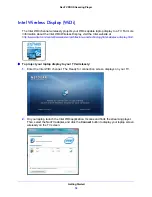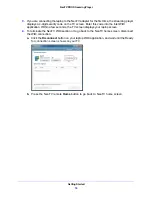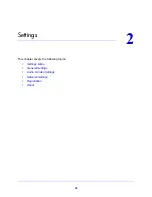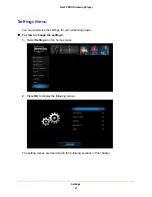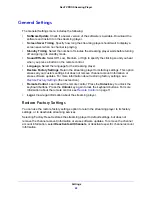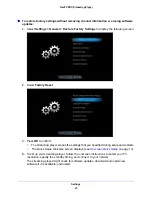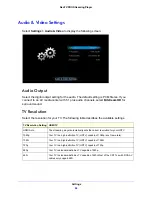Getting Started
9
NeoTV PRO Streaming Player
Remote Control Batteries
To use the remote control, remove the battery cover, and insert the two AAA batteries that
are included in the box.
Connect to Your Home Network
To use your player, you need to connect it to your home network with either a wireless or a
wired connection. After you get your network ready, the onscreen guided setup helps you
connect your player to your network.
Wired Connection
Use an Ethernet cable (sold separately) to connect your player to a LAN port on your router.
Figure 1. Wired LAN connection
(optional)
Router
Ethernet cable
Streaming player
TV