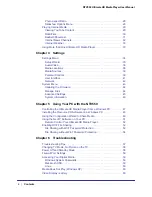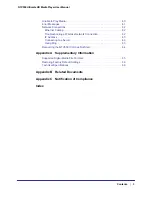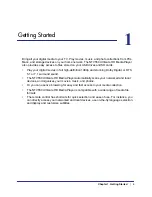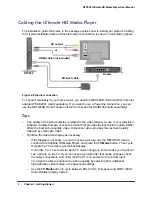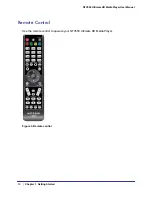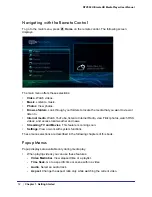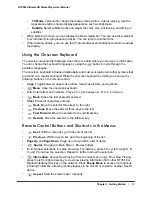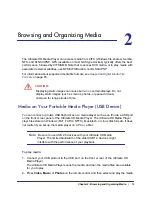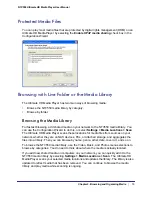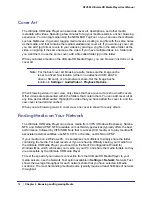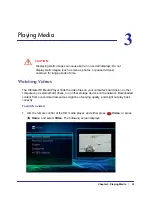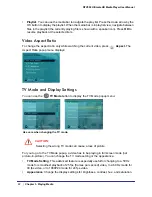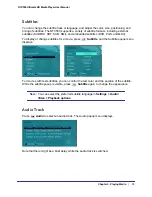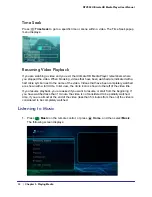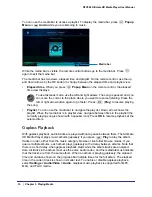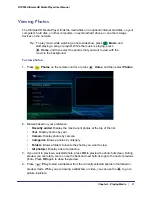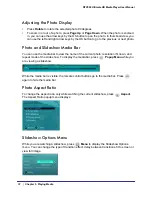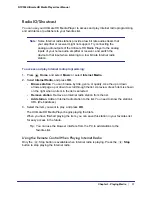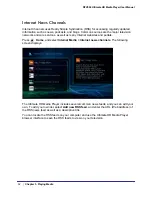18
|
Chapter 2. Browsing and Organizing Media
NTV550 Ultimate HD Media Player User Manual
Cover Art
The Ultimate HD Media Player can associate cover art, descriptions, and other media
metadata with videos. Spending a few minutes to tag your media results in a richer browsing
experience. You can tag media using the NETGEAR Tag Tool, or you can use other software
such as MyMovies. In general, tagging media means creating a .tag file with the same name
as the media, and that contains the media metadata and cover art. If you want only cover art,
you can add .jpg format covers to your videos by placing a .jpg file in the same folder as the
video, and giving it the same name as the video. If you have multiple videos in a folder and
you want them to use the same cover, add a file called folder.jpg in the folder.
When you browse media on the Ultimate HD Media Player, you can browse in list form or as
cover art.
Note:
For the best cover art browsing results, make sure the image cache
is set to a fixed, fast location (either on an attached USB / eSATA
drive or SD card), or a fast network share. Set the Image Cache
location in
Settings > Audio/Video > Playback Options
.
When browsing video in cover view, only videos that have cover art are shown with covers.
Other videos are represented within the folders that contain them. You can add cover art at
any time as described earlier. Highlight the video that you have added the cover to, and the
new cover is loaded and cached.
When you are browsing music in cover view, one cover is shown for every album.
Finding Media on Your Network
The Ultimate HD Media Player can access media from CIFS (Windows file shares), Samba,
NFS, and DLNA/UPNP. NFS (available on most NAS type devices) typically offers the best
performance, followed by CIFS/SMB. Note that to access DVD media, or to play media with
associated external subtitles, use NFS, CIFS, or Samba, not DLNA or UPNP.
If your media is on a Windows PC, it is sometimes not sufficient to simply share the folder
containing the media. For best results or if you are having difficulty seeing your media from
the Ultimate HD Media Player, you should run the NeoTV Configuration Wizard for
Windows/Mac, which will locate your media on your PC and share the media folders so they
are accessible by the Ultimate HD Media Player.
To test the speed of your network connection from the Ultimate HD Media Player to your
media servers, use the Network Test option available in
Settings > Network
. Network Test
shows the average throughput for each network share that you have selected in Media
Locations. The most demanding media streams typically require at least 50 Mbps of network
throughput.