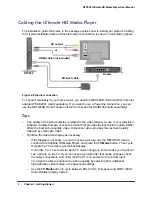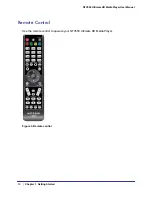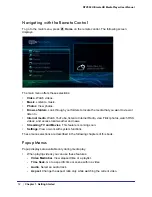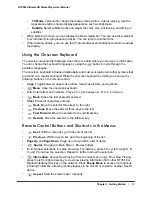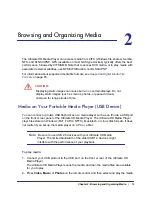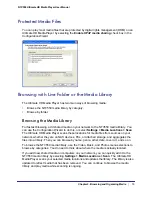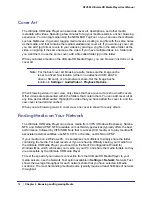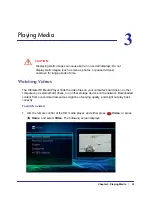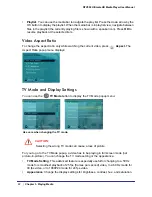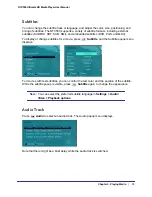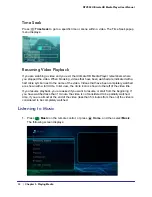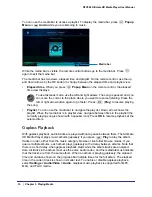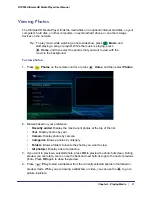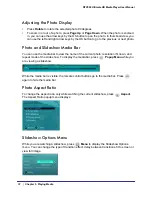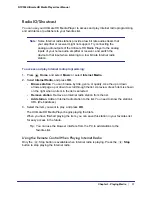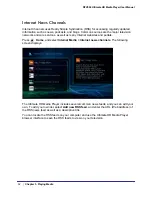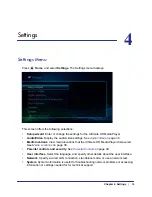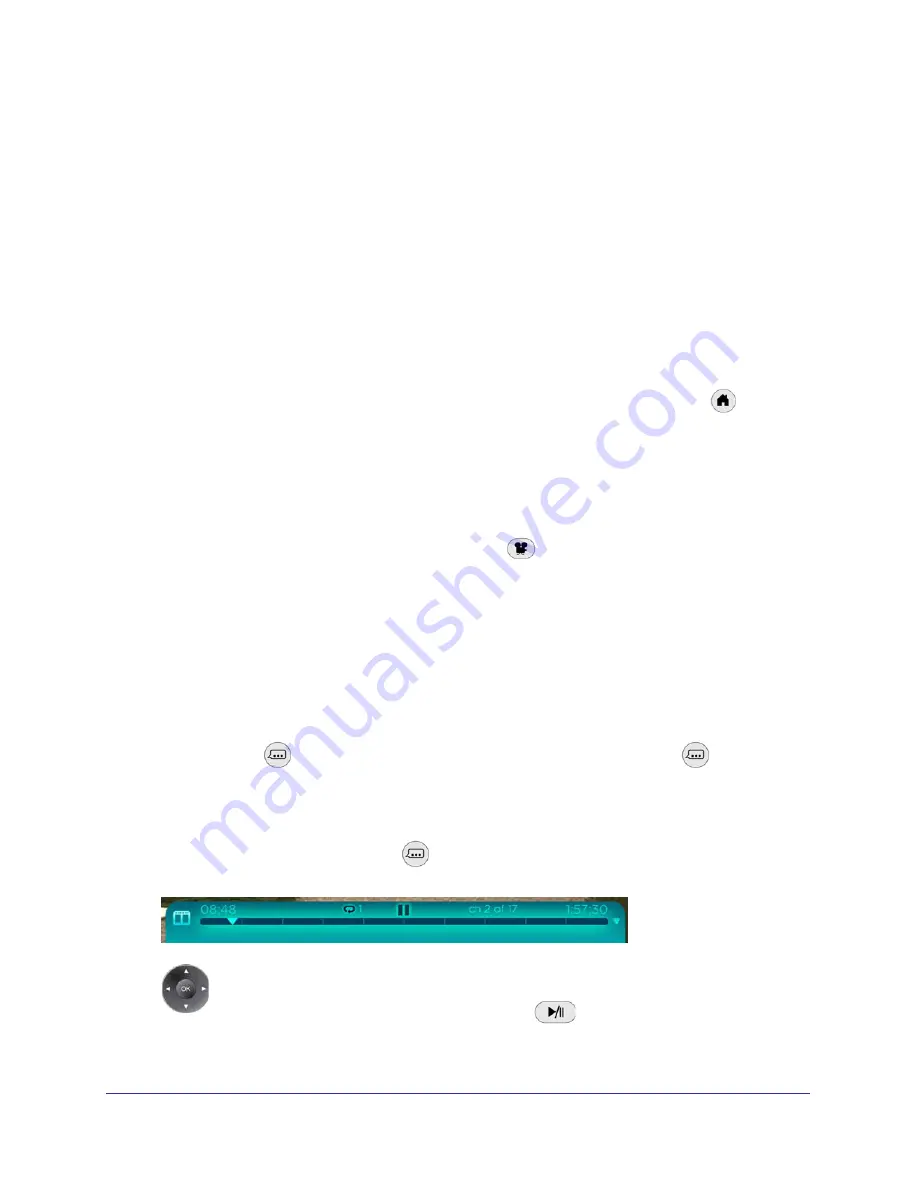
Chapter 3. Playing Media
|
21
NTV550 Ultimate HD Media Player User Manual
2.
Browse videos based on your preference.
•
Recently added
. View the most recently added videos and select the one you want.
•
Recently watched
. View recently watched videos and select the one you want.
•
Folders
. Browse folders to locate the video you want to watch.
•
Categories
. View videos by categories.
•
All video(s)
. View a list of all videos.
3.
Select the video that you want to watch.
•
OK
plays the selected video.
•
Play
plays the selected video, and then plays the rest of the videos in the order
shown on the screen.
4.
When the video is playing you can use the remote control buttons to customize viewing:
•
The
Page Up
and
Page Down
buttons zoom the video in or out. Press
Home
twice to restore the original size.
•
Press
0
–
9
to skip to 10% - 90% of the video by elapsed time. Pressing
0
restarts the
video from the beginning.
•
To display information about the video, press the
i
button on the remote control.
•
Popup menus are described in the following section.
5.
If you want to add videos to a playlist, press the
Angle
button.
Popup Menus during Video Playback
While a video is playing you can use the remote control buttons to open popup menus.
Video Media Bar
You can use the media bar for fast seek within a video or to access a playlist. To display the
media bar, press
Popup Menu
while you are watching a video. Press
again to exit
the media bar.
The media bar has two views, elapsed time and playlist. On the remote control, use the up
and down arrows by the OK button to change between the elapsed time and playlist view.
•
Elapsed time
. When you press
Popup Menu
on the remote control, the elapsed
time view displays.
For fast seek mode, use the left and right arrows. The video is paused and you
can move the cursor to the place you want to resume watching. Press the left or
right arrow button again to go faster. Press
Play
to resume the video.