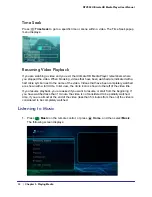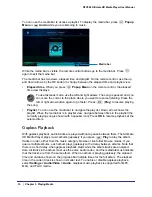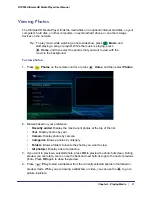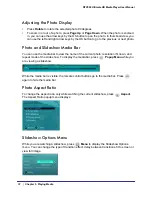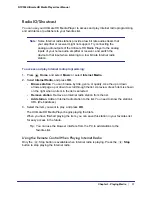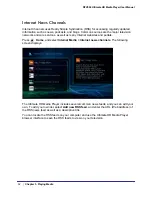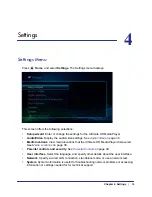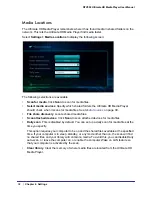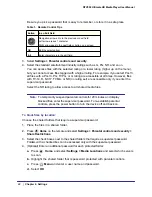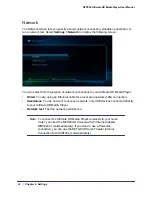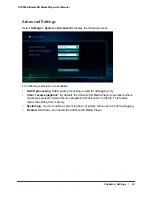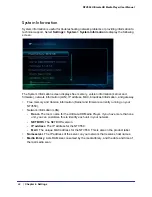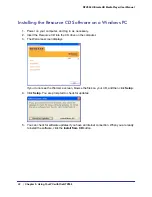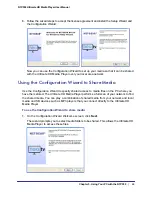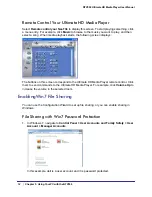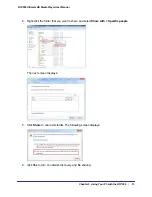38
|
Chapter 4. Settings
NTV550 Ultimate HD Media Player User Manual
Media Locations
The Ultimate HD Media Player remembers where it has found media in shared folders on the
network. This lets the Ultimate HD Media Player find media faster.
Select
Settings > Media Locations
to display the following screen:
The following selections are available:
•
Scan for media
. Click
Scan
to scan for media files.
•
Select media sources
. Specify which shared folders the Ultimate HD Media Player
should check when it scans for media files. See
Media Sources
on page
39.
•
File share discovery
. Locate shared media files.
•
Scan attached devices
. Click
Scan
to scan attached devices for media files.
•
Daily scan
. This is disabled by default. You can set up a daily scan for media files at the
time you specify.
This option requires your computer to be on and the shared files available at the specified
time. If your computer is in sleep, standby, or any mode other than on, the scan will find
no shared files, and your library will contain no media. To avoid this, you can disable Daily
auto-scan, or leave the computer on, or enable the computer Wake on LAN feature so
that your computer is activated by the scan.
•
Clear library
. Clear the memory of where media files are located from the Ultimate HD
Media Player.