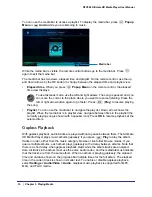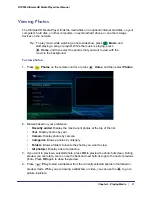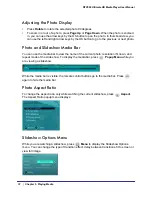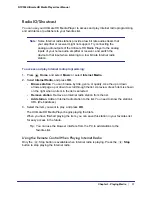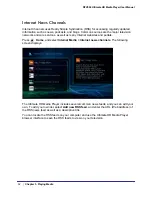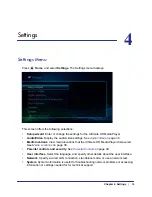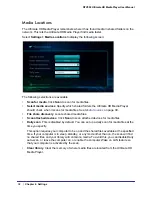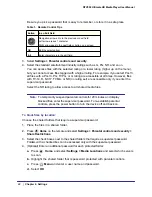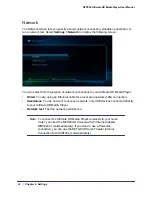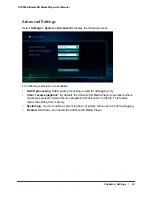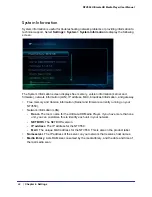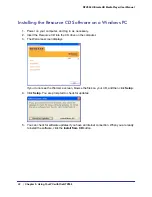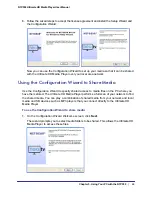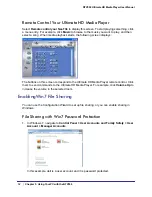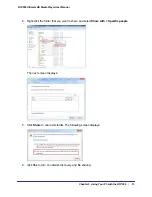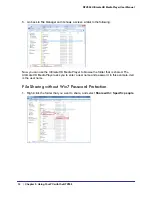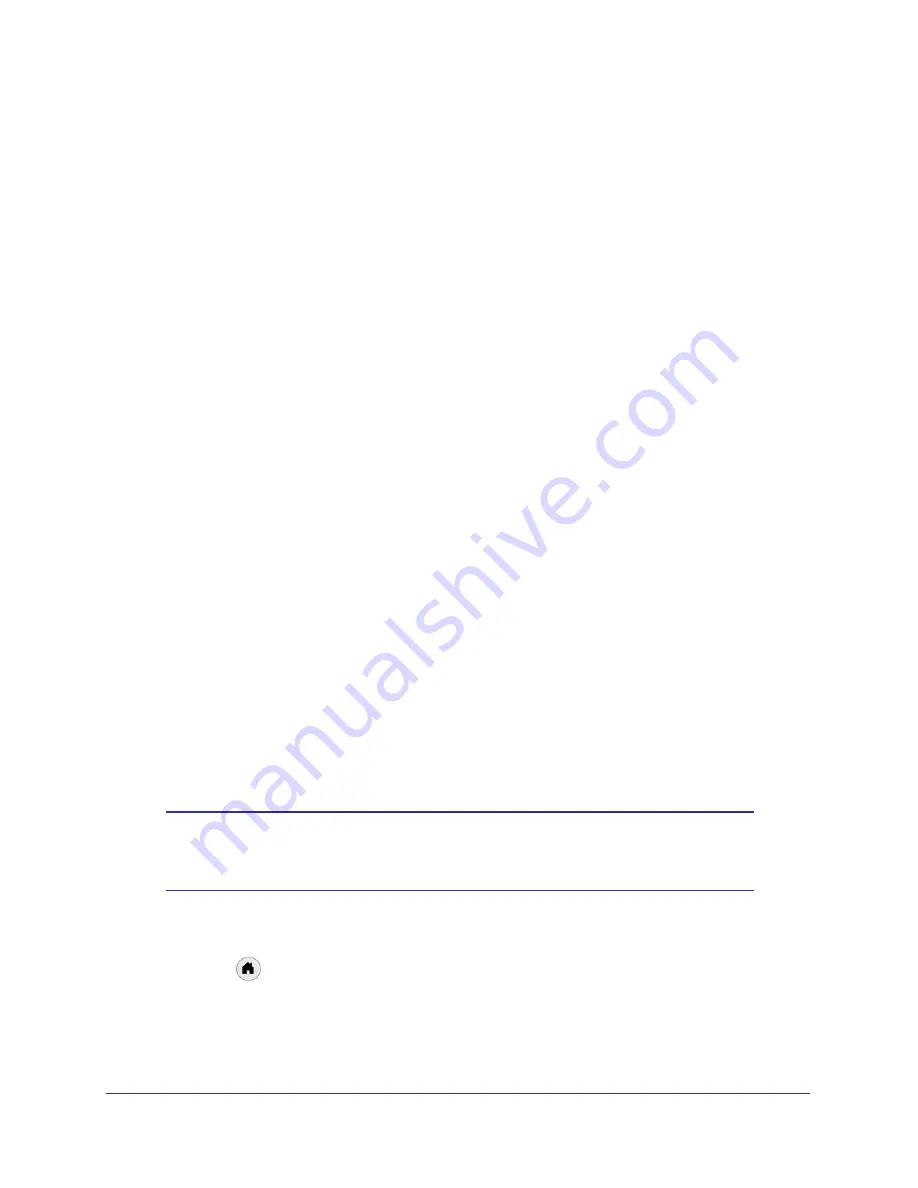
Chapter 4. Settings
|
39
NTV550 Ultimate HD Media Player User Manual
Media Sources
The Media Sources screen shows a list of media shares. You can select and deselect shares.
You can use this screen to:
•
Rescan the network if you do not see your media shares.
•
Add a server or share manually.
•
Access share details to provide a password, edit the share location, or select what kind of
content to scan in the share (music, videos, photos, or a combination of these.)
•
You can delete shares from the edit details screen.
Parental Controls
You can use parental controls to add a password to view sensitive content based the media
file rating or by location.
Select
Settings > Parental controls and security
. The following selections are available:
•
Supervisor password
. Specify the password that a viewer has to enter to watch
sensitive content after you set up parental controls.
•
Parental control
. Select the rating that you want to control from the drop-down list.
•
Room access
. Specify a password to enter when watching media by room.
•
HTML Access
. Restrict HTML access.
•
Share restrictions
. Restrict network shares.
You can block video files by rating, or block any files based on their location.
To block video files by rating:
Mark the files with a rating and then select a rating level on your Ultimate HD Media Player:
1.
Use the NETGEAR Tag Tool application to tag video files with an MPAA or TV rating.
From the Windows Start menu, select
All Programs > NETGEAR Digital Entertainer
for Windows > Tag Tool
.
Note:
Files without tags are considered “NR” or Not Rated, the most
sensitive and highest rating. Files restricted by rating do not have to
be in the same folder.
2.
Change the supervisor password on your Ultimate HD Media Player:
a.
Press
Home
and select
Settings > Parental controls and security
.
b.
In the
Supervisor password
field, click
Setup
. Enter a new password, and press
OK
.