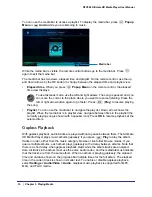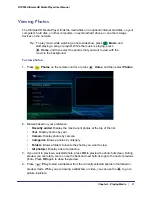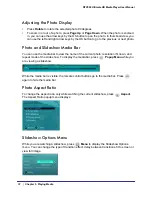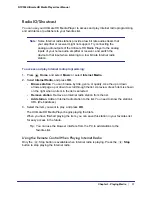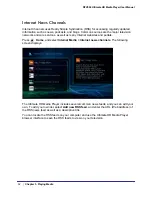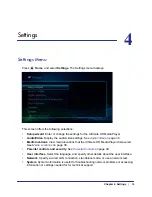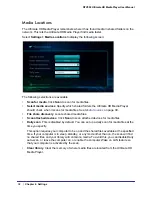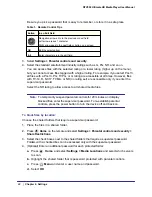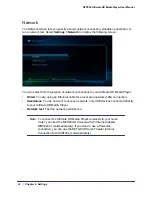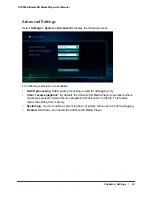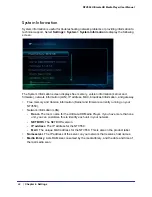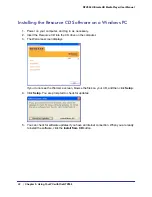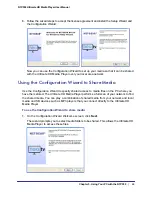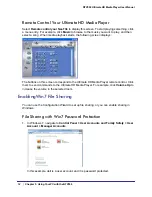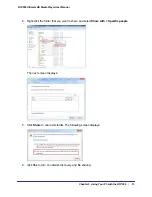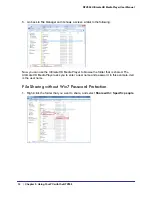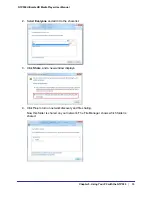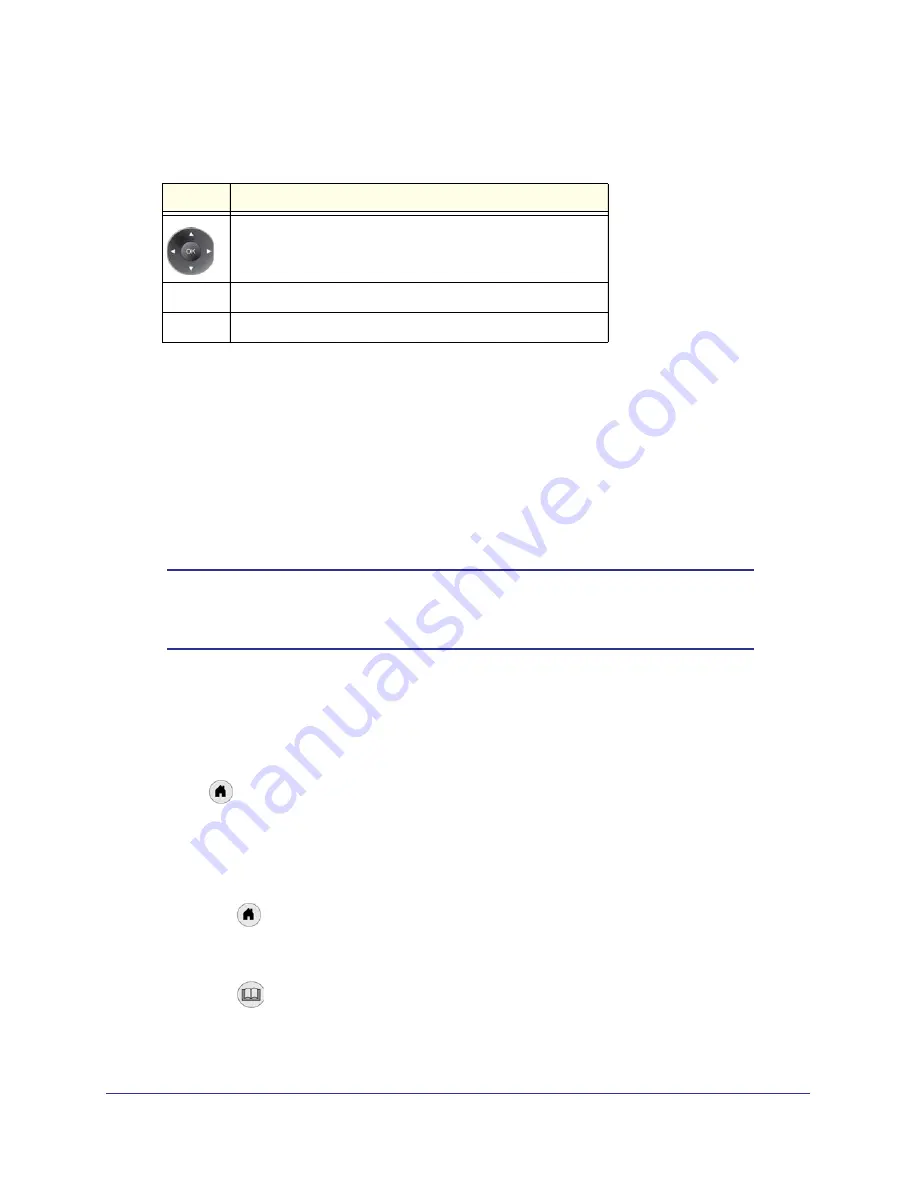
40
|
Chapter 4. Settings
NTV550 Ultimate HD Media Player User Manual
Be sure you pick a password that is easy to remember, or store it in a safe place.
Table 1. Remote Control Tips
Button
In an Edit Field
Navigation arrows. Go to the previous or next field.
Left arrow erases 1 character.
Right arrow goes to the next field or button on a screen.
OK
Edit the selected item.
0–9
Enter characters into the edit field.
3.
Select
Settings > Parental controls and security
.
4.
Select the standard entertainment industry ratings such as G, PG, NR, and so on.
You can access files with the selected rating or a lower rating (higher up on the menu),
but you cannot access files tagged with a higher rating. For example, if you select PG-13,
all files with a PG-13, PG, TVPG, or G rating are accessible at all times. However, files
with TV-14, R, NC17, TVMA, or NR (no rating set) are accessible only if you enter the
supervisor password.
Select the NR rating to allow access to all shared media files.
Note:
To temporarily suspend parental controls for 20 minutes and display
blocked files, enter the supervisor password. To re-establish parental
controls, press the power button to turn the device off and back on.
To block files by location:
Choose the shared folders that require a supervisor password:
1.
Place the files in a shared folder.
2.
Press
Home
on the remote and select
Settings > Parental controls and security
>
Share Restrictions
.
3.
Select the check boxes next to the shared folders that require a supervisor password.
Folders with a checked box can be accessed only with the supervisor password.
4.
(Optional) Enter an additional password for each protected folder:
a.
Press
Home
, and select
Settings > Media Locations
and select which servers
to scan.
b.
Highlight the shared folder that is password protected with parental controls.
c.
Press
Menu
and enter a user name and password.
d.
Select
OK
.