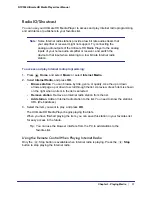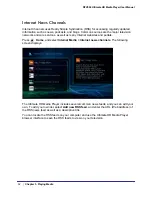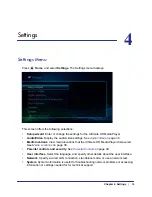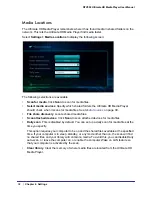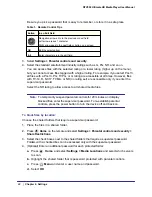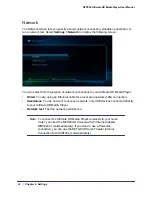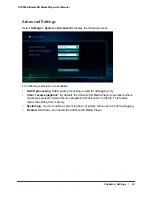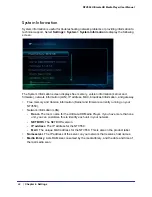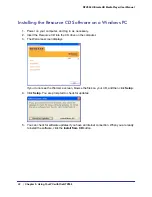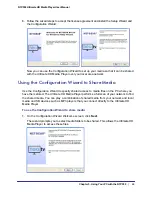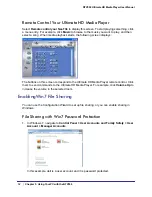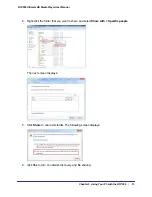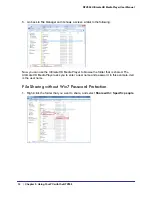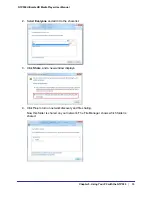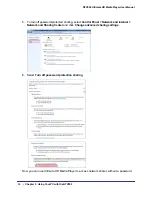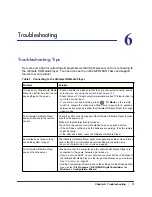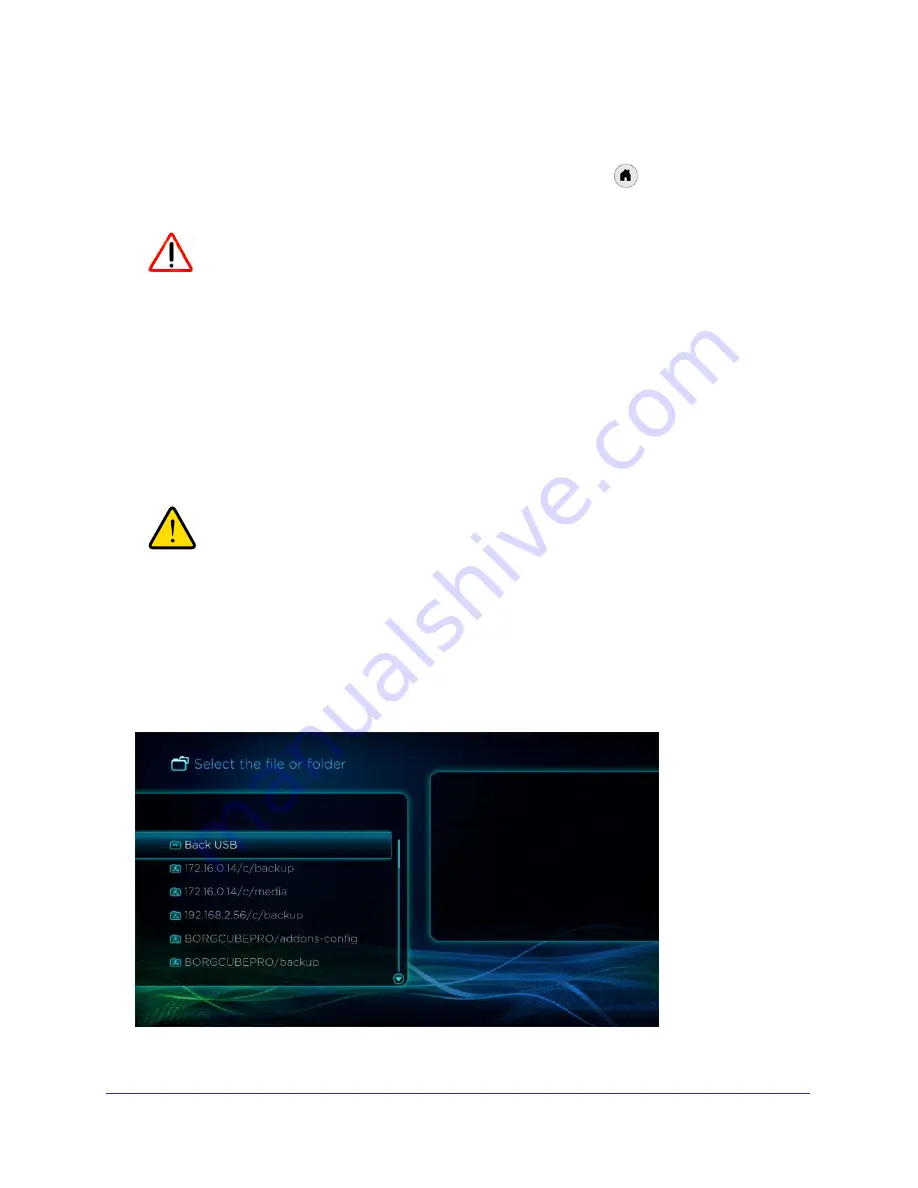
44
|
Chapter 4. Settings
NTV550 Ultimate HD Media Player User Manual
Updating the Firmware
To update the firmware on your Ultimate HD Media Player, press
Home
, and select
Settings > Update
.
CAUTION:
Your display might go black for several seconds while the updater starts.
Do not power off the unit during this process.
•
To check for firmware updates for the Ultimate HD Media Player on the NETGEAR
website, select
Update from the Internet
, and follow the onscreen prompts.
•
If the firmware file is located on a USB storage device, connect the device to the USB port
of your Ultimate HD Media Player, and select
Specify a location
. Uncompress the .zip
file, if necessary. The .img firmware file has to be on the top level (root) of the device. If
more than one file is on the device, you are prompted to select a file.
•
When the update is complete, the Ultimate HD Media Player restarts.
WARNING!
Be sure that power to your Ultimate HD Media Player unit is not
interrupted during the firmware update process. Failure to
observe this precaution can permanently damage the unit.
Manage Files
This feature allows you to copy files from one location to another. Select
Settings > Manage
Files
to display the following screen:
Select the files that you want. Then specify the destination location for the copied files.