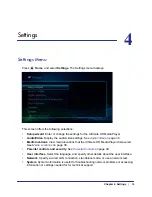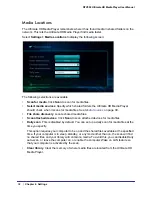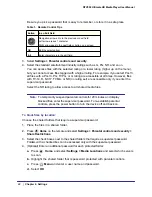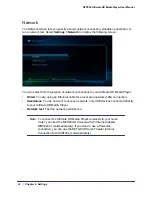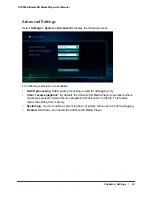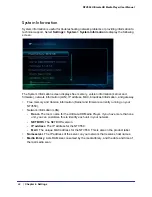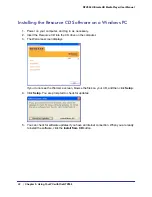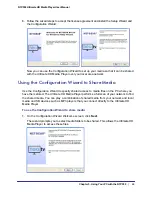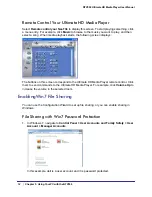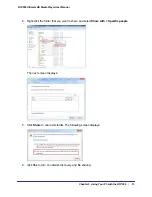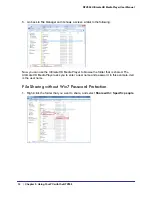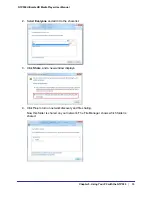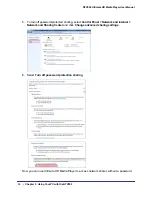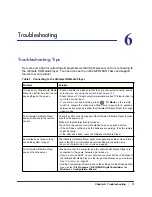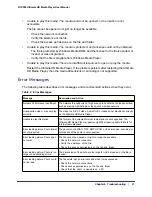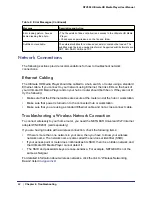Chapter 5. Using Your PC with the NTV550
|
47
5
5.
Using Your PC with the NTV550
The Ultimate HD Media Player comes with a
Resource CD
with software you can install on your
PC. This software includes the Configuration Wizard and the NETGEAR NeoTV for Windows
application.
•
Configuration Wizard
. The Configuration Wizard helps you set up shared media on your
network so that the NTV550 Ultimate HD Media Player can access it. Although you can
use the Windows Sharing and Security option to share media folders, it is easier to use
the Configuration Wizard.
•
NeoTV for Windows application
. You can use this to manage your Ultimate HD Media
Player from your computer.
Controlling the Ultimate HD Media Player from a
Windows PC
You can control the Ultimate HD Media Player from your PC using 2 methods:
•
Open a Web browser and type the IP address of the NTV550. To find the IP address, on
the NTV550 TV menus, select
Settings > System > System Info
.
This provides a Web interface for using the Ultimate HD Media Player. You can also use
the interface to set up the Ultimate HD Media Player. Some operations (such as adding
your own RSS feeds) are easiest from the Web interface, since you can use the
keyboard of your PC instead of the on-screen keyboard of the Ultimate HD Media Player.
•
If you install the NeoTV for Windows software, run the NeoTV for Windows application,
which creates an icon in the system tray. Click the icon and select
Status
to view which
media your Ultimate HD Media Player (or other NETGEAR Digital Entertainer devices) is
playing.