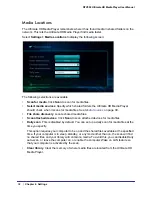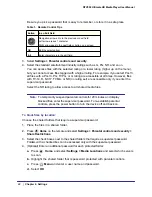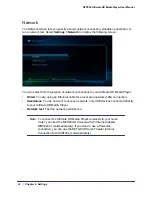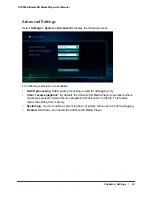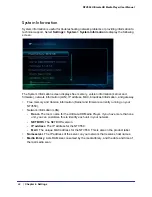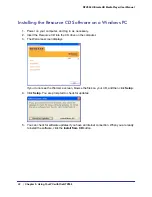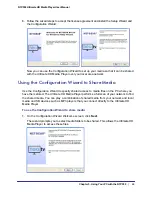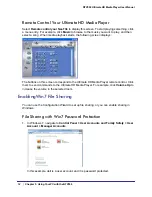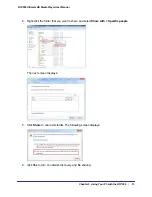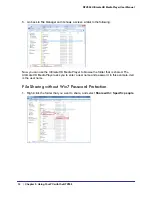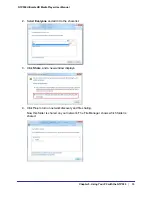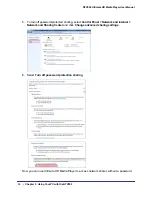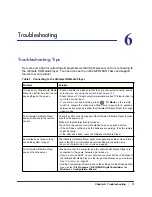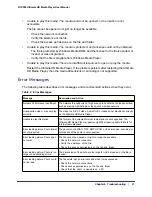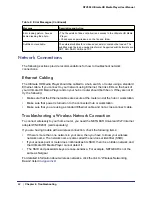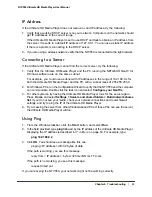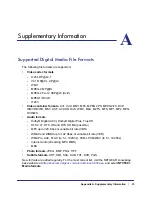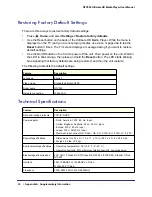Chapter 5. Using Your PC with the NTV550
|
51
NTV550 Ultimate HD Media Player User Manual
Using the NeoTV Software on Your PC
The NeoTV software makes it easy to set up your favorite Internet radio stations that are not
on the top 500 list, to add RSS news feeds, and to configure complex network settings. After
you have installed the software from the NETGEAR
Resource CD
, you can double-click the
task icon to display this screen:
You can use this screen to access the following features:
•
Configure your NeoTVs
. This takes you to the Configuration Wizard, which helps you
set up shared media files for the NTV550 to access.
•
Get Status on NeoTVs
.View the status for the NTV550 or other NETGEAR digital media
players on your network.
•
Remote control your NeoTVs
. Display a virtual remote control that lets you use the
Ultimate HD Media Player from your PC. See
Remote Control Your Ultimate HD Media
Player
on page
52.
•
Modify Tag and Album Art information
. Use the Tag Tool to specify which images
should be displayed for your album art. The Tag Tool works with these file formats: AVI,
WMV, MPG, MP1, MP2, MP3, MKV, FLAC, ISO, and IFO.
•
Copy files to your NeoTVs
. This feature works with NeoTV products that include a hard
disk.
•
NETGEAR documentation
. View NETGEAR documentation for your product such as
the
NTV550 Ultimate HD Media Player Installation Guide
and user manual (this
document).
•
Check for Updates
. Check to see if updates for your products are available. This is
similar to the update feature you can select from the Ultimate HD Media Player TV menu.
See
Updating the Firmware
on page
44.