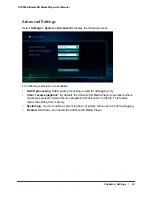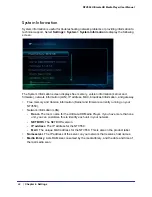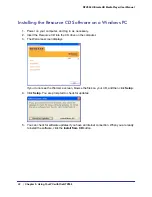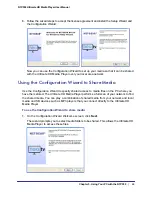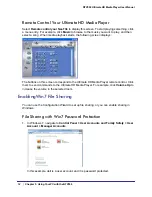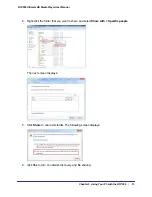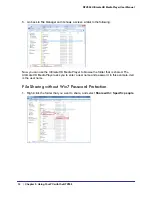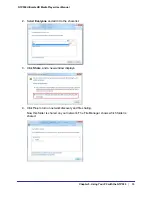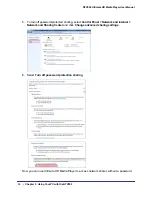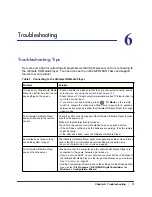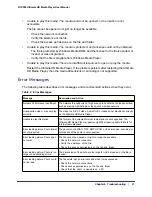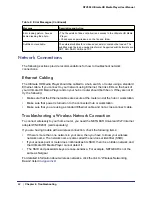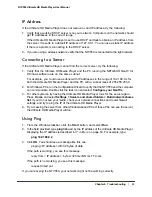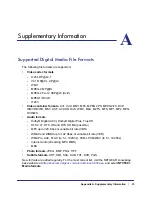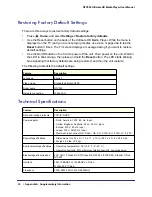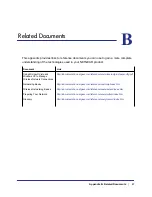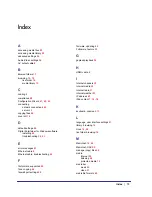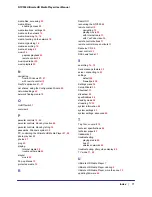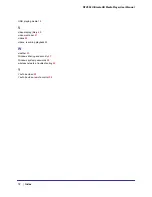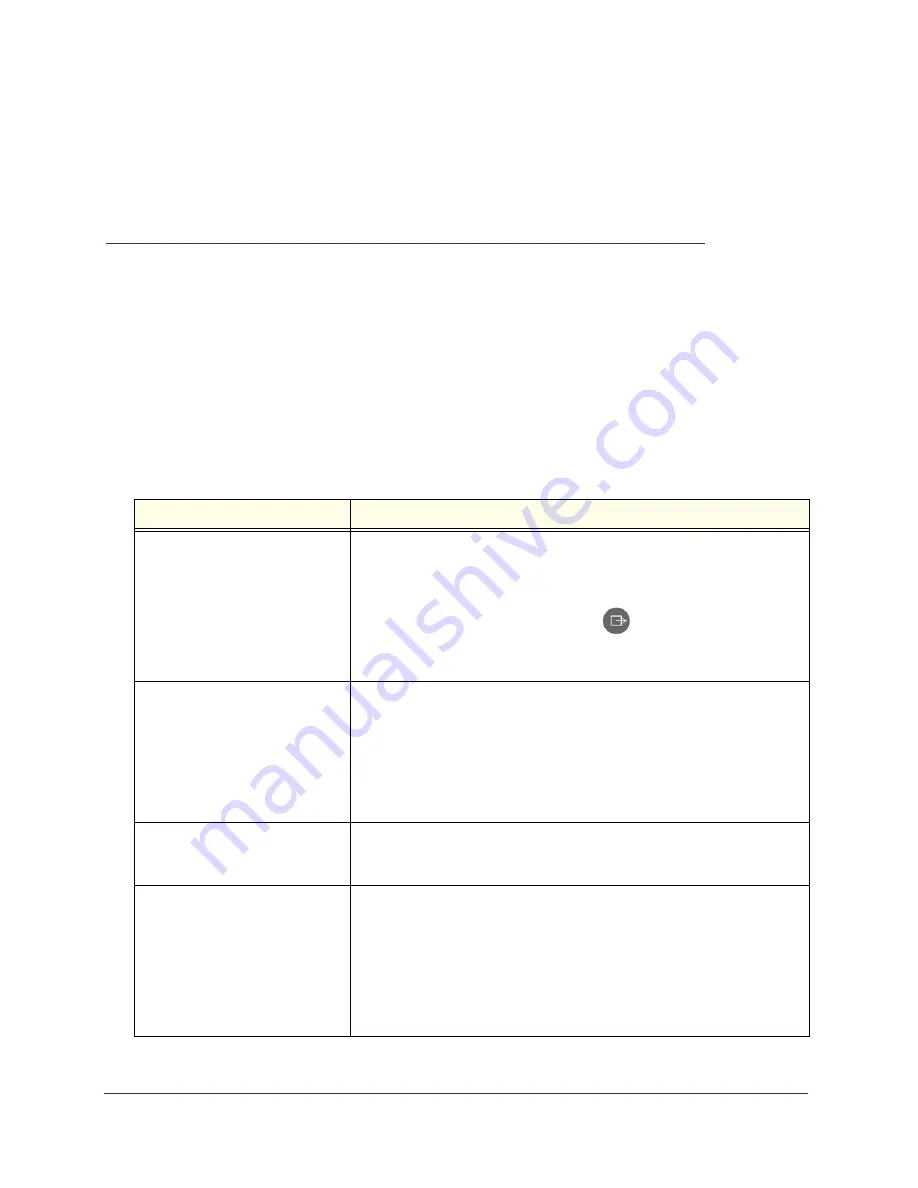
Chapter 6. Troubleshooting
|
57
6
6.
Troubleshooting
Troubleshooting Tips
Here are some tips for correcting simple problems that might prevent you from connecting to
the Ultimate HD Media Player. You can also see the online NETGEAR FAQs and support
forums for your product.
Table 1. Connecting to the Ultimate HD Media Player
Problem
Solution
I turned on my Ultimate HD Media
Player for the first time, but I do not
see anything on the screen.
• Check all cables to make sure that they are connected correctly, and be
sure that you are using the correct input on your TV.
• Check that your TV's input selector (sometimes called TV/Video button) is
set to the correct input.
• If you still do not see anything, press
TV Mode
on the remote
control to change the video mode. Make sure to pause for 3 seconds
between button presses to allow the Ultimate HD Media Player to change
video modes.
The Ultimate HD Media Player
does not respond to the remote
control.
Check the LED on the front panel of the Ultimate HD Media Player to make
sure that the power is on.
Make sure that the television is turned on.
The LED on the remote control should flash when you push a button.
• If the LED does not flash, and the batteries are working, then the remote
might be faulty.
• If the LED does flash, reset the Ultimate HD Media Player.
Some files do not play, or they
cause the system to reset.
The Ultimate HD Media Player might not support the audio or video format
used in the file. For information about what files are supported, see
Supported Digital Media File Formats
on page
65.
The Ultimate HD Media Player
does not find the server.
• Make sure that the computer and the Ultimate HD Media Player are
connected to the same network and turned on.
• If you do not use DHCP on your network, you must set the IP address of
the Ultimate HD Media Player in the range of addresses on your network.
See
IP Address
on page
63.
• Use the Configuration Wizard to check the settings. On the Windows Start
menu, select
All Programs > NETGEAR Digital Entertainer for
Windows > Configuration Wizard
.