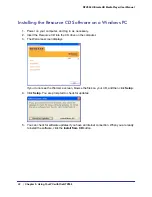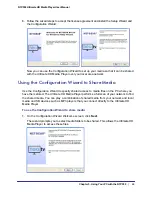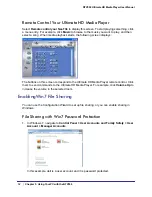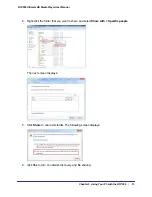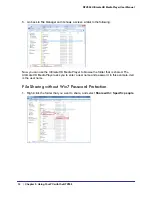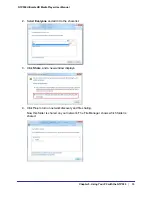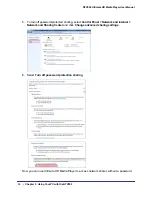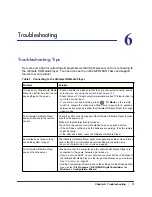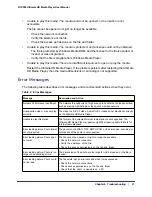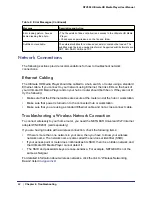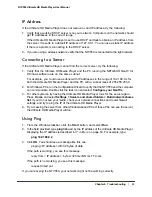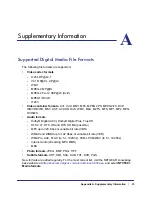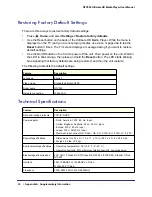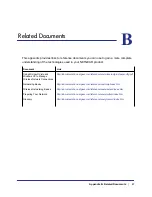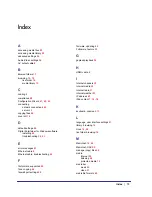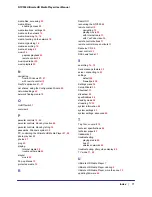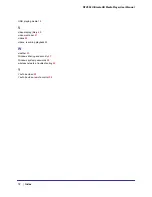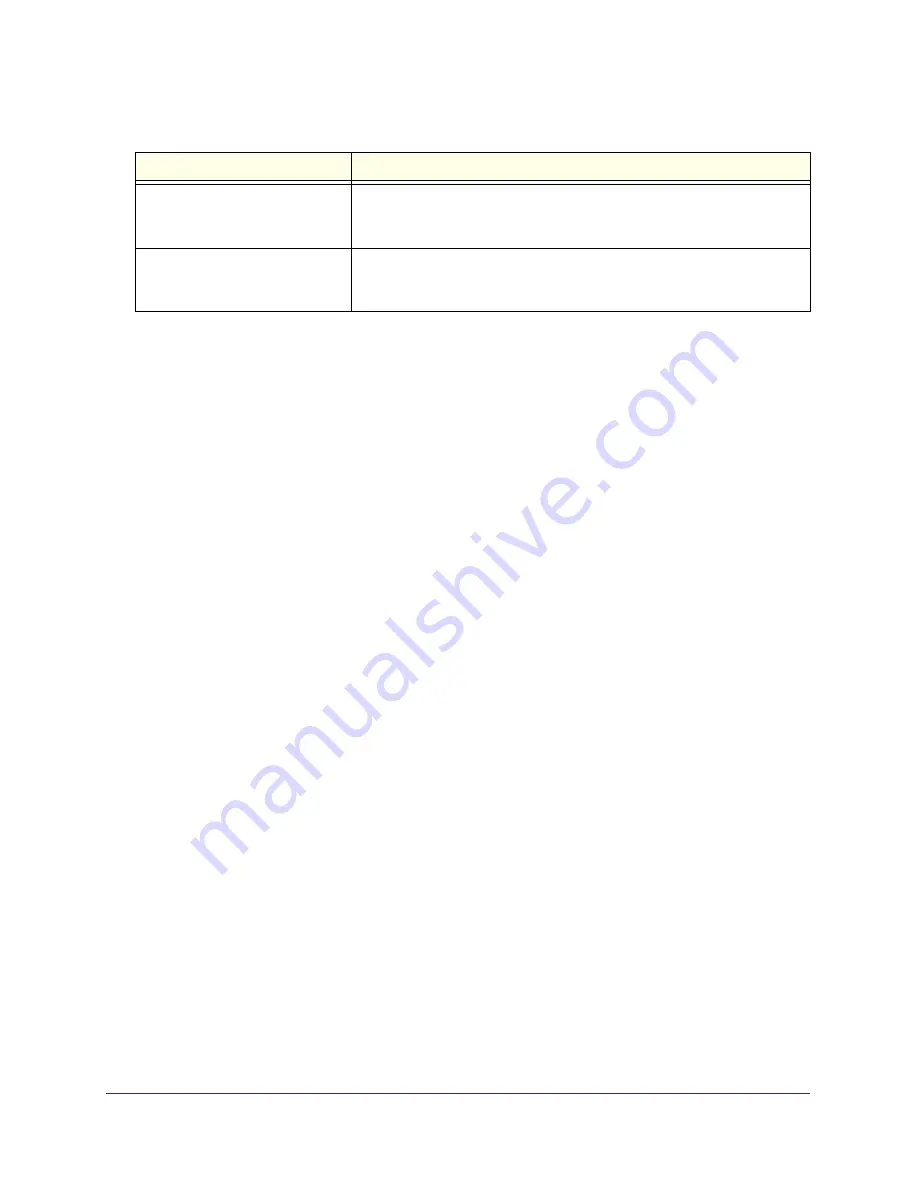
62
|
Chapter 6. Troubleshooting
NTV550 Ultimate HD Media Player User Manual
Network Connections
The following sections provide recommendations for how to troubleshoot network
connections.
Ethernet Cabling
The Ultimate HD Media Player should be cabled to a hub, switch, or router using a standard
Ethernet cable. If you connect to your network using Ethernet, the link LEDs on the back of
your Ultimate HD Media Player and on your hub or router should both be on. If they are not lit,
try the following:
•
Make sure that the Ethernet cables are secure at the router and at the hub or workstation.
•
Make sure that power is turned on to the connected hub or workstation.
•
Make sure that you are using a standard Ethernet cable and not a cross-connect cable.
Troubleshooting a Wireless Network Connection
To connect wirelessly to your home router, you need the NETGEAR Universal Wi-Fi Internet
adapter WNCE2001 (sold separately).
If you are having trouble with a wireless connection, check the following items:
•
If there is more than one network in your area, then you have to know your wireless
network name. The network name is also called the service set identifier (SSID).
•
If your access point or router does not broadcast its SSID, then it is a hidden network, and
the Ultimate HD Media Player cannot detect it.
•
The SSID and passwords keys are case-sensitive. For example, NETGEAR is not the
same as Netgear.
For detailed information about wireless networks, click the link to “Wireless Networking
Basics”
listed in
Appendix
B
.
Error loading picture. Access
denied reading the photo.
• The file exists but does not allow read access to the Ultimate HD Media
Player.
• Check access permissions on the file and folder.
Subtitles not available.
The external subtitles for a video do not exist or could not be loaded. The
subtitles might be in an unsupported format. Supported subtitle formats are
SRT, SMI, SAMI, SUB, and TXT.
Table 2. Error Messages (Continued)
Message
Description and Action