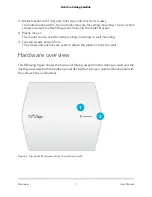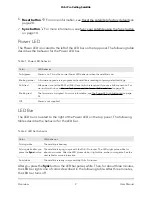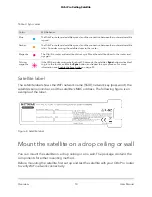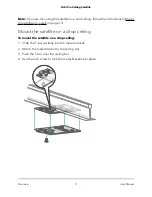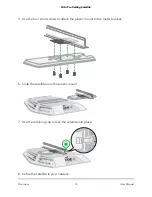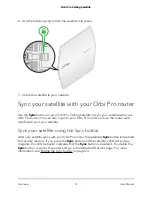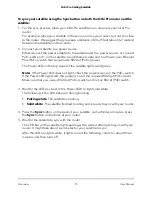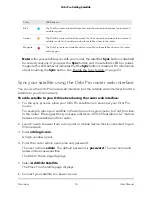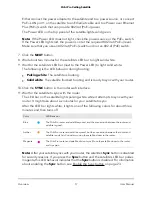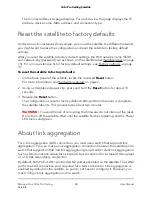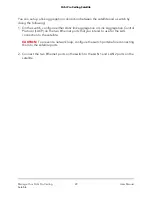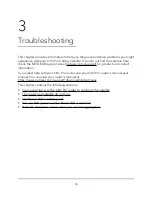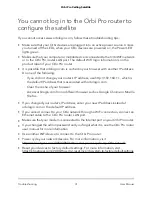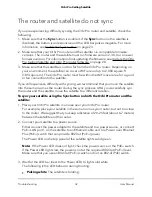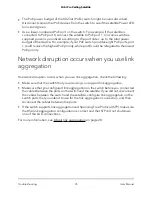When the upload is complete, your router and satellite restart. The update process
typically takes about one minute. Read the new firmware release notes to find out if
you must reconfigure the router after updating.
Manually update firmware
If the satellite is connected to your router, you can log in to the router to manually upload
the firmware to your satellite.
WARNING:
We recommend that you always update the firmware on your satellite first,
and then update your router. Do not update the firmware on your router and satellite
at the same time.
To manually update the firmware on your Orbi router and satellite, follow these
high level steps:
1. Visit netgear.com/support and download the firmware for both your Orbi Pro router
and satellite.
2. Update the firmware on your Orbi Pro satellite.
For more information, see Manually update the satellite firmware on page 21.
3. Update the firmware on your Orbi Pro router.
For more information, see Manually update the router firmware on page 22.
Manually update the satellite firmware
We recommend that you update your
satellite’s firmware
before
you update the router’s firmware.
To manually update your satellite’s firmware using the router web interface:
1. Launch a web browser from a computer or mobile device that is connected to your
Orbi network.
2. Enter orbilogin.com.
A login window opens.
3. Enter the router admin user name and password.
The user name is admin. The password is the one that you specified the first time
that you logged in to the router web interface. The user name and password are
case-sensitive.
For more information, see the user manual for your Orbi Pro router, which you can
download by visiting https://www.netgear.com/support/download/default.aspx.
The BASIC Home page displays.
4. Select ADVANCED > Administration > Firmware Update > Manual Update.
User Manual
21
Manage Your Orbi Pro Ceiling
Satellite
Orbi Pro Ceiling Satellite