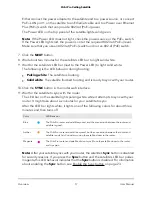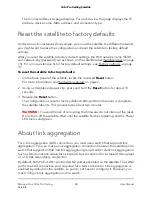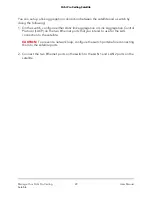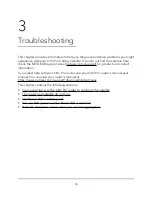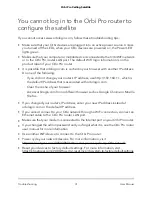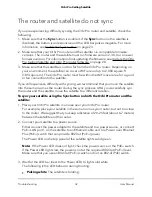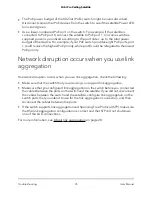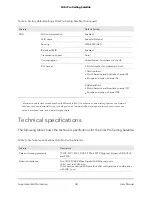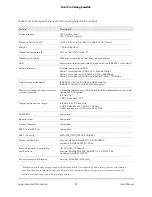You cannot log in to the Orbi Pro router to
configure the satellite
If you cannot access www.orbilogin.com, follow these troubleshooting tips:
•
Make sure that your Orbi devices are plugged into an active power source. Unless
you turned off the LEDs, when your Orbi devices are powered on, the Power LED
lights green.
•
Make sure that your computer or mobile device is connected to the Orbi WiFi network
or to the Orbi Pro router LAN port. The default WiFi login information is on the
product label of your Orbi Pro router.
•
It is possible that orbilogin.com is cached in your browser with another IP address.
Do one of the following:
-
If you did not change your router’s IP address, use http://192.168.1.1, which is
the default IP address that is associated with orbilogin.com.
-
Clear the cache of your browser.
-
Access orbilogin.com from a different browser such as Google Chrome or Mozilla
Firefox.
•
If you changed your router’s IP address, enter your new IP address instead of
orbilogin.com or the default IP address.
•
If you cannot connect to your Orbi network through a WiFi connection, connect an
Ethernet cable to the Orbi Pro router LAN port.
•
Make sure that your modem is connected to the Internet port on your Orbi Pro router.
•
If you changed the admin password and you forgot what it is, see the Orbi Pro router
user manual for more information.
•
Use another WiFi device to connect to the Orbi Pro router.
•
Power cycle your network devices. For more information, visit
https://kb.netgear.com/000038805/How-do-I-power-cycle-my-Orbi-network.
•
Reset your devices to factory default settings. For more information, visit
https://kb.netgear.com/31486/How-do-I-reset-my-Orbi-system-to-factory-default-settings.
User Manual
31
Troubleshooting
Orbi Pro Ceiling Satellite