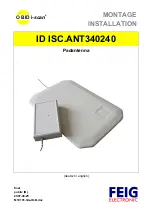Note: Your satellite’s Ingress Protection (IP) rating is IP66. When placing your satellite
outdoors, do not place your satellite in an area that could expose your satellite to harsh
weather and environmental conditions. The recommend temperature range for your
satellite is 4°F to 122°F (-20°C to +50°C).
Sync Your Orbi Outdoor Satellite
Use the Sync button on your Orbi Outdoor Satellite to sync your satellite with your
router. You can also log in to your Orbi router and use the router web interface to sync
your satellite.
Sync Your Satellite Using the Sync Button
After your satellite syncs with your router, the satellite’s Sync button is disabled for
security reasons. If you press the Sync button and the satellite’s bottom Light LED pulses
magenta, this LED behavior indicates that the Sync button is disabled. To enable the
Sync button, log in to the router and go to the Attached Devices page. For more
information, see Enable the Sync button on page 23.
To sync your satellite using the Sync button:
1. Place your satellite in an area near your Orbi router.
For more information, see Place Your Satellite on page 14.
2. Connect your satellite to a power source.
The Power LED on the back of the Orbi lights. If the Power LED does not light, press
the Power On/Off button.
3. Wait for the bottom Light LED to light white.
The following is the LED behavior during booting:
•
Pulsing white. The satellite is booting.
•
Solid white. The satellite finished booting and is ready to sync with your router.
4. Press the Sync button on the back of your satellite, and within two minutes, press
the Sync button on the back of your Orbi router.
5. Wait for the satellite to sync with the router.
The bottom Light LED on the satellite lights white while it attempts to sync with your
Orbi router. It might take about six minutes for your satellite to sync.
User Manual
15
Overview
Orbi Outdoor Satellite