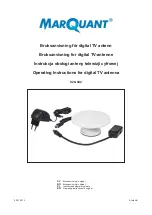8. Click the NEXT button.
9. Wait about two minutes for the satellite’s bottom Light LED to light solid white.
10. Press the Sync button on the satellite.
11. Wait for the bottom Light LED to light white.
The following is the LED behavior during booting:
•
Pulsing white. The satellite is booting.
•
Solid white. The satellite finished booting and is ready to sync with your Orbi
router.
12. Click the SYNC button in the router web interface.
13. Wait for the satellite to sync with the router.
The bottom Light LED on the satellite lights white while it attempts to sync with your
Orbi router. It might take about six minutes for your satellite to sync.
After the bottom Light LED lights white, it lights one of the following colors for about
three minutes and then turns off:
•
Blue. The Orbi router and satellite successfully synced, and the connection
between the router and satellite is good.
•
Amber. The Orbi router and satellite successfully synced, and the connection
between the router and satellite is fair. Consider moving the Orbi satellite closer
to the Orbi router.
•
Magenta. The Orbi router and satellite failed to sync. Move the satellite closer
to the router and try again.
Download the NETGEAR Orbi App
You can use the NETGEAR Orbi app to set up your Orbi network.
To find the app, scan a QR code or search for NETGEAR Orbi in the Apple App Store
or Google Play Store. Launch the NETGEAR Orbi app on your mobile device and follow
the prompts.
User Manual
17
Overview
Orbi Outdoor Satellite