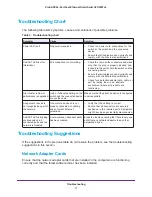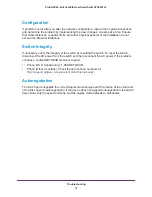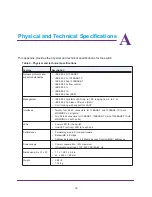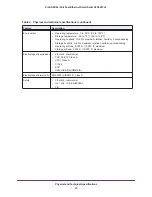Introduction and Hardware Description
5
ProSAFE 26-Port Fast Ethernet Smart Switch FS526Tv2
Overview
This hardware installation guide is for the NETGEAR ProSAFE 26-Port Fast Ethernet Smart
Switch FS526Tv2. The switch provides twenty-four 10/100BASE-T ports and two
10/100/1000BASE-T ports.
You can make high-speed connections using the two Gigabit Ethernet ports. For example:
•
Connecting switches to each other with high-speed links
•
Connecting to a network backbone
•
Linking to high-speed servers
•
Providing 10/100/1000 copper connectivity
Note:
In this guide, the NETGEAR ProSAFE 26-Port Fast Ethernet Smart
Switch FS526Tv2 is referred as the switch.
The switch also provides the benefit of administrative management with a complete package
of features to monitor, configure, and control the network. With the web management
interface, you can view the switch’s many features and use them in a simple and intuitive
manner. The switch’s management features include configuration for port and switch
information, VLAN for traffic control, port trunking for increased bandwidth, and Class of
Service (CoS) for traffic prioritization. Initial discovery of the switch on the network requires
the Smart Control Center, a utility that runs on a computer.
You can use the switch freestanding or rack-mounted in a wiring closet or equipment room.
The switch is IEEE-compliant and provides low latency for high-speed networking. All ports
can automatically negotiate to the highest speed. This capability makes the switch well suited
for environments that have a mix of Ethernet, Fast Ethernet, and Gigabit Ethernet devices. In
addition, all RJ-45 ports operate in half- or full-duplex mode. The maximum segment length is
328 feet (100
meters) over a Category 5 twisted-pair cable.
You can use the switch as a desktop to build a small network that enables you to have
1000
Mbps access to a file server. With full duplex enabled, the switch port connected to the
server or computer can provide 2000 Mbps throughput.