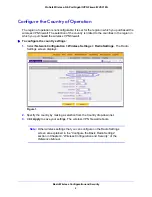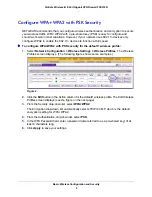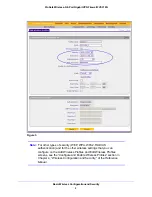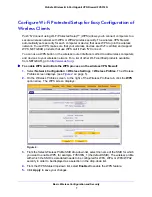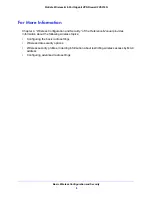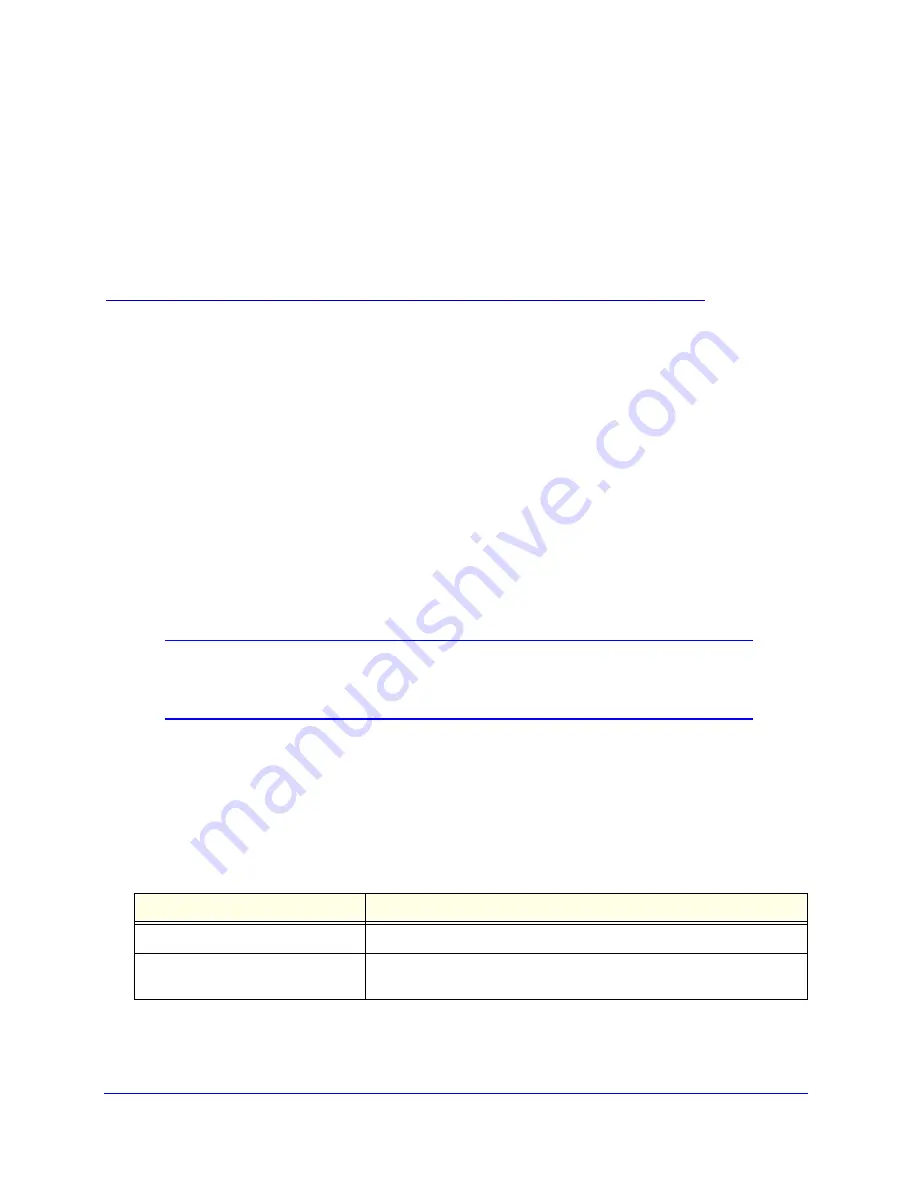
1
Basic Wireless Configuration and
Security
This quick start guide provides basic wireless configuration information for the ProSafe
Wireless-N 8-Port Gigabit VPN Firewall FVS318N. For information about more complicated
wireless features, and for complete configuration steps, see the
Reference Manual
. This quick
start guide contains the following sections:
•
Default Wireless Settings
•
Wireless Equipment Placement and Range Guidelines
•
Configure the Country of Operation
•
Configure WPA+WPA2 with PSK Security
•
Configure Wi-Fi Protected Setup for Easy Configuration of Wireless Clients
•
Test Wireless Connectivity
•
For More Information
Note:
For more information about the topics covered in this guide, visit the
FVS318N support website at
http://support.netgear.com
. You will
also find the
Reference Manual
at the support website.
Default Wireless Settings
The default wireless settings should work well for most wireless networks, but you do need to
configure the country of operation and wireless security. These are the default settings:
Table 1. Default wireless settings
Item
Description
Wireless radio
Enabled
Region
Nonconfigurable; set for the region in which you purchased the wireless
VPN firewall.