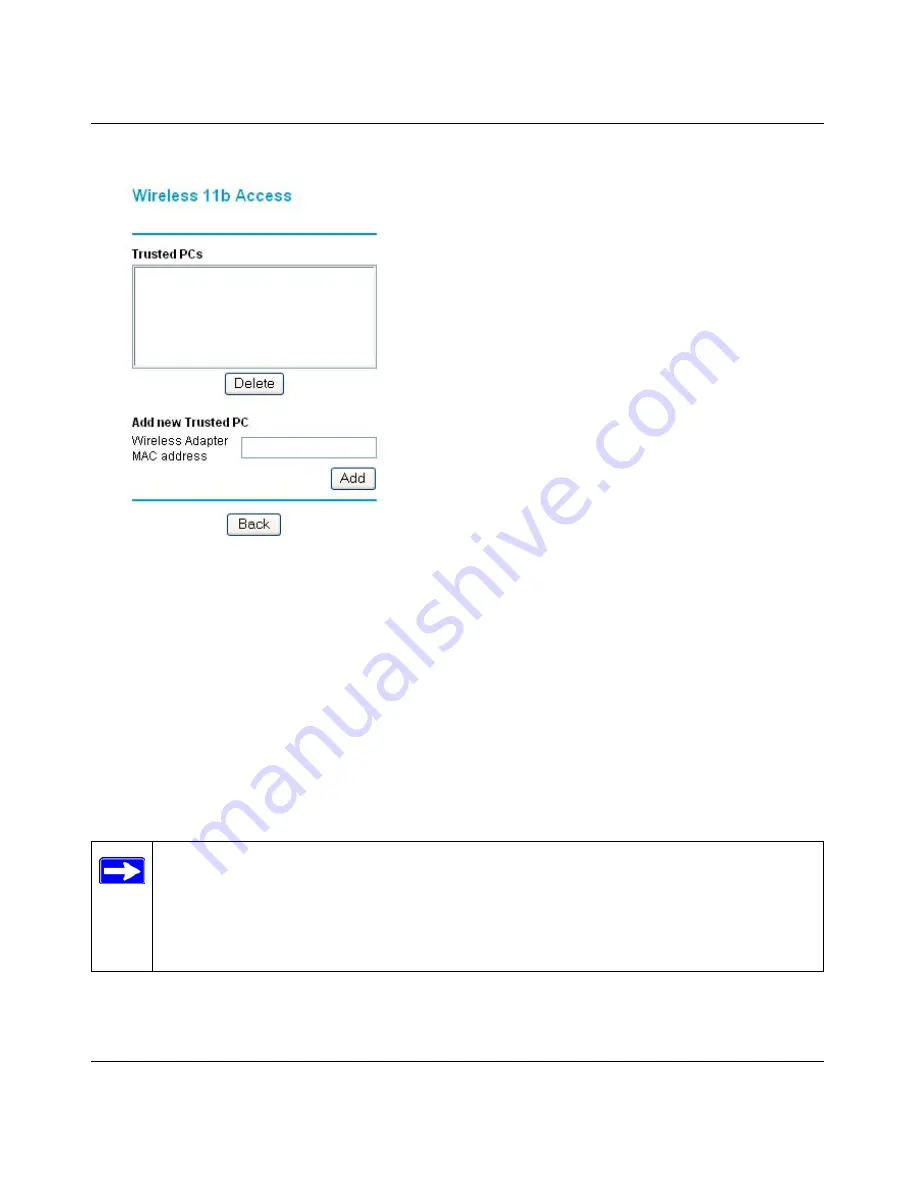
Reference Manual for the ProSafe Dual Band Wireless VPN Firewall FWAG114
Wireless Configuration
4-11
4.
Click the Trusted PCs button to display the Wireless Access menu shown below.
Figure 4-3.
Wireless Access menu
5.
Enter the MAC address of a wireless adapter and click the Add button to add a wireless device
to the wireless access control list. The Trusted PCs list updates with the new entry.
Note:
You can copy and paste the MAC addresses from the FWAG114’s Attached Devices
menu into the MAC Address box of this menu. To do this, configure each wireless PC to
obtain a wireless link to the VPN firewall . The PC should then appear in the Attached Devices
menu.
6.
Click the Back button to return to the Wireless Settings menu.
7.
Be sure to click Apply to save your trusted wireless PCs list settings.
Now, only devices on this list will be allowed to wirelessly connect to the FWAG114.
Note:
When configuring the FWAG114 from a wireless PC whose MAC address is not
in the Trusted PC list, if you select Turn Access Control On, you will lose your wireless
connection when you click on Apply. You must then access the VPN firewall from a
wired PC or from a wireless PC which is on the access control list to make any further
changes.
Summary of Contents for ProSafe FWAG114
Page 4: ...iv ...
Page 20: ...Reference Manual for the ProSafe Dual Band Wireless VPN Firewall FWAG114 2 8 Introduction ...
Page 118: ...Reference Manual for the ProSafe Dual Band Wireless VPN Firewall FWAG114 9 8 Troubleshooting ...
Page 188: ...Reference Manual for the ProSafe Dual Band Wireless VPN Firewall FWAG114 8 Glossary ...








































