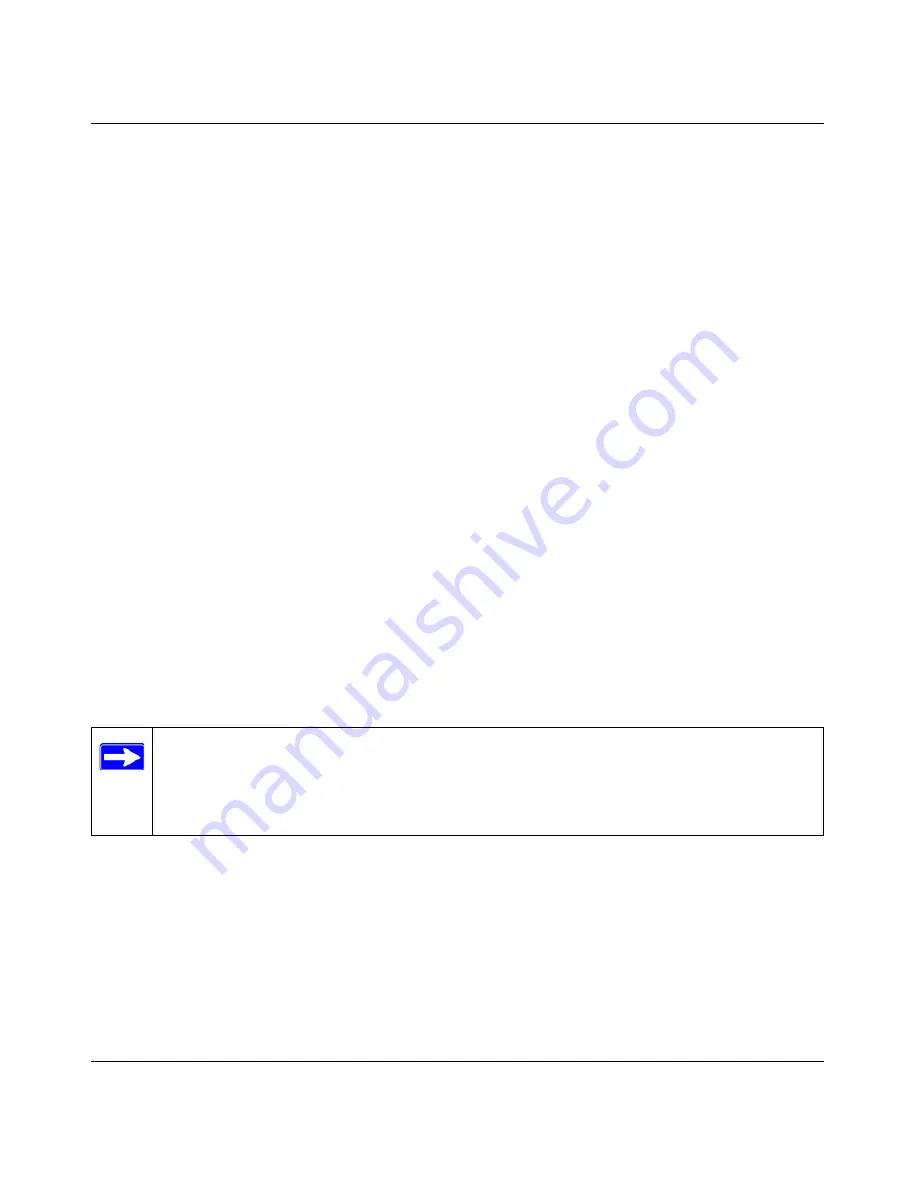
Reference Manual for the ProSafe Dual Band Wireless VPN Firewall FWAG114
4-12
Wireless Configuration
To remove a MAC address from the table, click on it to select it, then click the Delete button.
How to Configure WEP
To configure WEP data encryption, follow these steps:
1.
Log in at the default LAN address of
http://192.168.0.1
with the default user name of
admin
and default password of
password
, or using whatever LAN address and password you have
set up.
2.
Click the Wireless 11a or 11b link in the main menu of the FWAG114.
3.
Click the Configure WEP button.
4.
Choose the Authentication Type and WEP option.
5.
You can manually or automatically program the four data encryption keys. These values must
be identical on all PCs and Access Points in your network.
•
Automatic - Enter a word or group of printable characters in the Passphrase box and click
the Generate button. The four key boxes will be automatically populated with key values.
•
Manual - Enter ten hexadecimal digits (any combination of 0-9, a-f, or A-F)
Select which of the four keys will be active.
Please refer to
“Overview of WEP Parameters” on page D-5
for a full explanation of each of
these options, as defined by the IEEE 802.11b wireless communication standard.
6.
Click Apply to save your settings.
Note:
When configuring the VPN firewall from a wireless PC, if you configure WEP
settings, you will lose your wireless connection when you click on Apply. You must then
either configure your wireless adapter to match the VPN firewall WEP settings or
access the VPN firewall from a wired PC to make any further changes.
Summary of Contents for ProSafe FWAG114
Page 4: ...iv ...
Page 20: ...Reference Manual for the ProSafe Dual Band Wireless VPN Firewall FWAG114 2 8 Introduction ...
Page 118: ...Reference Manual for the ProSafe Dual Band Wireless VPN Firewall FWAG114 9 8 Troubleshooting ...
Page 188: ...Reference Manual for the ProSafe Dual Band Wireless VPN Firewall FWAG114 8 Glossary ...
































