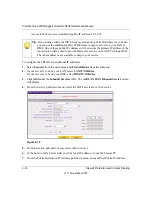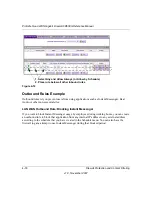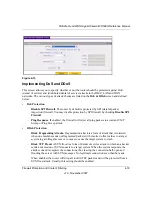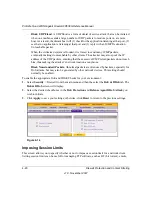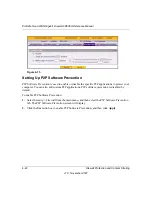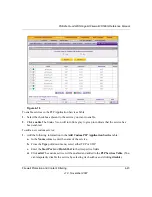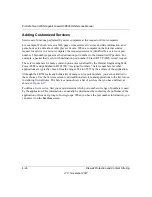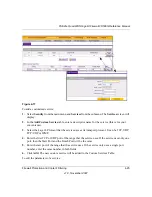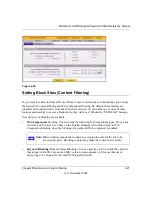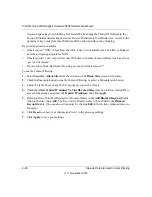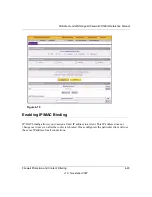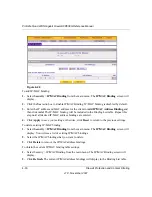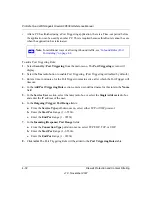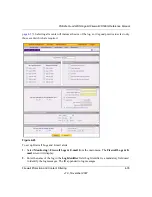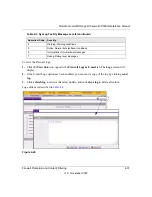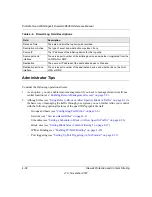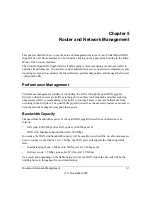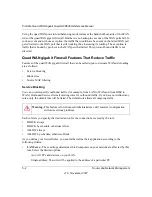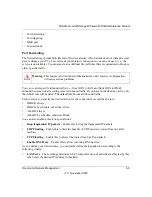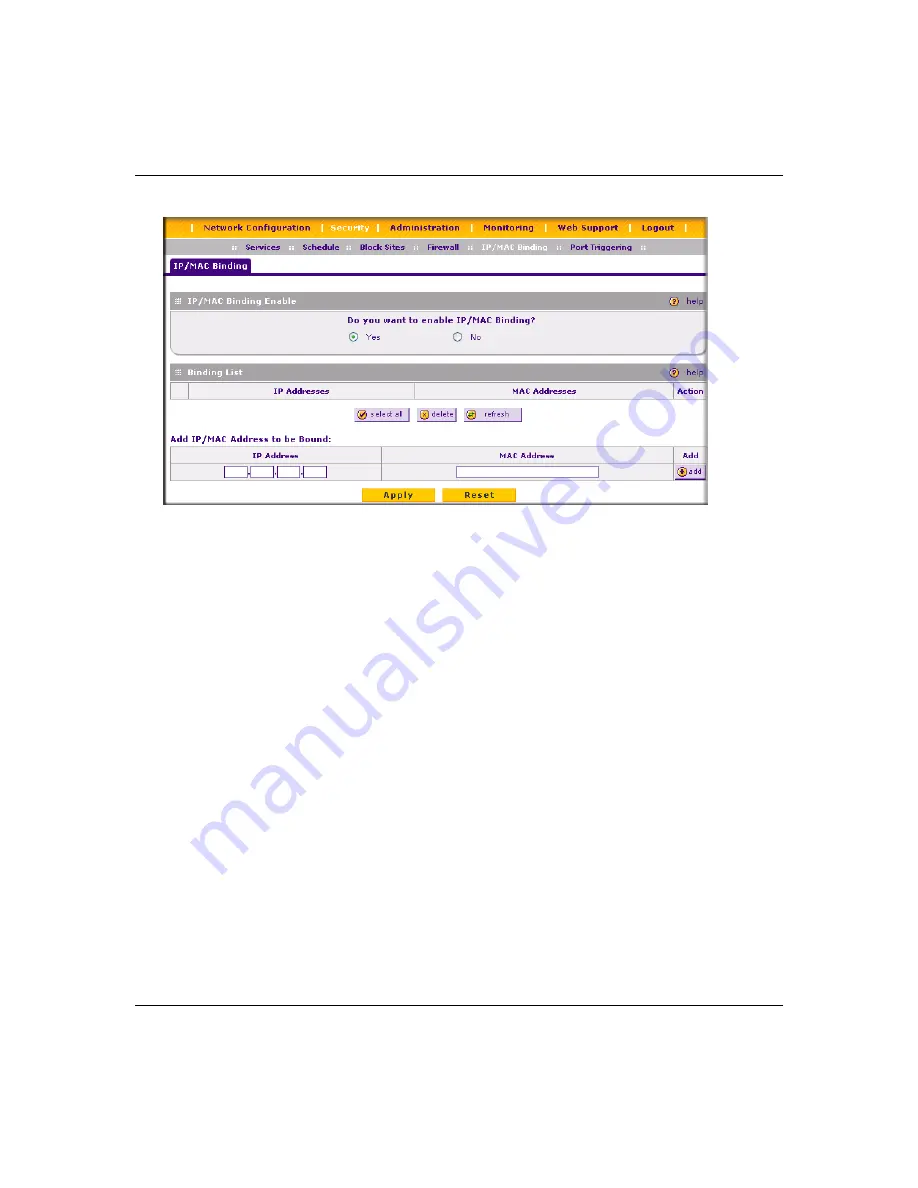
ProSafe Quad WAN Gigabit Firewall FR538G Reference Manual
4-30
Firewall Protection and Content Filtering
v1.0, November 2007
To add IP/MAC binding:
1.
Select
Security
>
IP/MAC Binding
from the main menu. The
IP/MAC Binding
screen will
display.
2.
Click the
Yes
radio box to Enable IP/MAC Binding.
IP/MAC binding is disabled by default.
3.
Enter the IP address and MAC address for the client in
Add IP/MAC Address Binding
and
then click
Add
. The IP/MAC binding will be included in the Binding List table. Repeat this
step until all desired IP/MAC address bindings are entered.
4.
Click
Apply
to save your settings; otherwise, click
Reset
to return to the previous settings.
To delete existing IP/MAC binding:
1.
Select
Security
>
IP/MAC Binding
from the main menu. The
IP/MAC Binding
screen will
display. You will see a list of existing IP/MAC bindings.
2.
Select the IP/MAC bindings that you want to delete.
3.
Click
Delete
to remove the IP/MAC address bindings.
To obtain the current IP/MAC binding table settings:
1.
Select Security > IP/MAC Binding from the main menu. The IP/MAC Binding screen will
display.
2.
Click
Refresh.
The current IP/MAC address bindings will display in the Binding List table.
Figure 4-20
Summary of Contents for ProSafe Quad WAN FR538G
Page 12: ...xii Contents v1 0 November 2007...
Page 16: ...ProSafe Quad WAN Gigabit Firewall FR538G Reference Manual xvi v1 0 November 2007...
Page 26: ...ProSafe Quad WAN Gigabit Firewall FR538G Reference Manual 1 10 Introduction v1 0 November 2007...
Page 27: ...ProSafe Quad WAN Gigabit Firewall FR538G Reference Manual Introduction 1 11 v1 0 November 2007...
Page 28: ...ProSafe Quad WAN Gigabit Firewall FR538G Reference Manual 1 12 Introduction v1 0 November 2007...