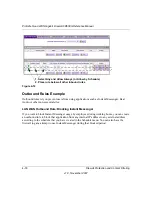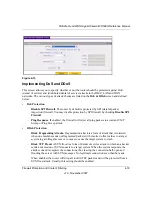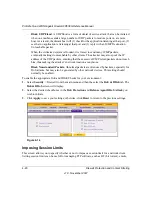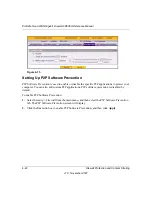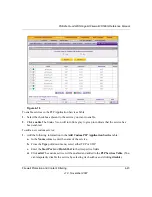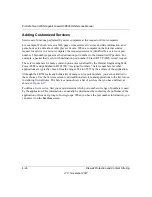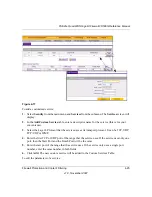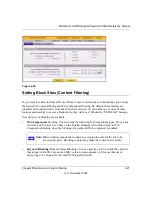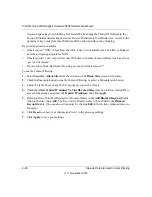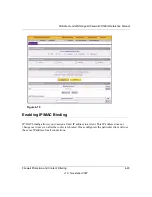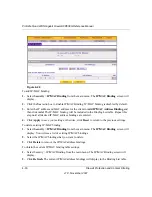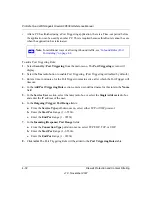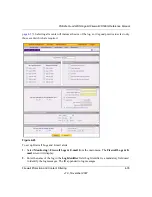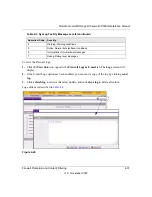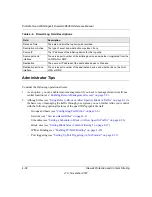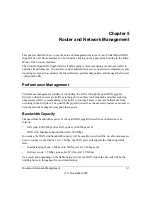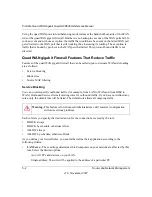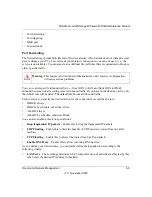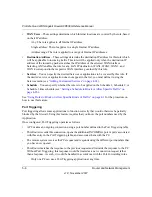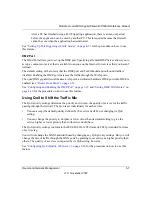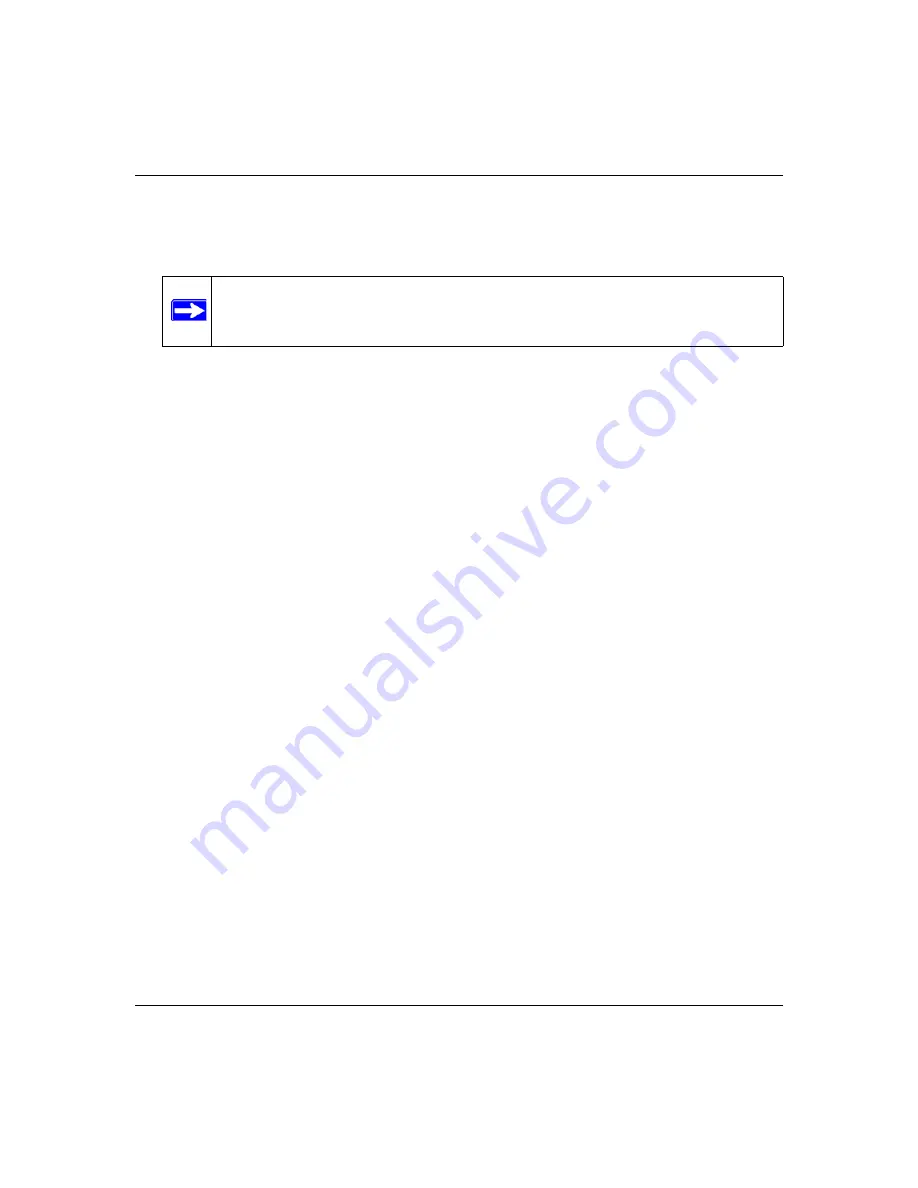
ProSafe Quad WAN Gigabit Firewall FR538G Reference Manual
4-32
Firewall Protection and Content Filtering
v1.0, November 2007
•
After a PC has finished using a Port Triggering application, there is a Time-out period before
the application can be used by another PC. This is required because this Router cannot be sure
when the application has terminated.
To add a Port Triggering Rule:
1.
Select
Security
>
Port Triggering
from the main menu. The
Port Triggering
screen will
display.
2.
Select the
Yes
radio button to enable Port Triggering. (Port Triggering is disabled by default.)
3.
Enter a time, in minutes, for the Port Trigger to remain active, after which the Port Trigger will
timeout.
4.
In the
Add Port Triggering Rule
section, enter a user-defined name for this rule in the
Name
field.
5.
In the
Service User
section, select the
Any
radio box or select the
Single Address
radio box
and enter the IP address of the user.
6.
In the
Outgoing (Trigger) Port Range
fields:
a.
From the
Service Type
pull-down menu, select either TCP or UDP protocol.
b.
Enter the
Start Port
range (1 - 65534).
c.
Enter the
End Port
range (1 - 65534).
7.
In the
Incoming (Response) Port Range
fields:
a.
From the
Connection Type
pull-down menu, select TCP/UDP, TCP, or UDP.
b.
Enter the
Start Port
range (1 - 65534).
c.
Enter the
End Port
range (1 - 65534).
8.
Click
Add.
The Port Triggering Rule will be added to the
Port Triggering Rules
table
Note:
For additional ways of allowing inbound traffic, see
Summary of Contents for ProSafe Quad WAN FR538G
Page 12: ...xii Contents v1 0 November 2007...
Page 16: ...ProSafe Quad WAN Gigabit Firewall FR538G Reference Manual xvi v1 0 November 2007...
Page 26: ...ProSafe Quad WAN Gigabit Firewall FR538G Reference Manual 1 10 Introduction v1 0 November 2007...
Page 27: ...ProSafe Quad WAN Gigabit Firewall FR538G Reference Manual Introduction 1 11 v1 0 November 2007...
Page 28: ...ProSafe Quad WAN Gigabit Firewall FR538G Reference Manual 1 12 Introduction v1 0 November 2007...