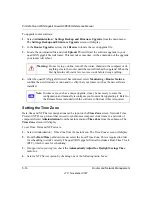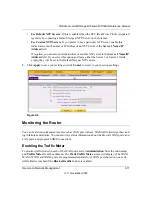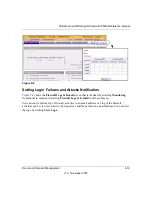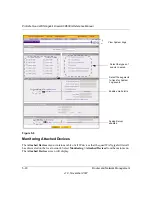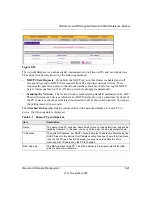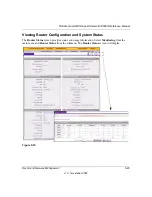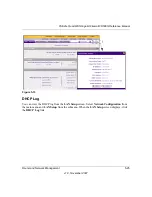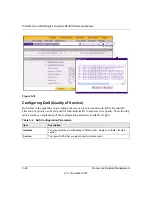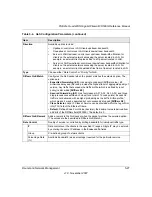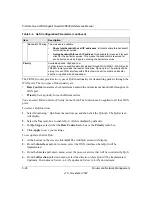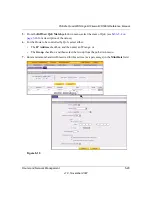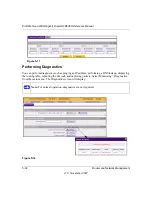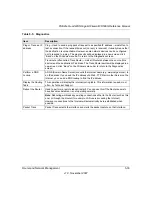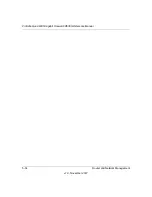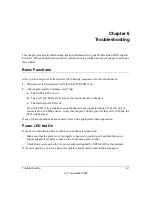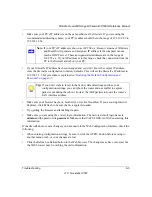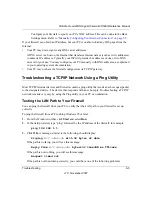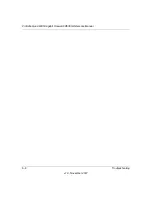ProSafe Quad WAN Gigabit Firewall FR538G Reference Manual
5-30
Router and Network Management
v1.0, November 2007
8.
Enter a maximum bandwidth reserved for this service in (as a percentage) in the
Max Rate
field.
9.
Select the checkbox for the
Bandwidth Sharing
algorithm:
•
Share total bandwidth with all IP addresses –
all IP addresses share the total
bandwidth; or
•
Assign bandwidth for each IP address –
traffic is limited for each IP address based on
the max and mini rates that you configure.
10.
Select a
Diffserv QoS Remark
value from the pull-down menu (see
11.
Click
Apply
to save your settings.
To set a Priority QoS:
1.
Select
Add
at the bottom of the screen. The Add QoS screen for Priority will display.
2.
From the
Interface
pull-down menu, select the WAN port that will control the QoS.
3.
From the
Service
pull-down menu, select the Service that will be control by QoS.
4.
From the
Direction
pull-down menu, select the direction of the QoS service. Choices are:
Upstream; Downstream; Server in LAN, Upstream; Server in LAN, Downstream.
5.
From the
DiffServe QoS Match
pull-down menu, select the QoS Match (DiffServe QoS
Match is disabled by default). See
for a description of the values.
6.
From the
Priority
pull-down menu, select either High or Low priority.
7.
From the
DiffServe QoS Remark
pull-down menu, select the QoS Mark (DiffServ QoS
Remark is disabled by default). See
for a description of the values
8.
Click
Apply
to submit your changes.
Summary of Contents for ProSafe Quad WAN FR538G
Page 12: ...xii Contents v1 0 November 2007...
Page 16: ...ProSafe Quad WAN Gigabit Firewall FR538G Reference Manual xvi v1 0 November 2007...
Page 26: ...ProSafe Quad WAN Gigabit Firewall FR538G Reference Manual 1 10 Introduction v1 0 November 2007...
Page 27: ...ProSafe Quad WAN Gigabit Firewall FR538G Reference Manual Introduction 1 11 v1 0 November 2007...
Page 28: ...ProSafe Quad WAN Gigabit Firewall FR538G Reference Manual 1 12 Introduction v1 0 November 2007...