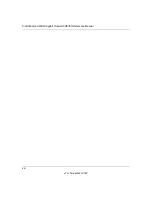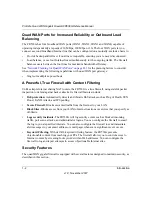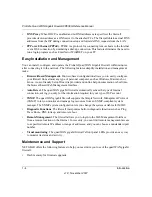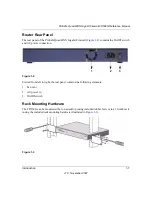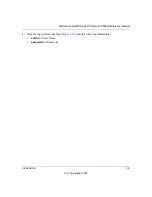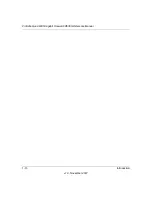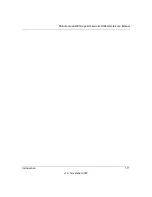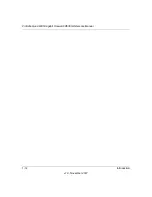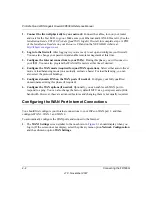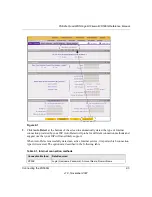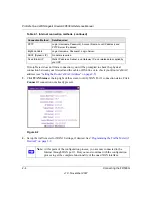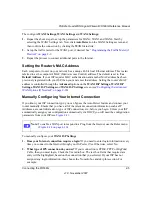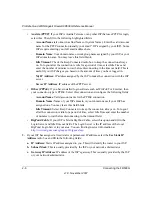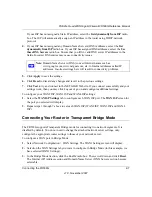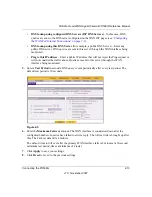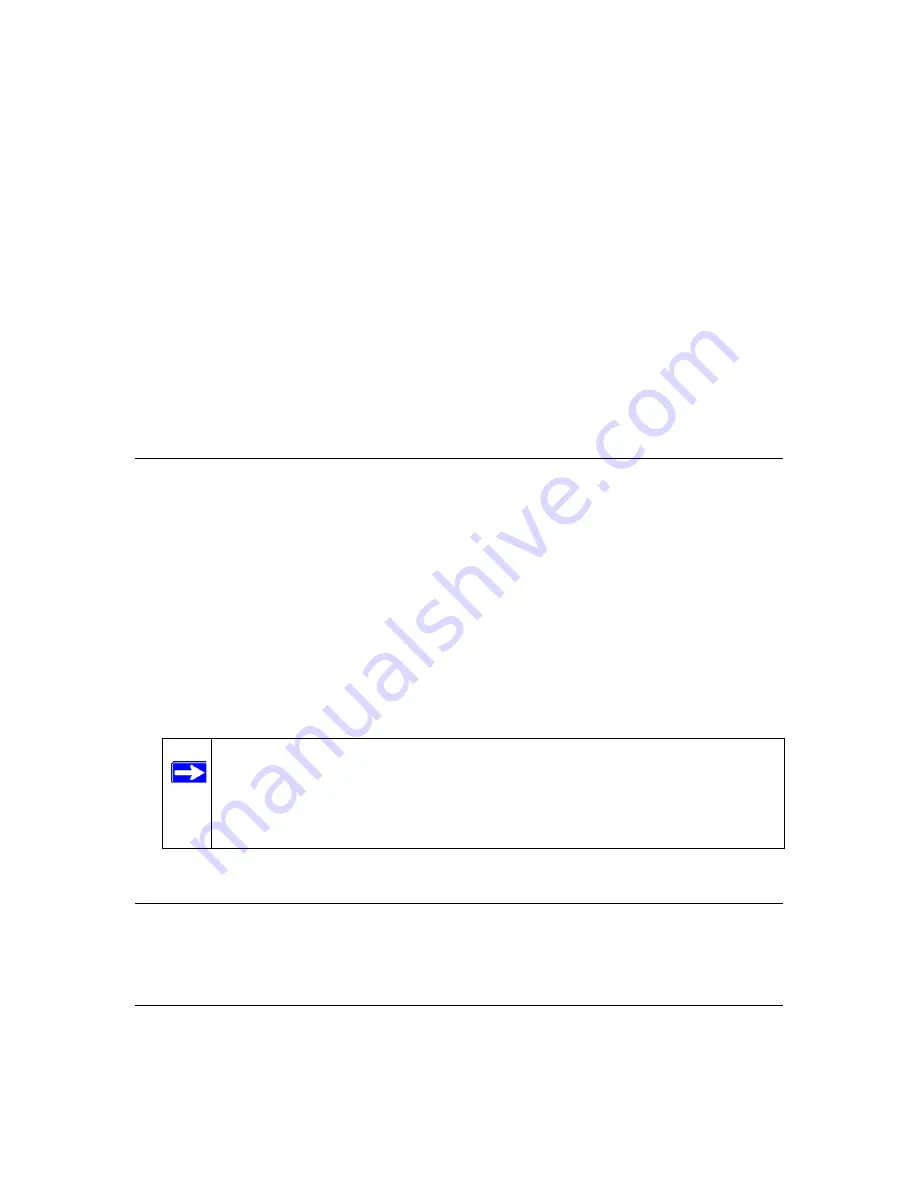
Connecting the FR538G
2-1
v1.0, November 2007
Chapter 2
Connecting the FR538G
You can connect your router to the Internet directly, or set up one or more of the WAN ports in
Bridge Mode. In Bridge Mode, your router acts as a transparent bridge for connecting two network
segments. Connection your router in Bridge Mode is covered in Section
in Transparent Bridge Mode” on page 2-7
Logging into the Quad WAN gigabit Firewall
To connect to the firewall, your computer needs to be configured to obtain an IP address
automatically via DHCP. If you need instructions on how to configure you computer for DHCP,
refer to the link in
Appendix C, “Related Documents
.
To log in to the quad WAN gigabit firewall:
1.
Connect to the firewall by typing
http://192.168.1.1
in the address field of Internet Explorer,
Mozilla Firefox or Netscape® Navigator.
2.
When prompted, enter
admin
for the firewall user name and
password
for the firewall
password, both in lower case letters. (The firewall user name and password are not the same as
any user name or password you may use to log in to your Internet connection.)
3.
Click
Login.
Connecting Your Router to the Internet
Typically, six steps are required to complete the basic connection of your router to the Internet.
Note:
You might want to enable remote management at this time so that you can log
in remotely in the future to manage the firewall (see
Management Access” on page 5-9
). If you enable remote management, you are
strongly advised to change your password (see
).
Summary of Contents for ProSafe Quad WAN FR538G
Page 12: ...xii Contents v1 0 November 2007...
Page 16: ...ProSafe Quad WAN Gigabit Firewall FR538G Reference Manual xvi v1 0 November 2007...
Page 26: ...ProSafe Quad WAN Gigabit Firewall FR538G Reference Manual 1 10 Introduction v1 0 November 2007...
Page 27: ...ProSafe Quad WAN Gigabit Firewall FR538G Reference Manual Introduction 1 11 v1 0 November 2007...
Page 28: ...ProSafe Quad WAN Gigabit Firewall FR538G Reference Manual 1 12 Introduction v1 0 November 2007...