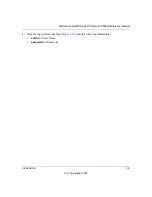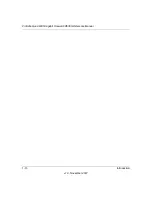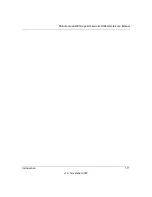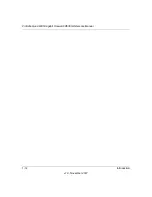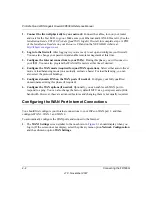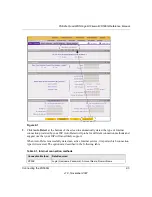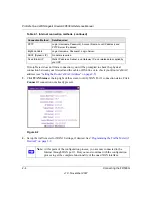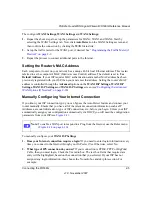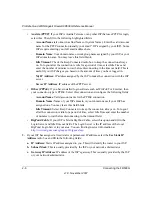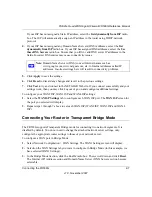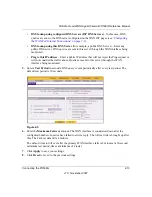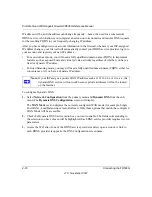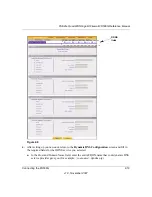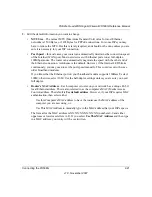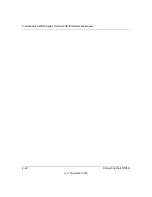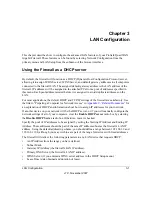ProSafe Quad WAN Gigabit Firewall FR538G Reference Manual
2-10
Connecting the FR538G
v1.0, November 2007
3.
Select the
WAN2 Traffic Meter
tab,
WAN3 Traffic Meter
tab, and
WAN4 Traffic Meter
tab
and repeat steps 1 through 3 to set the Traffic Meter for all the WAN ports.
Table 2-2. Traffic Meter Settings
Parameter
Description
Enable Traffic Meter Check this if you wish to record the volume of Internet traffic passing through the
Router's WAN1, WAN2, WAN 3 or WAN4 port. WAN1, WAN2, WAN3 or WAN4 can
be selected by clicking the appropriate tab; the entire configuration is specific to each
WAN interface.
• No Limit – If this is selected specified restriction will not be applied when traffic limit
is reached.
• Download only – If this is selected the specified restriction will be applied to the
incoming traffic only
• Both Directions – If this is selected the specified restriction will be applied to both
incoming and outgoing traffic only
Enable Monthly Limit Use this if your ISP charges for additional traffic. If enabled, enter the monthly
volume limit and select the desired behavior when the limit is reached.
Note
: Both incoming and outgoing traffic are included in the limit.
Increase this
month's limit
Use this to temporarily increase the Traffic Limit if you have reached the monthly
limit, but need to continue accessing the Internet. Check the checkbox and enter the
desired increase. (The checkbox will automatically be cleared when saved so the
increase is only applied once.)
This month's limit
This displays the limit for the current month.
Restart traffic
counter
This determines when the traffic counter restarts. Choose the desired time and day of
the month.
Restart Counter at a
Specific Time
Check this radio button to restart the Traffic Counter at a specific time and day of the
month. Fill in the time fields and select AM or PM and the day of the month from the
pull-down menus.
Send E-mail Report
before restarting
counter
If checked, an E-mail report will be sent immediately before restarting the counter.
You must configure the E-mail screen in order for this function to work (see
Notifications of Event Logs and Alerts” on page 4-34
When limit is
reached
Select the desired option:
• Block all traffic - all access to and from the Internet will be blocked.
• Block all traffic except E-mail - Only E-mail traffic will be allowed. All other traffic will
be blocked.
• If using this option, you may also select the Send E-mail alert option. You must
configure the E-mail screen in order for this function to work.
Summary of Contents for ProSafe Quad WAN FR538G
Page 12: ...xii Contents v1 0 November 2007...
Page 16: ...ProSafe Quad WAN Gigabit Firewall FR538G Reference Manual xvi v1 0 November 2007...
Page 26: ...ProSafe Quad WAN Gigabit Firewall FR538G Reference Manual 1 10 Introduction v1 0 November 2007...
Page 27: ...ProSafe Quad WAN Gigabit Firewall FR538G Reference Manual Introduction 1 11 v1 0 November 2007...
Page 28: ...ProSafe Quad WAN Gigabit Firewall FR538G Reference Manual 1 12 Introduction v1 0 November 2007...