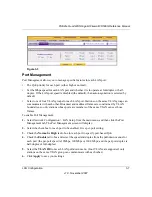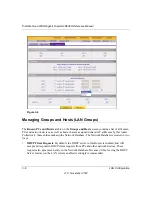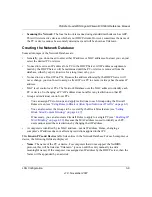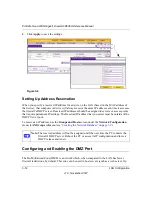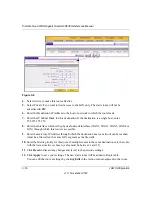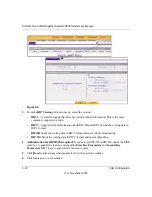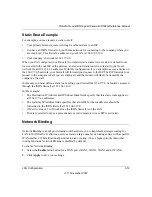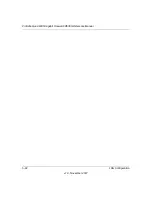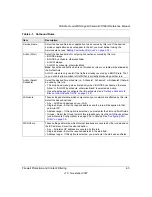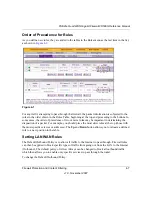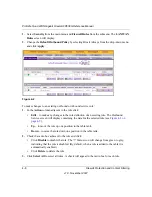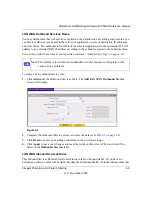ProSafe Quad WAN Gigabit Firewall FR538G Reference Manual
3-16
LAN Configuration
v1.0, November 2007
4.
Select Active to make this route effective.
5.
Select Private if you want to limit access to the LAN only. The static route will not be
advertised in RIP.
6.
Enter the Destination IP Address to the host or network to which the route leads.
7.
Enter the IP Subnet Mask for this destination. If the destination is a single host, enter
255.255.255.255.
8.
Enter the Interface which is the physical network interface (WAN1, WAN2, WAN3, WAN4 or
LAN) through which this route is accessible.
9.
Enter the Gateway IP Address through which the destination host or network can be reached
(must be a firewall on the same LAN segment as the firewall).
10.
Enter the Metric priority for this route. If multiple routes to the same destination exit, the route
with the lowest metric is chosen. (value must be between 1 and 15),
11.
Click
Reset
to discard any changes and revert to the previous settings.
12.
Click
Apply
to save your settings. The new static route will be added to Route table.
You can edit the route’s settings by clicking
Edit
in the Action column adjacent to the route.
Figure 3-8
Summary of Contents for ProSafe Quad WAN FR538G
Page 12: ...xii Contents v1 0 November 2007...
Page 16: ...ProSafe Quad WAN Gigabit Firewall FR538G Reference Manual xvi v1 0 November 2007...
Page 26: ...ProSafe Quad WAN Gigabit Firewall FR538G Reference Manual 1 10 Introduction v1 0 November 2007...
Page 27: ...ProSafe Quad WAN Gigabit Firewall FR538G Reference Manual Introduction 1 11 v1 0 November 2007...
Page 28: ...ProSafe Quad WAN Gigabit Firewall FR538G Reference Manual 1 12 Introduction v1 0 November 2007...