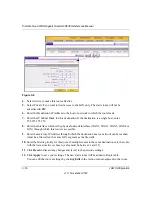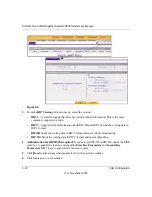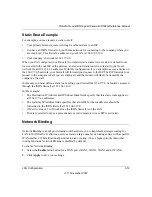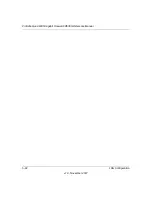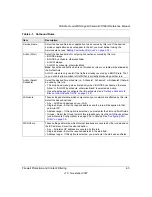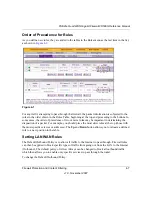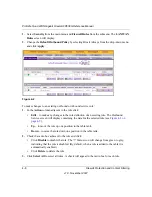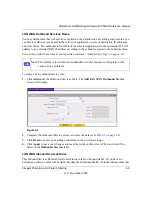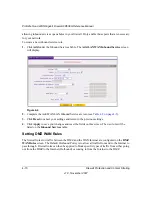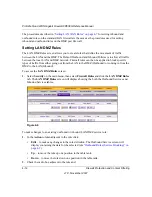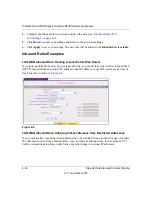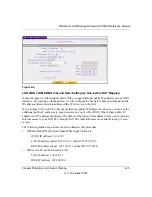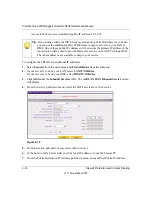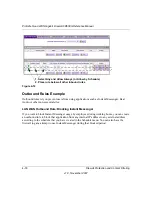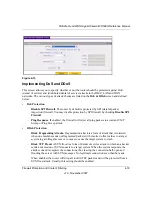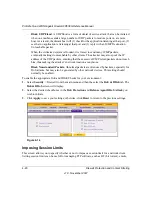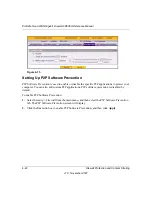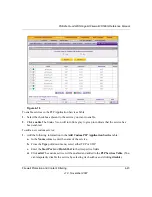ProSafe Quad WAN Gigabit Firewall FR538G Reference Manual
4-8
Firewall Protection and Content Filtering
v1.0, November 2007
1.
Select
Security
from the main menu and
Firewall Rules
from the submenu. The
LAN WAN
Rules
screen will display.
2.
Change the
Default Outbound Policy
by selecting Block Always from the drop-down menu
and click
Apply
..
To make changes to an existing outbound or inbound service rule:
1.
In the
Action
column adjacent to the rule click:
•
Edit
– to make any changes to the rule definition of an existing rule. The Outbound
Service screen will display containing the data for the selected rule (see
).
•
Up
– to move the rule up one position in the table rank.
•
Down
– to move the rule down one position in the table rank.
2.
Check the radio box adjacent to the rule and click:
•
Click
Disable
to disable the rule. The “!” Status icon will change from green to grey,
indicating that the rule is disabled. (By default, when a rule is added to the table it is
automatically enabled.)
•
Click
Delete
to delete the rule.
3.
Click
Select All
to select all rules. A check will appear in the radio box for each rule.
Figure 4-2
Summary of Contents for ProSafe Quad WAN FR538G
Page 12: ...xii Contents v1 0 November 2007...
Page 16: ...ProSafe Quad WAN Gigabit Firewall FR538G Reference Manual xvi v1 0 November 2007...
Page 26: ...ProSafe Quad WAN Gigabit Firewall FR538G Reference Manual 1 10 Introduction v1 0 November 2007...
Page 27: ...ProSafe Quad WAN Gigabit Firewall FR538G Reference Manual Introduction 1 11 v1 0 November 2007...
Page 28: ...ProSafe Quad WAN Gigabit Firewall FR538G Reference Manual 1 12 Introduction v1 0 November 2007...