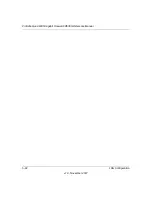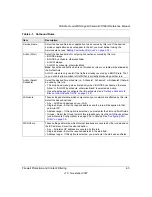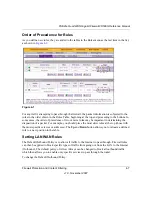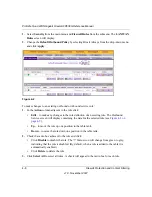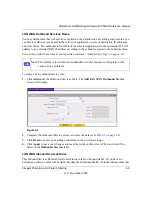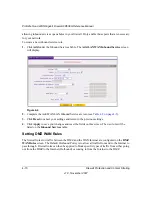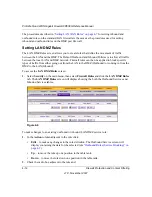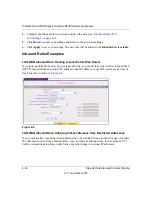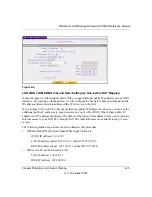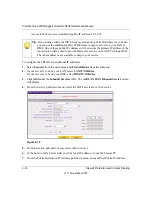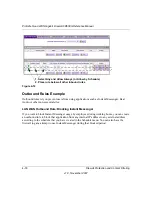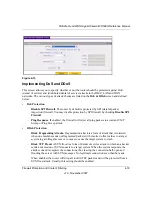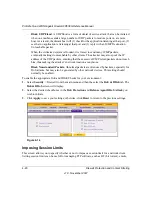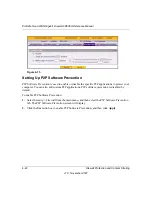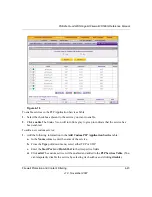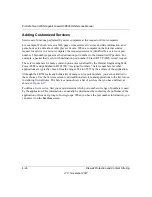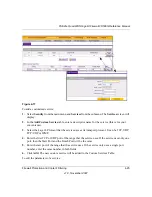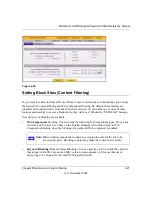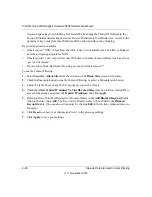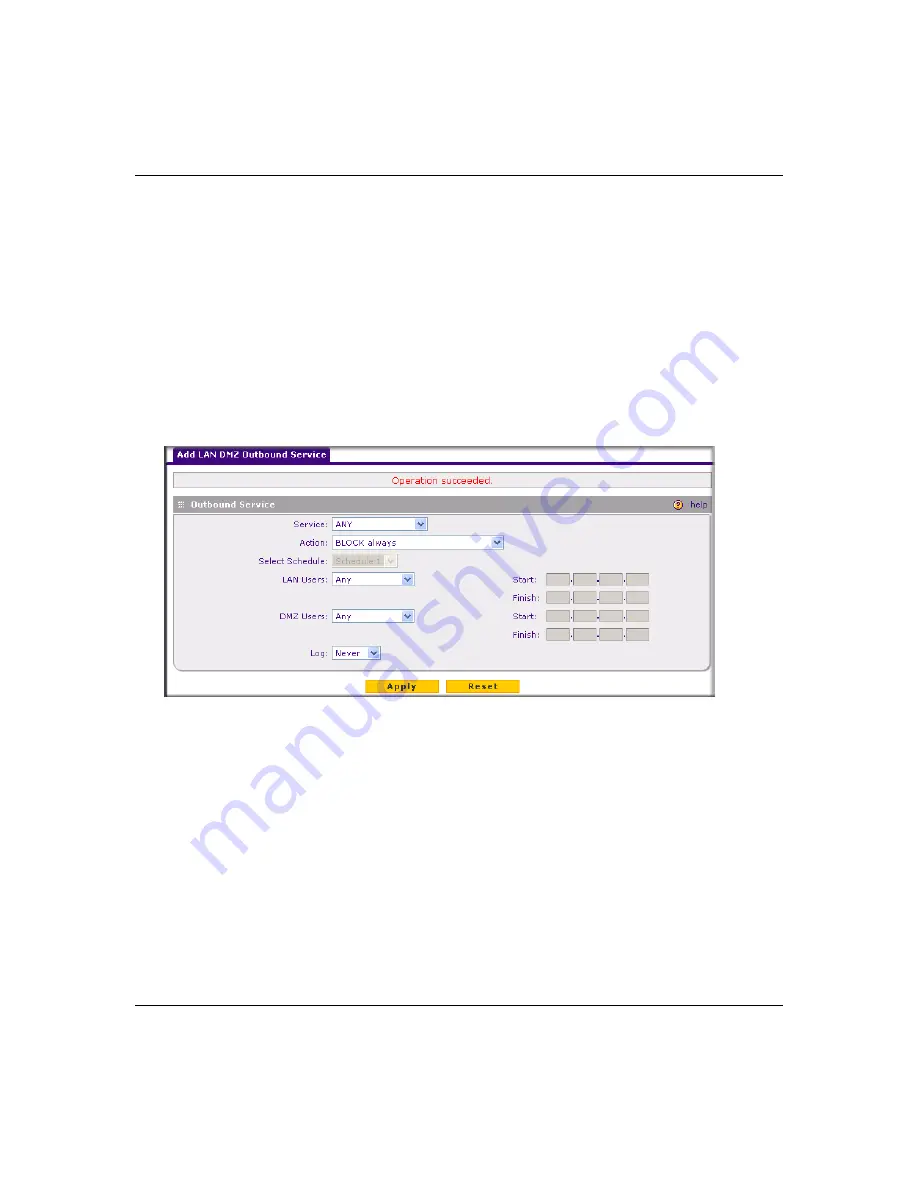
ProSafe Quad WAN Gigabit Firewall FR538G Reference Manual
Firewall Protection and Content Filtering
4-13
v1.0, November 2007
•
Click
Disable
to disable the rule. The “!” Status icon will change from green to grey,
indicating that the rule is disabled. (By default, when a rule is added to the table it is
automatically enabled.)
•
Click
Delete
to delete the rule.
3.
Click
Select All
to select all rules. A check will appear in the radio box for each rule.
LAN DMZ Outbound Services Rules
To create a new outbound LAN DMZ service rule:
1.
Click
Add
under the Outbound Services Table. The
Add LAN DMZ Outbound Service
screen will display.
2.
Complete the Outbound Service screen, and save the data (see
).
3.
Click
Reset
to cancel your settings and return to the previous settings.
4.
Click
Apply
to save your changes and reset the fields on this screen. The new rule will be
listed on the
Outbound Services
table.
LAN DMZ Inbound Services Rules
To define an Inbound LAN DMZ Rule:
1.
Click
Add
under the
Inbound Services
table. The
Add LAN DMZ Inbound Service
screen
will display.
Figure 4-7
Summary of Contents for ProSafe Quad WAN FR538G
Page 12: ...xii Contents v1 0 November 2007...
Page 16: ...ProSafe Quad WAN Gigabit Firewall FR538G Reference Manual xvi v1 0 November 2007...
Page 26: ...ProSafe Quad WAN Gigabit Firewall FR538G Reference Manual 1 10 Introduction v1 0 November 2007...
Page 27: ...ProSafe Quad WAN Gigabit Firewall FR538G Reference Manual Introduction 1 11 v1 0 November 2007...
Page 28: ...ProSafe Quad WAN Gigabit Firewall FR538G Reference Manual 1 12 Introduction v1 0 November 2007...