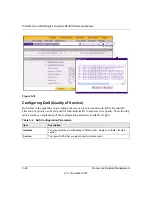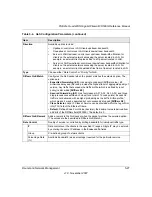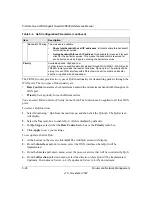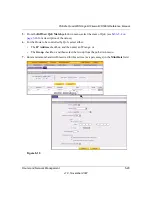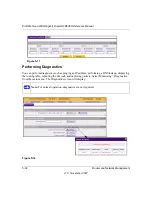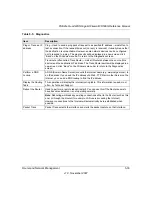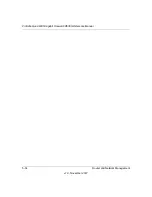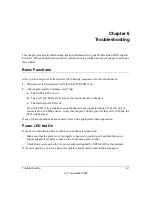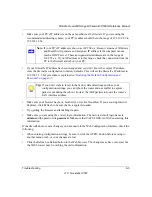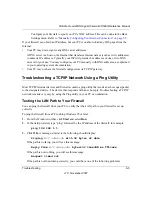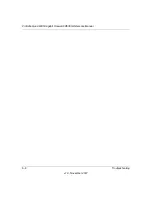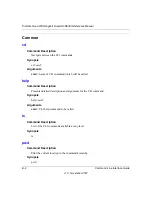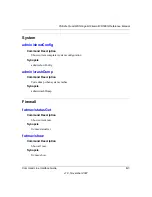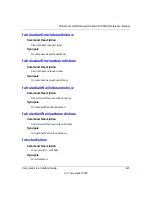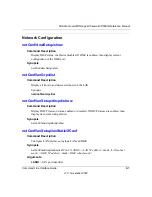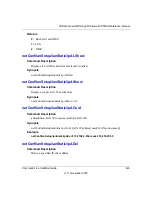ProSafe Quad WAN Gigabit Firewall FR538G Reference Manual
6-6
Troubleshooting
v1.0, November 2007
•
Wrong physical connections
–
Make sure the LAN port LED is on. If the LED is off, follow the instructions in
or Internet Port LEDs Not On” on page 6-2
–
Check that the corresponding Link LEDs are on for your network interface card and
for the hub ports (if any) that are connected to your workstation and firewall.
•
Wrong network configuration
–
Verify that the Ethernet card driver software and TCP/IP software are both installed
and configured on your PC or workstation.
–
Verify that the IP address for your firewall and your workstation are correct and that
the addresses are on the same subnet.
Testing the Path from Your PC to a Remote Device
After verifying that the LAN path works correctly, test the path from your PC to a remote device.
From the Windows run menu, type:
PING -n 10
<
IP address
>
where <
IP address
> is the IP address of a remote device such as your ISP’s DNS server.
If the path is functioning correctly, replies as in the previous section are displayed. If you do not
receive replies:
–
Check that your PC has the IP address of your firewall listed as the default gateway. If the
IP configuration of your PC is assigned by DHCP, this information will not be visible in
your PC’s Network Control Panel.
–
Check to see that the network address of your PC (the portion of the IP address specified
by the netmask) is different from the network address of the remote device.
–
Check that your cable or DSL modem is connected and functioning.
–
If your ISP assigned a host name to your PC, enter that host name as the Account Name in
the Basic Settings menu.
–
Your ISP could be rejecting the Ethernet MAC addresses of all but one of your PCs. Many
broadband ISPs restrict access by only allowing traffic from the MAC address of your
broadband modem, but some ISPs additionally restrict access to the MAC address of a
single PC connected to that modem. If this is the case, you must configure your firewall to
“clone” or “spoof” the MAC address from the authorized PC. Refer to
Summary of Contents for ProSafe Quad WAN FR538G
Page 12: ...xii Contents v1 0 November 2007...
Page 16: ...ProSafe Quad WAN Gigabit Firewall FR538G Reference Manual xvi v1 0 November 2007...
Page 26: ...ProSafe Quad WAN Gigabit Firewall FR538G Reference Manual 1 10 Introduction v1 0 November 2007...
Page 27: ...ProSafe Quad WAN Gigabit Firewall FR538G Reference Manual Introduction 1 11 v1 0 November 2007...
Page 28: ...ProSafe Quad WAN Gigabit Firewall FR538G Reference Manual 1 12 Introduction v1 0 November 2007...