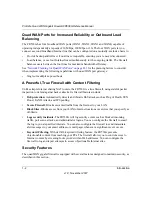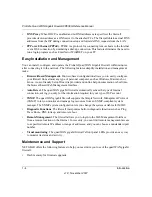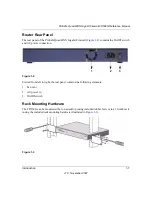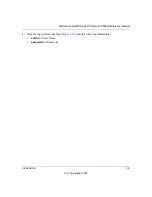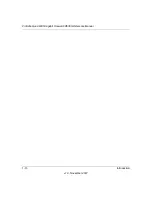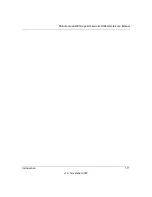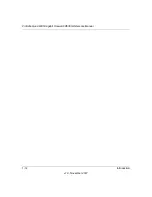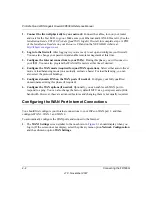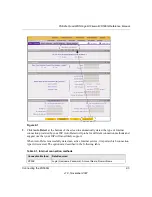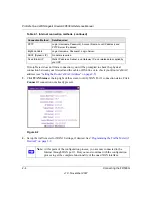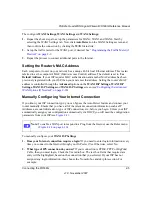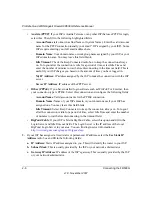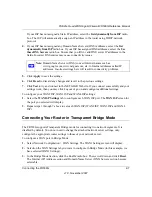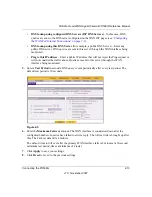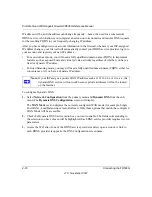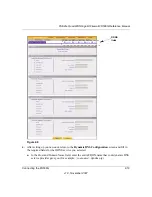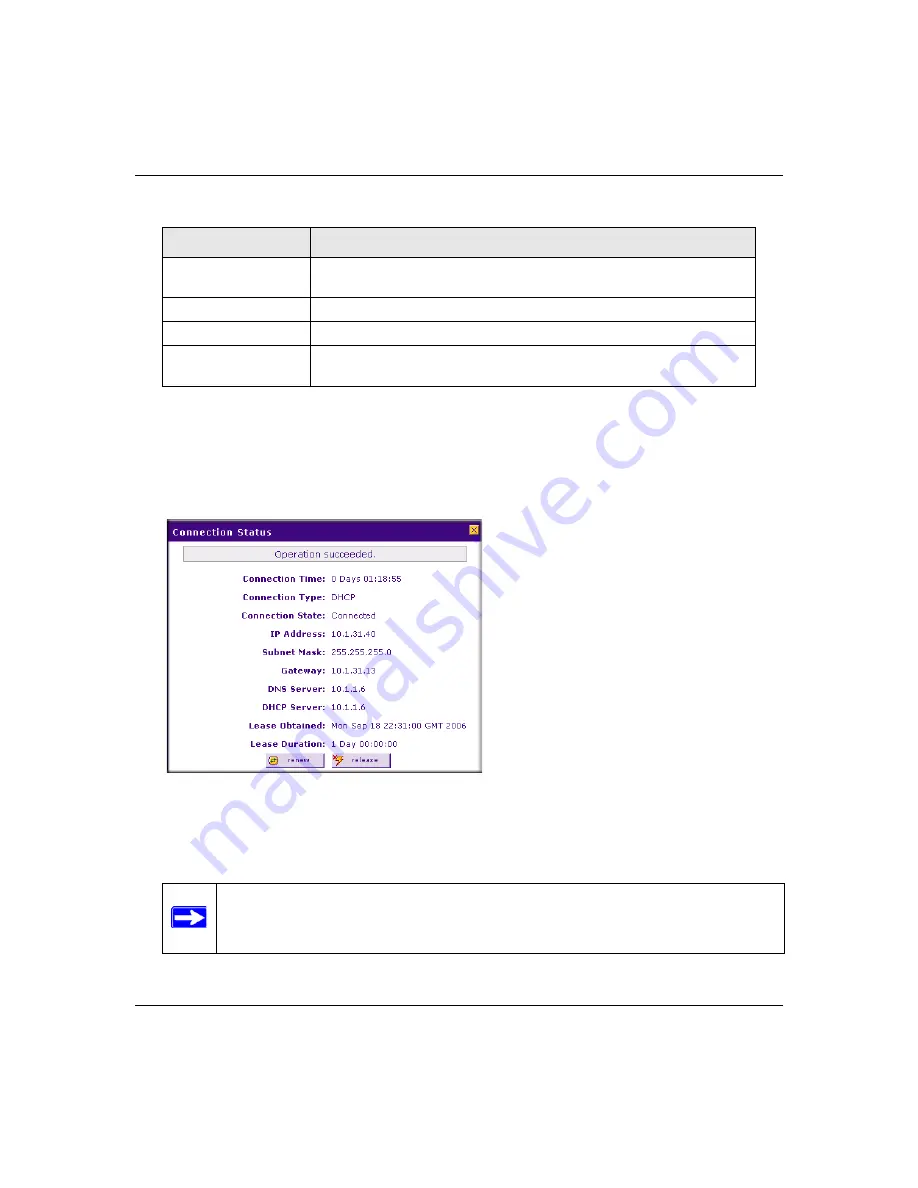
ProSafe Quad WAN Gigabit Firewall FR538G Reference Manual
2-4
Connecting the FR538G
v1.0, November 2007
If Auto Detect does not find a connection, you will be prompted to check the physical
connection between your firewall and the cable or DSL line or to check your Router’s MAC
address (see
“Setting the Router’s MAC Address” on page 2-5
).
3.
Click
WAN Status
at the top right of the screen to verify WAN Port 1 connection status. Click
Connect
if connection not already present.
4.
Set up the traffic meter for WAN1 Settings, if desired. See
“Programming the Traffic Meter (if
PPTP
Login (Username, Password), Account Name, Local IP address, and
PPTP Server IP address;
BigPond Cable
Login Username, Password), Login Server.
DHCP (Dynamic IP)
No data is required.
Fixed (Static) IP
Static IP address, Subnet, and Gateway IP; and related data supplied by
your ISP.
Figure 2-2
Note:
At this point of the configuration process, you are now connected to the
Internet through WAN port 1. But you must continue with the configuration
process to get the complete functionality of the quad WAN interface.
Table 2-1. Internet connection methods (continued)
Connection Method
Data Required
Summary of Contents for ProSafe Quad WAN FR538G
Page 12: ...xii Contents v1 0 November 2007...
Page 16: ...ProSafe Quad WAN Gigabit Firewall FR538G Reference Manual xvi v1 0 November 2007...
Page 26: ...ProSafe Quad WAN Gigabit Firewall FR538G Reference Manual 1 10 Introduction v1 0 November 2007...
Page 27: ...ProSafe Quad WAN Gigabit Firewall FR538G Reference Manual Introduction 1 11 v1 0 November 2007...
Page 28: ...ProSafe Quad WAN Gigabit Firewall FR538G Reference Manual 1 12 Introduction v1 0 November 2007...