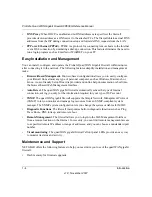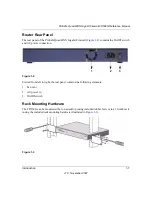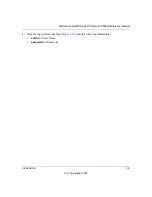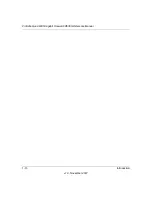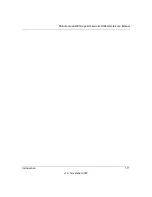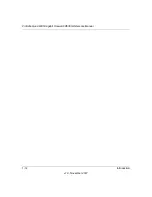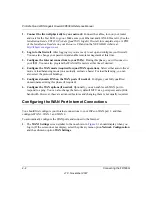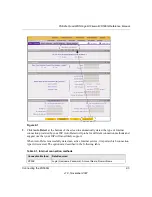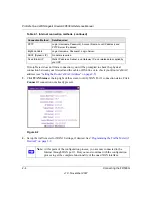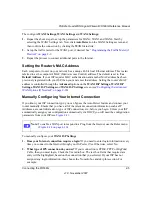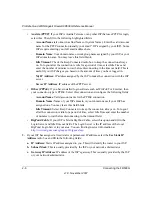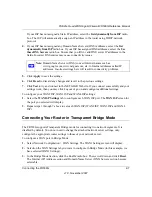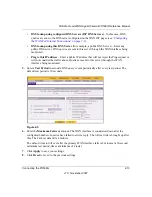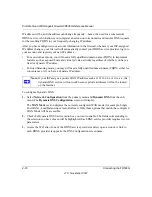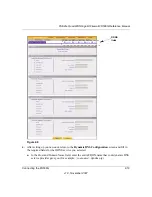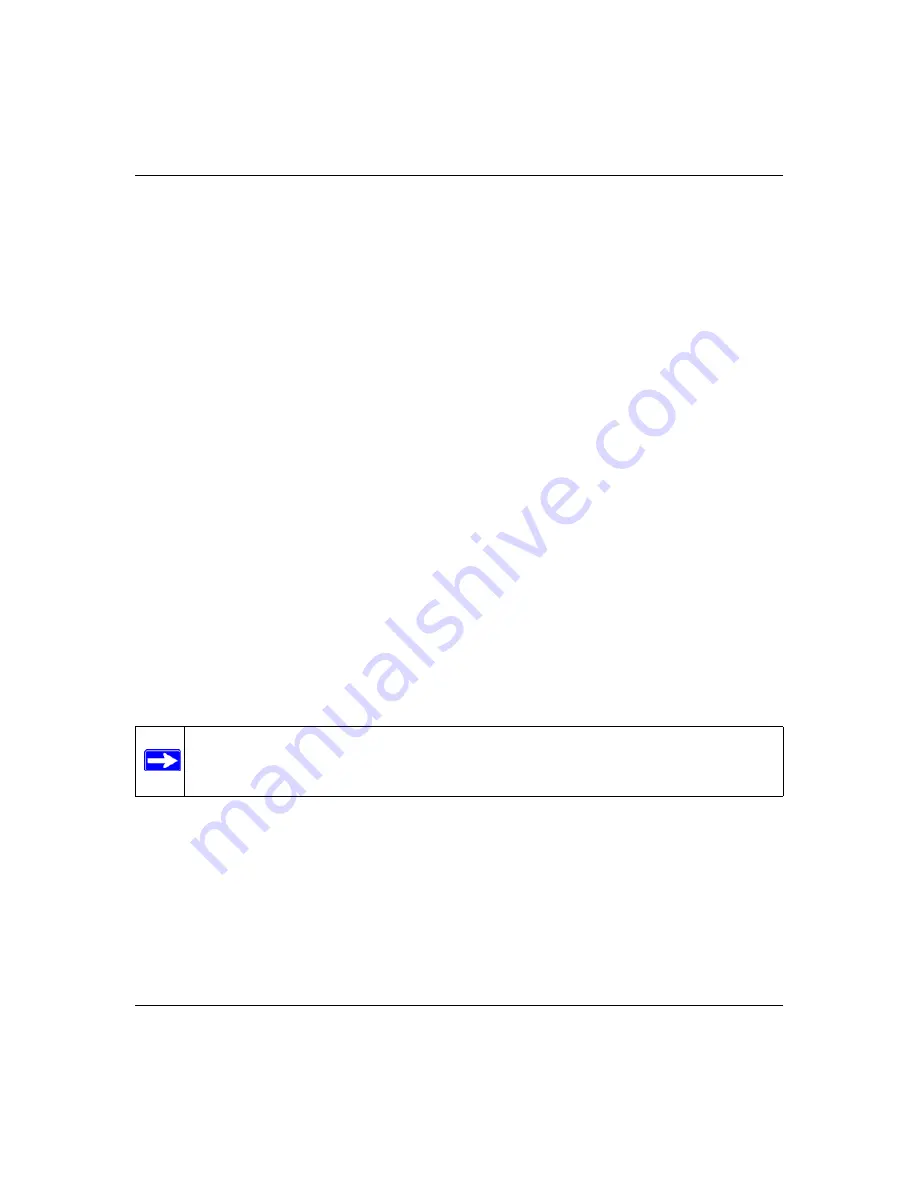
ProSafe Quad WAN Gigabit Firewall FR538G Reference Manual
Connecting the FR538G
2-5
v1.0, November 2007
The configure
WAN2 Settings, WAN3 Settings
and
WAN4 Settings:
1.
Repeat the above steps to set up the parameters for WAN2, WAN3 and WAN4. Start by
selecting the WAN2 Settings tab. Next click
Auto Detect
on the WAN2 Settings screen and
then confirm the connection by clicking the
WAN
Status link.
2.
Set up the traffic meter for the WAN2 port, if desired. See
“Programming the Traffic Meter (if
3.
Repeat the process to connect additional ports to the Internet.
Setting the Router’s MAC Address
Each computer or router on your network has a unique 48-bit local Ethernet address. This is also
referred to as the computer's MAC (Media Access Control) address. The default is set to
Use
Default Address
. If your ISP requires MAC authentication and another MAC address has been
previously registered with your ISP, then you must enter that address. Setting the router’s MAC
address is controlled through the
Advanced
options on the
WAN1 ISP Settings, WAN2 ISP
Settings, WAN3 ISP Settings
and
WAN4 ISP Settings
screen (see
WAN Options (If Needed)” on page 2-20
Manually Configuring Your Internet Connection
If you know your ISP connection type, you can bypass the Auto Detect feature and connect your
router manually. Ensure that you have all of the relevant connection information such as IP
Addresses, account information, type of ISP connection, etc., before you begin. Unless your ISP
automatically assigns your configuration automatically via DHCP, you will need the configuration
parameters from your ISP (see
To manually configure your
WAN1 ISP
Settings
:
1. Does your Internet connection require a login
? If you need to enter login information every
time you connect to the Internet through your ISP, select Yes. Otherwise, select No.
2. What type of IPS connection do you use?
If your connection is PPPoE, PPTP or BigPond
Cable, then you must login. Check the Yes radio box. The text box fields that require data
entry will be highlighted, based on the connection that you selected. If your ISP has not
assigned any login information, then choose the No radio box and skip this section. For
example:
Note:
To enable a WAN port to respond to a Ping from the Internet, use the Rules menu
(
).
Summary of Contents for ProSafe Quad WAN FR538G
Page 12: ...xii Contents v1 0 November 2007...
Page 16: ...ProSafe Quad WAN Gigabit Firewall FR538G Reference Manual xvi v1 0 November 2007...
Page 26: ...ProSafe Quad WAN Gigabit Firewall FR538G Reference Manual 1 10 Introduction v1 0 November 2007...
Page 27: ...ProSafe Quad WAN Gigabit Firewall FR538G Reference Manual Introduction 1 11 v1 0 November 2007...
Page 28: ...ProSafe Quad WAN Gigabit Firewall FR538G Reference Manual 1 12 Introduction v1 0 November 2007...