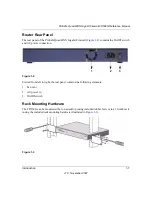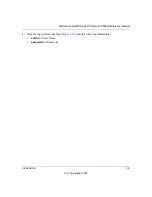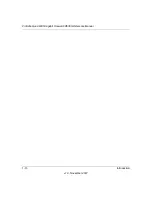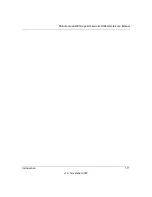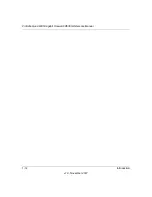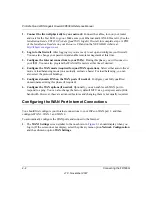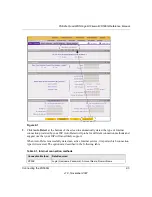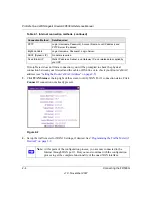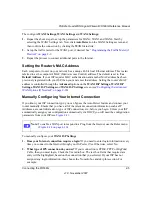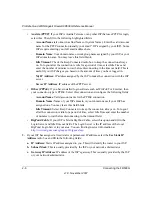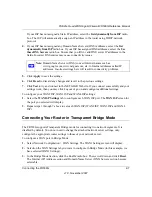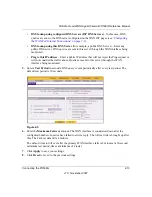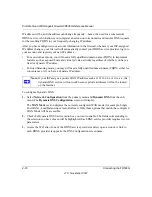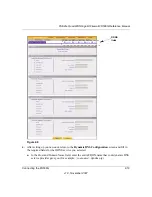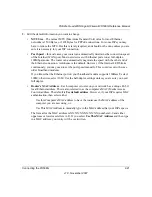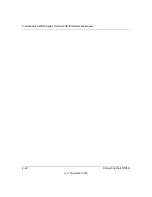ProSafe Quad WAN Gigabit Firewall FR538G Reference Manual
Connecting the FR538G
2-7
v1.0, November 2007
If your ISP has not assigned a Static IP address, select the
Get dynamically from ISP
radio
box. The ISP will automatically assign an IP address to the router using DHCP network
protocol.
4.
If your ISP has not assigned any Domain Name Servers (DNS) addresses, select the
Get
dynamically from ISP
radio box. If your ISP has assigned DNS addresses, select the
Use
these DNS Servers
radio box. Ensure that you fill in valid DNS server IP addresses in the
fields. Incorrect DNS entries may cause connectivity issues.
5.
Click
Apply
to save the settings.
6.
Click
Reset
to discard any changes and revert to the previous settings.
7.
Click
Test
to try and connect to the NETGEAR Web site. If you connect successfully and your
settings work, then you may click Logout or go on and configure additional settings.
To configure your WAN2 ISP, WAN3 ISP and WAN4 ISP settings:
1.
Select the
WAN ISP Settings
tab to configure each WAN ISP port. The
WAN ISP
screen for
the port you selected will display.
2.
Repeat steps 1 through 7 above to set each WAN ISP (WAN2 ISP, WAN3 ISP and WAN 4
ISP).
Connecting Your Router in Transparent Bridge Mode
The FR538G supports Transparent Bridge mode for connecting two network segments. It is
disabled by default. You do not need to change the attached network server settings, only
configure the appropriate router settings to those of your network server.
To configure a WAN port in Bridge Mode:
1.
Select Network Configuration > WAN Settings. The WAN1 Settings screen will display.
2.
Selection the WAN Settings tab you want to configure in Bridge Mode (in this example, we
have selected WAN1 Settings).
3.
In the Bridge Mode Section, click the Enable radio box. Then, scroll down and click
Reset
.
The Internet (IP) Address section and Domain Name Server (DNS) Servers section become
selectable.
Note:
Domain Name Servers (DNS) convert Internet names such as
www.google.com, www.netgear.com, etc. to Internet addresses called IP
addresses. Incorrect settings here will result in connectivity problems.
Summary of Contents for ProSafe Quad WAN FR538G
Page 12: ...xii Contents v1 0 November 2007...
Page 16: ...ProSafe Quad WAN Gigabit Firewall FR538G Reference Manual xvi v1 0 November 2007...
Page 26: ...ProSafe Quad WAN Gigabit Firewall FR538G Reference Manual 1 10 Introduction v1 0 November 2007...
Page 27: ...ProSafe Quad WAN Gigabit Firewall FR538G Reference Manual Introduction 1 11 v1 0 November 2007...
Page 28: ...ProSafe Quad WAN Gigabit Firewall FR538G Reference Manual 1 12 Introduction v1 0 November 2007...