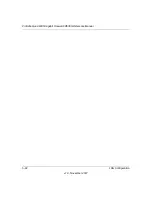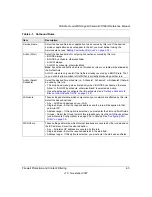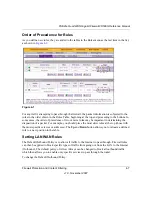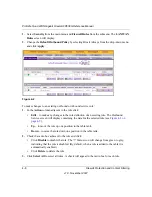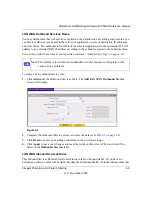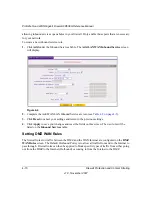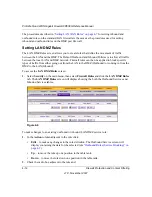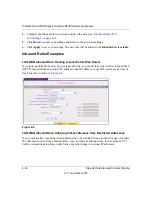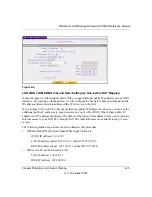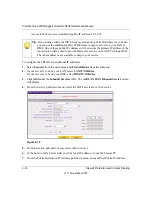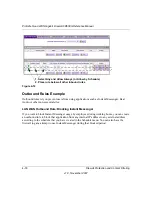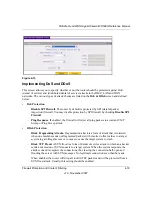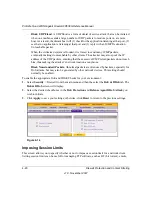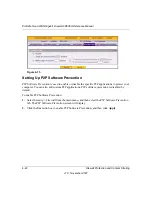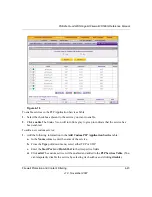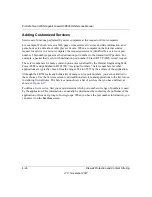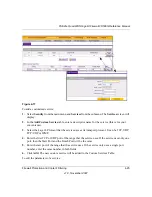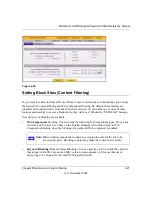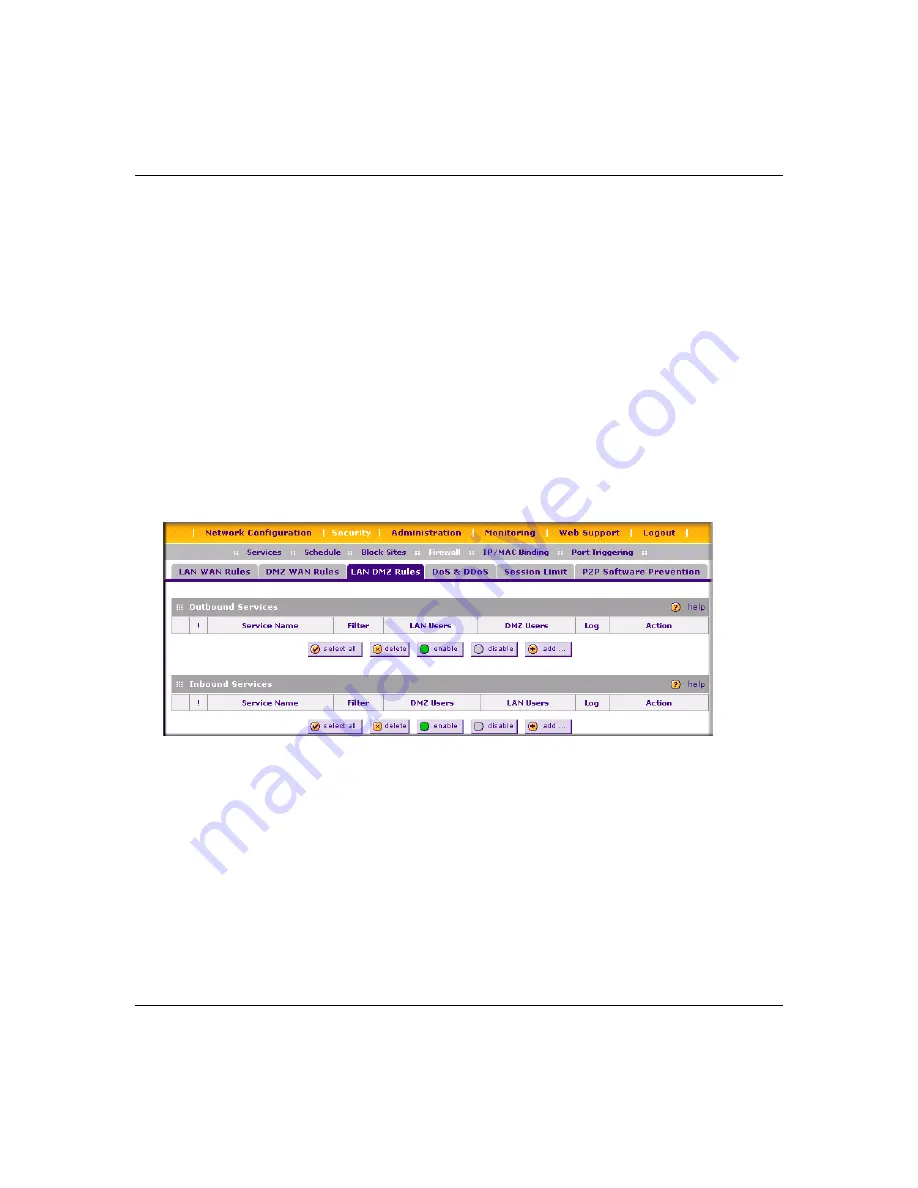
ProSafe Quad WAN Gigabit Firewall FR538G Reference Manual
4-12
Firewall Protection and Content Filtering
v1.0, November 2007
The procedures described in
“Setting LAN WAN Rules” on page 4-7
outbound rules on the standard LAN firewall are the same as the procedures used for setting
inbound and outbound rules on the DMZ port firewall.
Setting LAN DMZ Rules
The LAN DMZ Rules screen allows you to create rules that define the movement of traffic
between the LAN and the DMZ. The Default Outbound and Inbound Policies is to allow all traffic
between the local LAN and DMZ network. Firewall rules can then be applied to block specific
types of traffic from either going out from the LAN to the DMZ (Outbound) or coming in from the
DMZ to the LAN (Inbound).
To access the
LAN DMZ Rules
screen:
1.
Select
Security
on the main menu, then select
Firewall Rules
and click the
LAN DMZ Rules
tab. The
LAN DMZ Rules
screen will display showing the both the Outbound Services and
Inbound Services tables.
To make changes to an existing outbound or inbound LAN DMZ service rule:
1.
In the
Action
column adjacent to the rule click:
•
Edit
– to make any changes to the rule definition. The Outbound Service screen will
display containing the data for the selected rule
“Outbound Rules (Service Blocking)” on
).
•
Up
– to move the rule up one position in the table rank.
•
Down
– to move the rule down one position in the table rank.
2.
Check the radio box adjacent to the rule and:
Figure 4-6
Summary of Contents for ProSafe Quad WAN FR538G
Page 12: ...xii Contents v1 0 November 2007...
Page 16: ...ProSafe Quad WAN Gigabit Firewall FR538G Reference Manual xvi v1 0 November 2007...
Page 26: ...ProSafe Quad WAN Gigabit Firewall FR538G Reference Manual 1 10 Introduction v1 0 November 2007...
Page 27: ...ProSafe Quad WAN Gigabit Firewall FR538G Reference Manual Introduction 1 11 v1 0 November 2007...
Page 28: ...ProSafe Quad WAN Gigabit Firewall FR538G Reference Manual 1 12 Introduction v1 0 November 2007...