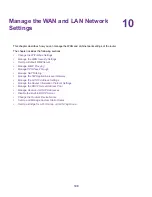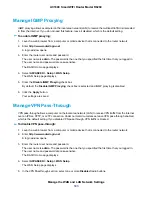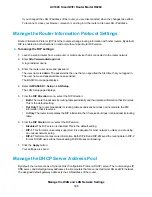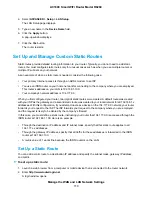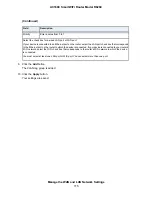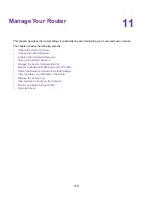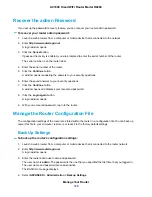3.
Enter the router user name and password.
The user name is admin. The password is the one that you specified the first time that you logged in.
The user name and password are case-sensitive.
The BASIC Home page displays.
4.
Select ADVANCED > Setup > WAN Setup.
The WAN Setup page displays.
5.
To disable the SIP ALG, select the Disable SIP ALG check box.
The SIP ALG is enabled by default.
6.
Click the Apply button.
Your settings are saved.
Manage the LAN IP Address Settings
The router is preconfigured to use private IP addresses on the LAN side and to act as a DHCP server. The
router’s default LAN IP configuration is as follows:
•
LAN IP address. 192.168.1.1 (this is the same as www.routerlogin.net)
•
Subnet mask. 255.255.255.0
These addresses are part of the designated private address range for use in private networks and are
suitable for most applications. The IP address and subnet mask identify which addresses are local to a
specific device and which must be reached through a gateway or router. You might want to change these
settings if you need a specific IP subnet that one or more devices on the network use, or if competing subnets
use the same IP scheme.
To change the LAN IP address settings:
1.
Launch a web browser from a computer or mobile device that is connected to the router network.
2.
Enter http://www.routerlogin.net.
A login window opens.
3.
Enter the router user name and password.
The user name is admin. The password is the one that you specified the first time that you logged in.
The user name and password are case-sensitive.
The BASIC Home page displays.
4.
Select ADVANCED > Setup > LAN Setup.
The LAN Setup page displays.
5.
In the IP Address fields, enter the LAN IP address for the router.
6.
In the IP Subnet Mask fields, enter the LAN subnet mask for the router.
7.
Click the Apply button.
Your settings are saved.
Manage the WAN and LAN Network Settings
105
AC1600 Smart WiFi Router Model R6260