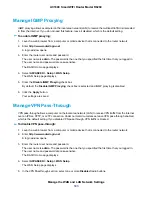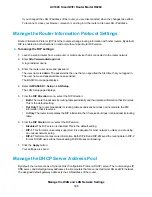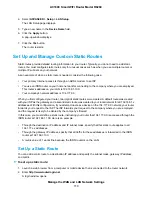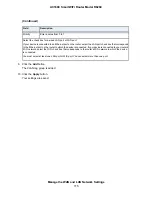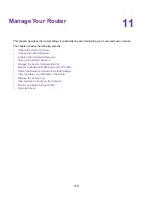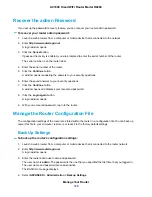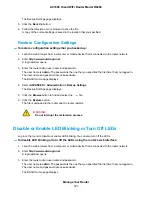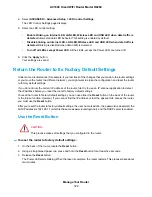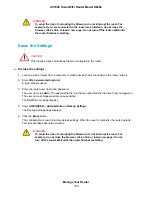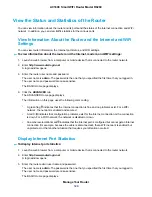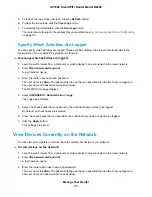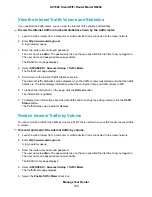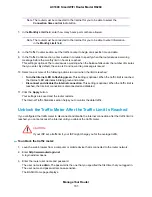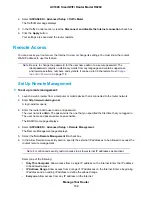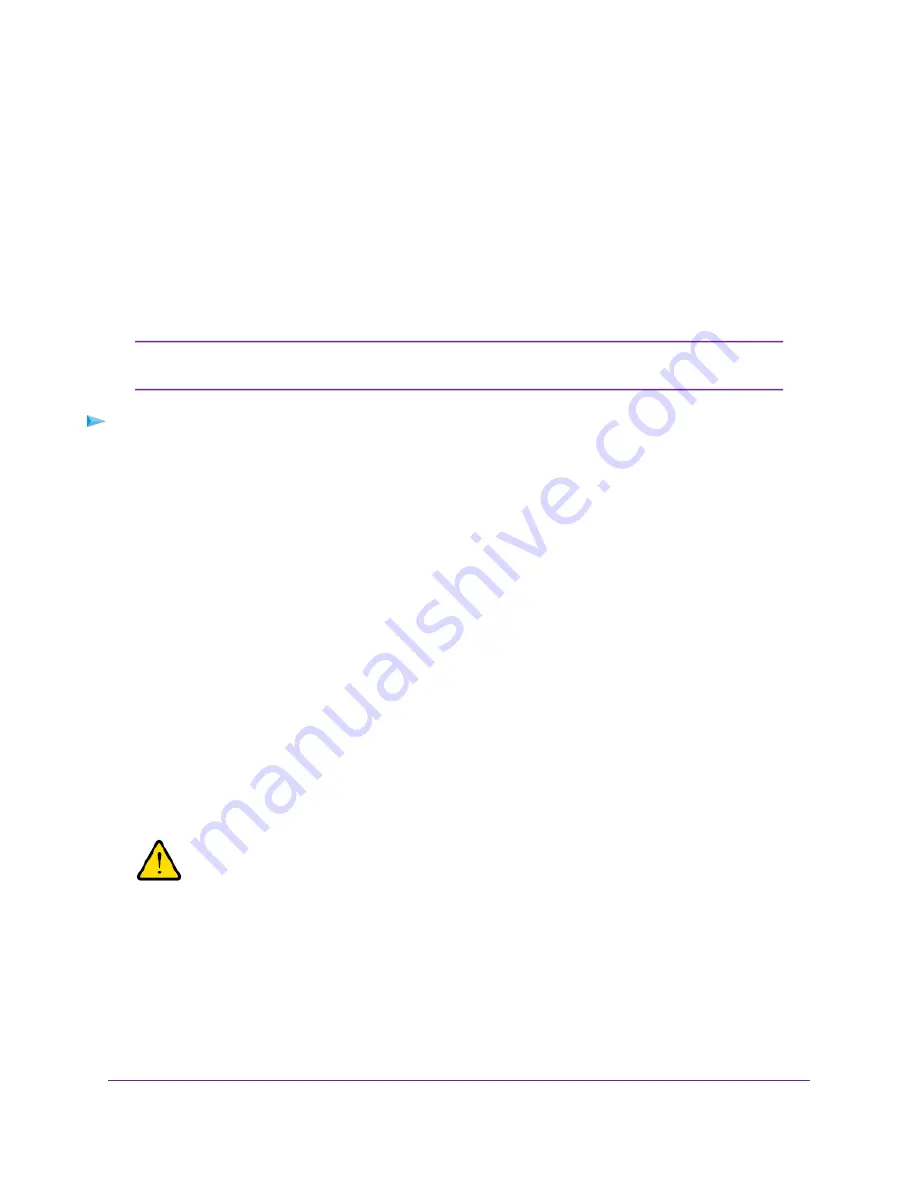
Update the Router Firmware
You can log in to the router and check if new firmware is available, or you can manually load a specific
firmware version to your router.
Check for New Firmware and Update the Router
The router firmware (routing software) is stored in flash memory. You might see a message at the top of
the router pages when new firmware is available. You can respond to that message to update the firmware
or you can check to see if new firmware is available and update your product.
We recommend that you connect a computer to the router using an Ethernet
connection to update the firmware.
Note
To check for new firmware and update your router:
1.
Launch a web browser from a computer or mobile device that is connected to the router network.
2.
Enter http://www.routerlogin.net.
A login window opens.
3.
Enter the router admin user name and password.
The user name is admin. The password is the one that you specified the first time that you logged in.
The user name and password are case-sensitive.
The BASIC Home page displays.
4.
Select ADVANCED > Administration > Firmware Update.
The Firmware Update page displays.
5.
Click the Check button.
The router finds new firmware information if any is available and displays a message asking if you want
to download and install it.
6.
Click the Yes button.
The router locates and downloads the firmware and begins the update.
WARNING:
To avoid the risk of corrupting the firmware, do not interrupt the update. For
example, do not close the browser, click a link, or load a new page. Do not
turn off the router.
When the upload is complete, your router restarts. The update process typically takes about one minute.
Read the new firmware release notes to find out if you must reconfigure the router after updating.
Manage Your Router
117
AC1600 Smart WiFi Router Model R6260