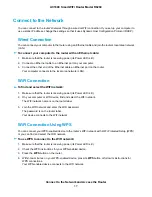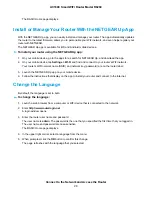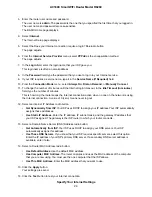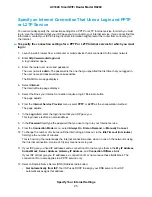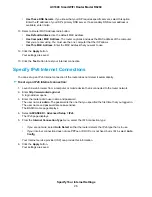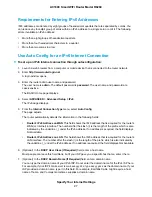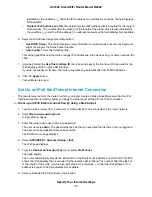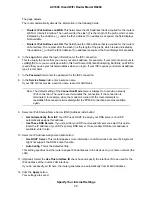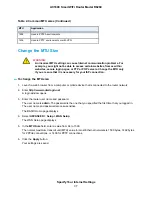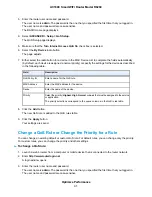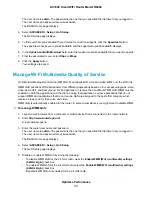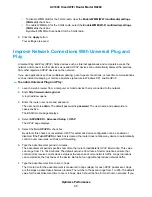•
Auto. Your router uses any remote relay router that is available on the Internet. This is the default
setting.
•
Static IP Address. Enter the static IPv4 address of the remote relay router. Your IPv6 ISP usually
provides this address.
7.
Select an IPv6 Domain Name Server (DNS) Address radio button:
•
Get Automatically from ISP. Your ISP uses DHCP to assign your DNS servers. Your ISP
automatically assigns this address.
•
Use These DNS Servers. If you know that your ISP requires specific servers, select this option.
Enter the IP address of your ISP’s primary DNS server. If a secondary DNS server address is
available, enter it also.
8.
Select an IP Address Assignment radio button:
•
Use DHCP Server. This method passes more information to LAN devices but some IPv6 systems
might not support the DHCPv6 client function.
•
Auto Config. This is the default setting.
This setting specifies how the router assigns IPv6 addresses to the devices on your home network (the
LAN).
9.
(Optional) Select the Use This Interface ID check box and specify the interface ID to be used for the
IPv6 address of the router’s LAN interface.
If you do not specify an ID here, the router generates one automatically from its MAC address.
10.
Click the Apply button.
Your settings are saved.
Set Up an IPv6 6rd Tunnel Connection
The 6rd protocol makes it possible to deploy IPv6 to sites using a service provider’s IPv4 network. 6rd uses
the service provider’s own IPv6 address prefix. This limits the operational domain of 6rd to the service
provider’s network and is under direct control of the service provider. The IPv6 service that is provided is
equivalent to native IPv6.
The 6rd mechanism relies on an algorithmic mapping between the IPv6 and IPv4 addresses that are assigned
for use within the service provider’s network. This mapping allows for automatic determination of IPv4 tunnel
endpoints from IPv6 prefixes, enabling stateless operation of 6rd.
To set up an IPv6 6rd tunnel connection:
1.
Launch a web browser from a computer or mobile device that is connected to the router network.
2.
Enter http://www.routerlogin.net.
A login window opens.
3.
Enter the router user name and password.
The user name is admin. The password is the one that you specified the first time that you logged in.
The user name and password are case-sensitive.
The BASIC Home page displays.
Specify Your Internet Settings
30
AC1600 Smart WiFi Router Model R6260