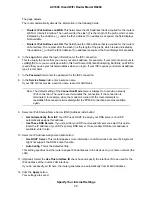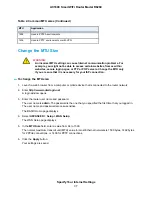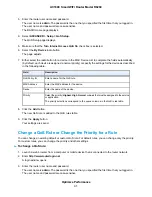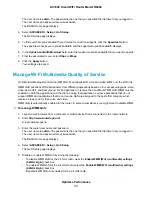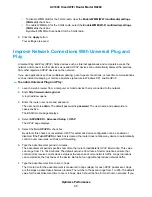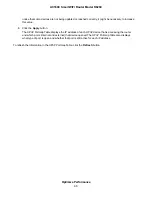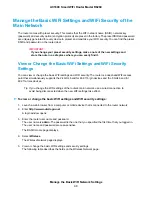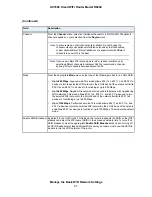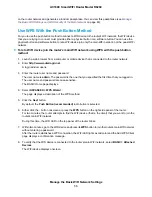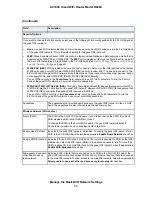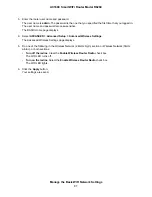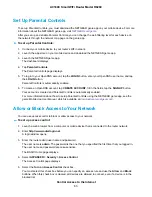Manage the Basic WiFi Settings and WiFi Security of the
Main Network
The router comes with preset security. This means that the WiFi network name (SSID), network key
(password), and security option (encryption protocol) are preset in the factory. The preset SSID and password
are uniquely generated for every device to protect and maximize your WiFi security. You can find the preset
SSID and password on the router label.
IMPORTANT:
If you change your preset security settings, make a note of the new settings and
store the note in a safe place where you can easily find it.
View or Change the Basic WiFi Settings and WiFi Security
Settings
You can view or change the basic WiFi settings and WiFi security. The router is a dual-band WiFi access
point that simultaneously supports the 2.4 GHz band for 802.11b/g/n devices and the 5 GHz band for
802.11a/n/ac devices.
If you change the WiFi settings of the router’s main network, use a wired connection to
avoid being disconnected when the new WiFi settings take effect.
Tip
To view or change the basic WiFi settings and WiFi security settings:
1.
Launch a web browser from a computer or mobile device that is connected to the router network.
2.
Enter http://www.routerlogin.net.
A login window opens.
3.
Enter the router user name and password.
The user name is admin. The password is the one that you specified the first time that you logged in.
The user name and password are case-sensitive.
The BASIC Home page displays.
4.
Select Wireless.
The Wireless Network page displays.
5.
View or change the basic WiFi settings and security settings.
The following table describes the fields on the Wireless Network page.
Manage the Basic WiFi Network Settings
48
AC1600 Smart WiFi Router Model R6260