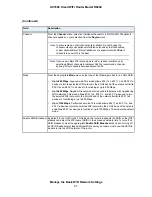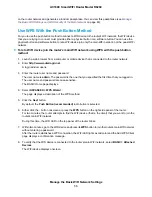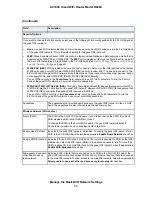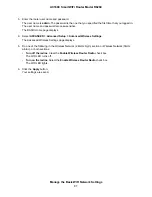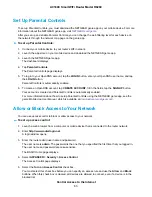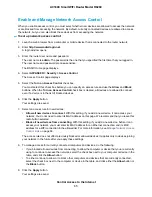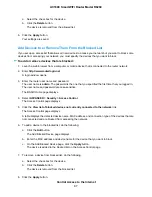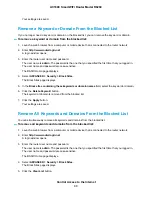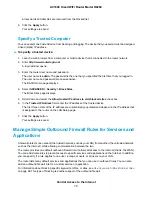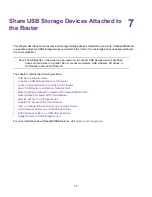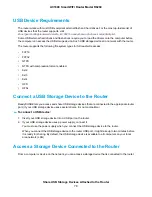Enable and Manage Network Access Control
When you enable access control, you must select whether new devices are allowed to access the network
or are blocked from accessing the network. By default, currently connected devices are allowed to access
the network, but you can also block these devices from accessing the network.
To set up network access control:
1.
Launch a web browser from a computer or mobile device that is connected to the router network.
2.
Enter http://www.routerlogin.net.
A login window opens.
3.
Enter the router user name and password.
The user name is admin. The password is the one that you specified the first time that you logged in.
The user name and password are case-sensitive.
The BASIC Home page displays.
4.
Select ADVANCED > Security > Access Control.
The Access Control page displays.
5.
Select the Turn on Access Control check box.
You must select this check box before you can specify an access rule and use the Allow and Block
buttons. When the Turn on Access Control check box is cleared, all devices are allowed to connect,
even if a device is in the list of blocked devices.
6.
Click the Apply button.
Your settings are saved.
7.
Select an access rule for new devices:
•
Allow all new devices to connect. With this setting, if you add a new device, it can access your
network. You do not need to enter its MAC address on this page. We recommend that you leave this
radio button selected.
•
Block all new devices from connecting. With this setting, if you add a new device, before it can
access your network, you must enter its MAC address for an Ethernet connection and its MAC
address for a WiFi connection in the allowed list. For more information, see
on page 66.
The access rule does not affect previously blocked or allowed devices. It applies only to devices joining
your network in the future after you apply these settings.
8.
To manage access for currently connected computers and devices, do the following:
•
If you blocked all new devices from connecting, to allow the computer or device that you are currently
using to continue to access the network, select the check box next to your computer or device in the
table, and click the Allow button.
•
To either continue to allow or to block other computers and devices that are currently connected,
select the check box next to the computer or device in the table, and click either the Allow button or
the Block button.
9.
Click the Apply button.
Your settings are saved.
Control Access to the Internet
65
AC1600 Smart WiFi Router Model R6260