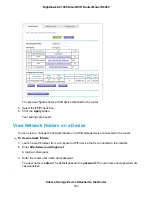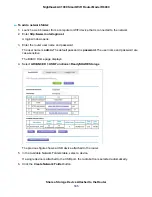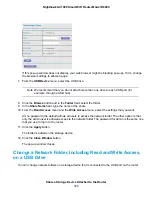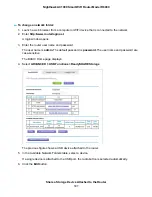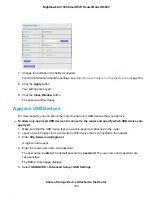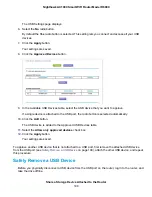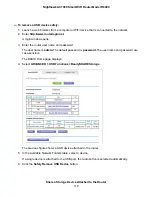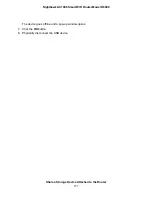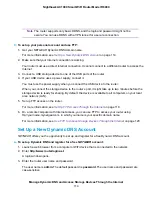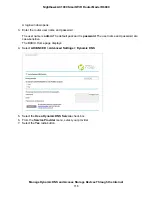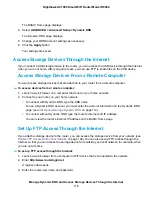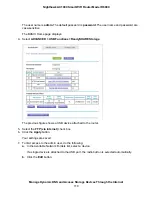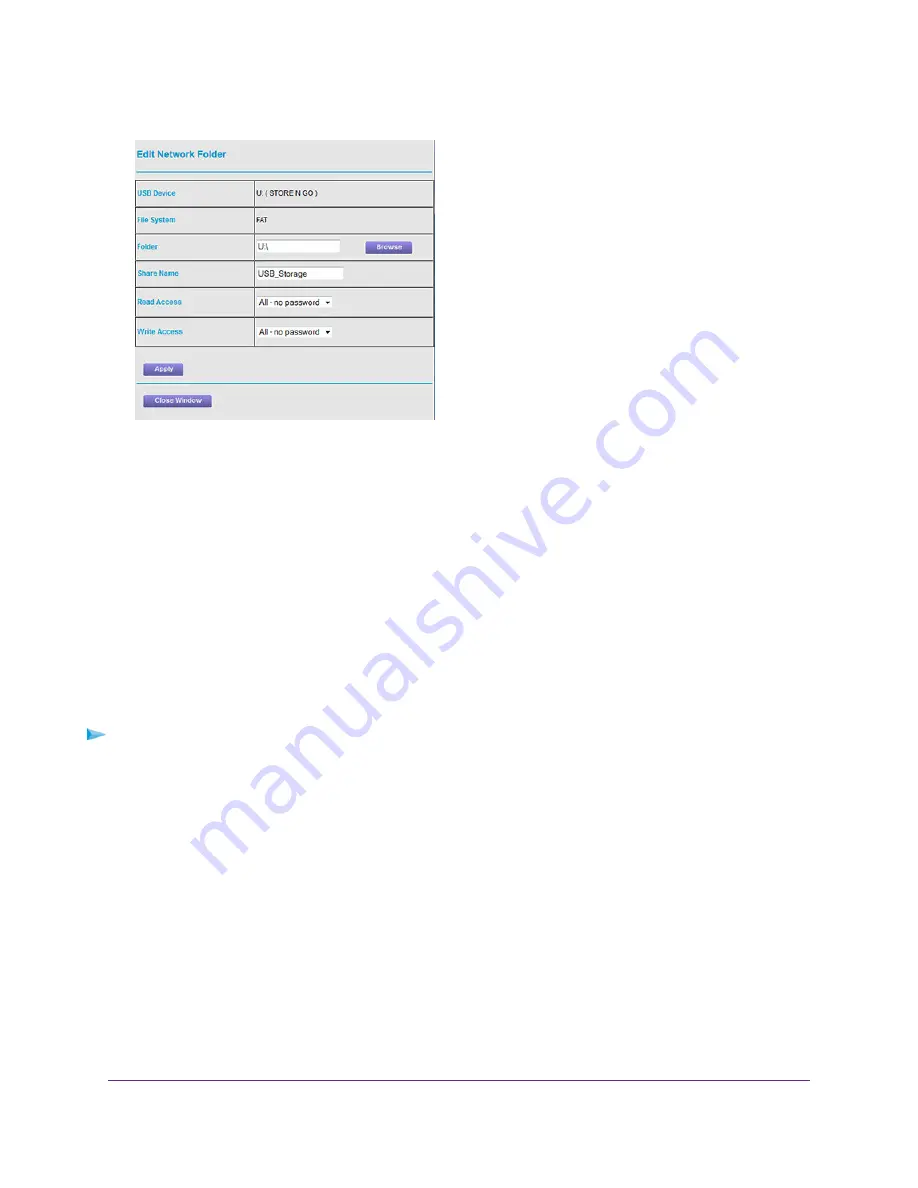
7.
Change the settings in the fields as needed.
For more information about the settings, see
Add a Network Folder on a Storage Device
on page 104.
8.
Click the Apply button.
Your settings are saved.
9.
Click the Close Window button.
The pop-up window closes.
Approve USB Devices
For more security, you can set up the router to share only USB devices that you approve.
To allow only approved USB devices to connect to the router and specify which USB devices are
approved:
1.
Make sure that the USB device that you want to approve is attached to the router.
2.
Launch a web browser from a computer or WiFi device that is connected to the network.
3.
Enter http://www.routerlogin.net.
A login window opens.
4.
Enter the router user name and password.
The user name is admin. The default password is password. The user name and password are
case-sensitive.
The BASIC Home page displays.
5.
Select ADVANCED > Advanced Setup > USB Settings.
Share a Storage Device Attached to the Router
108
Nighthawk AC1900 Smart WiFi Router Model R6900