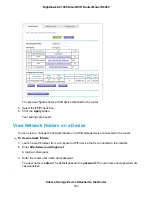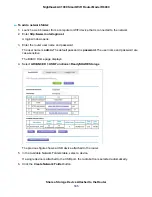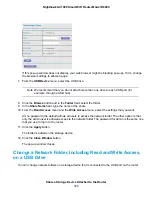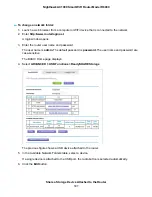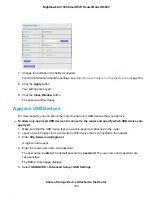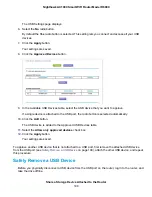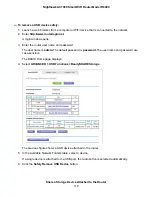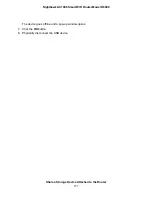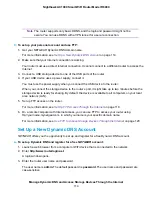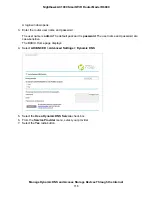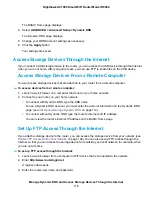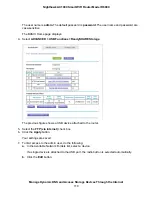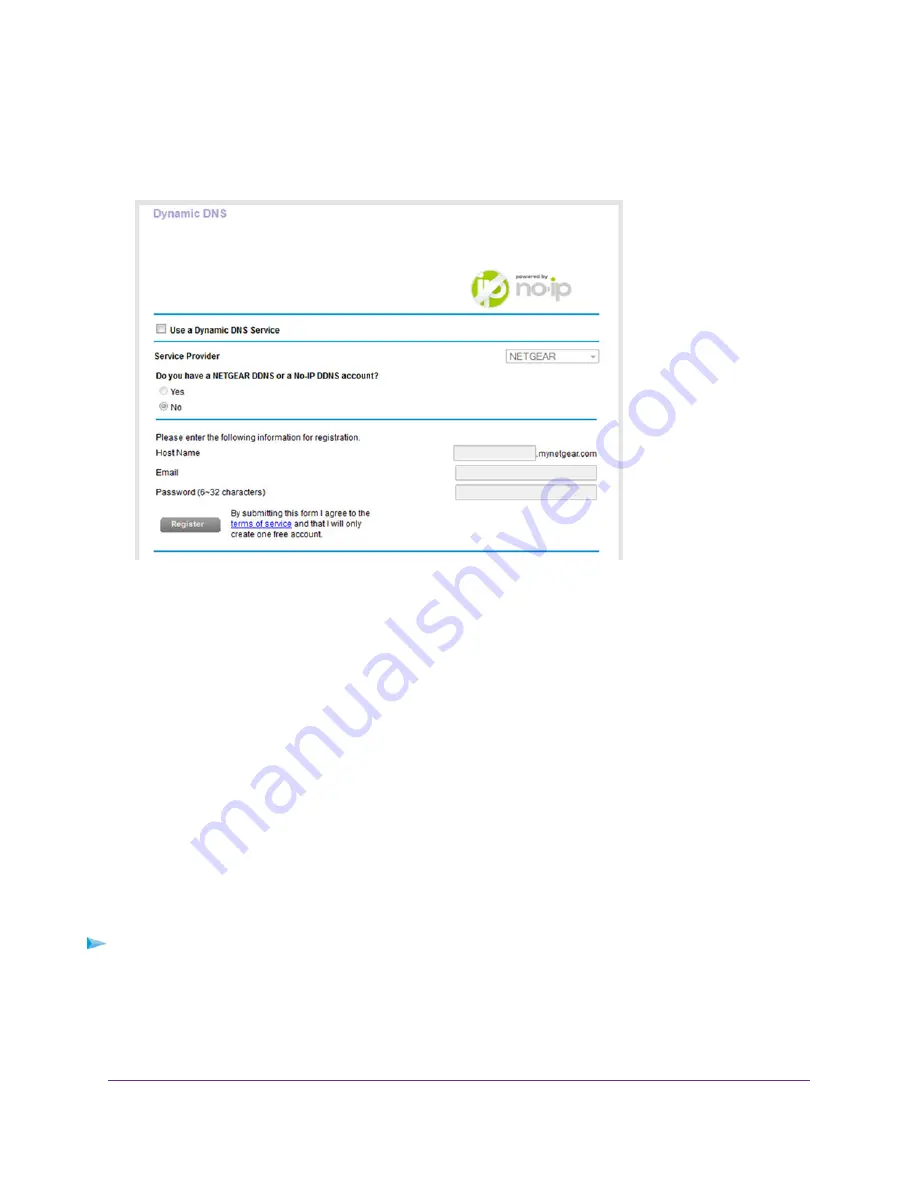
The BASIC Home page displays.
4.
Select ADVANCED > Advanced Setup > Dynamic DNS.
5.
Select the Use a Dynamic DNS Service check box.
6.
From the Service Provider menu, select NETGEAR.
7.
Select the No radio button.
8.
In the Host Name field, enter the name that you want to use for your URL.
The host name is sometimes called the domain name. Your free URL includes the host name that
you specify and ends with mynetgear.com. For example, enter MyName.mynetgear.com.
9.
In the Email field, enter the email address that you want to use for your account.
10.
In the Password (6-32 characters) field, enter the password that you want to use for your account.
11.
Click the Register button.
12.
Follow the onscreen instructions to register for your NETGEAR Dynamic DNS service.
Specify a DNS Account That You Already Created
If you already created a Dynamic DNS account with NETGEAR, No-IP, or Dyn, you can set up the router
to use your account.
To set up Dynamic DNS if you already created an account:
1.
Launch a web browser from a computer or WiFi device that is connected to the network.
2.
Enter http://www.routerlogin.net.
Manage Dynamic DNS and Access Storage Devices Through the Internet
115
Nighthawk AC1900 Smart WiFi Router Model R6900