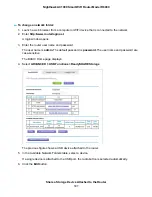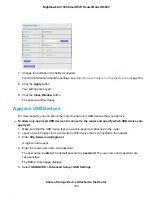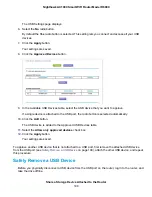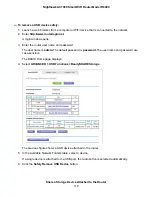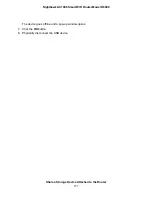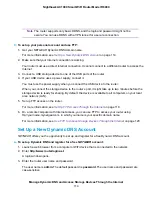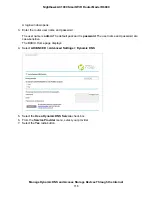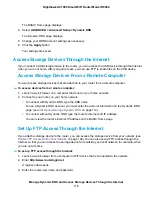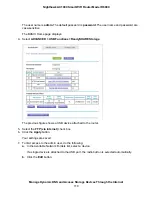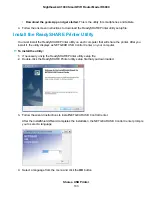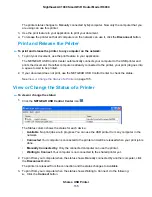If you are using Dynamic DNS, type the DNS name. For example, type ftp://MyName.mynetgear.com,
in which MyName is your DNS name.
3.
When prompted, log in:
•
To log in as admin, in the user name field, enter admin and in the password field, enter the same
password that you use to log in to the router.
•
To log in as guest, in the user name field, enter guest.
The guest user name does not need a password.
The files and folders that your account can access on the USB device display. For example, you might
see share/partition1/directory1.
4.
Navigate to a location on the USB device.
5.
Download or upload the file.
Remotely Access a USB Device Using ReadyCLOUD
NETGEAR ReadyCLOUD for routers lets you remotely access files stored on a USB storage device that
is connected to the router. Before you can use ReadyCLOUD, you must create a ReadyCLOUD account
and register your router.
A ReadyCLOUD app is also available for Windows computers, Android mobile devices, and iOS mobile
devices. For more information about setting up ReadyCLOUD, see the ReadyCLOUD for Routers User
Manual, which is available online at
Create a ReadyCLOUD Account
To create a ReadyCLOUD account:
1.
Launch a web browser from a computer or WiFi device.
2.
Visit
The ReadyCLOUD Welcome page displays.
3.
Click the Sign In link.
The Sign In page displays.
4.
Click the Create Account link.
Manage Dynamic DNS and Access Storage Devices Through the Internet
121
Nighthawk AC1900 Smart WiFi Router Model R6900