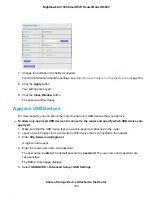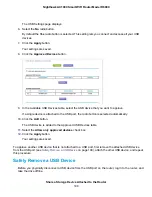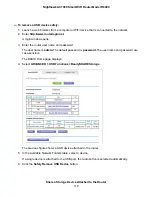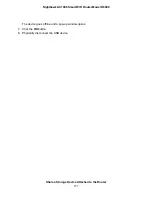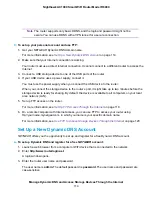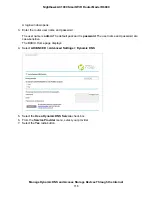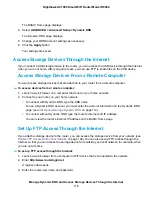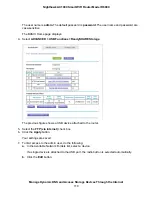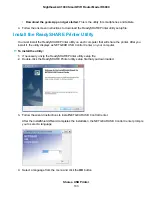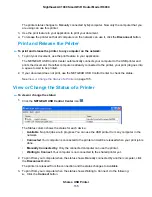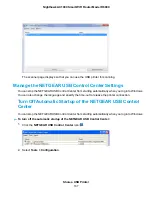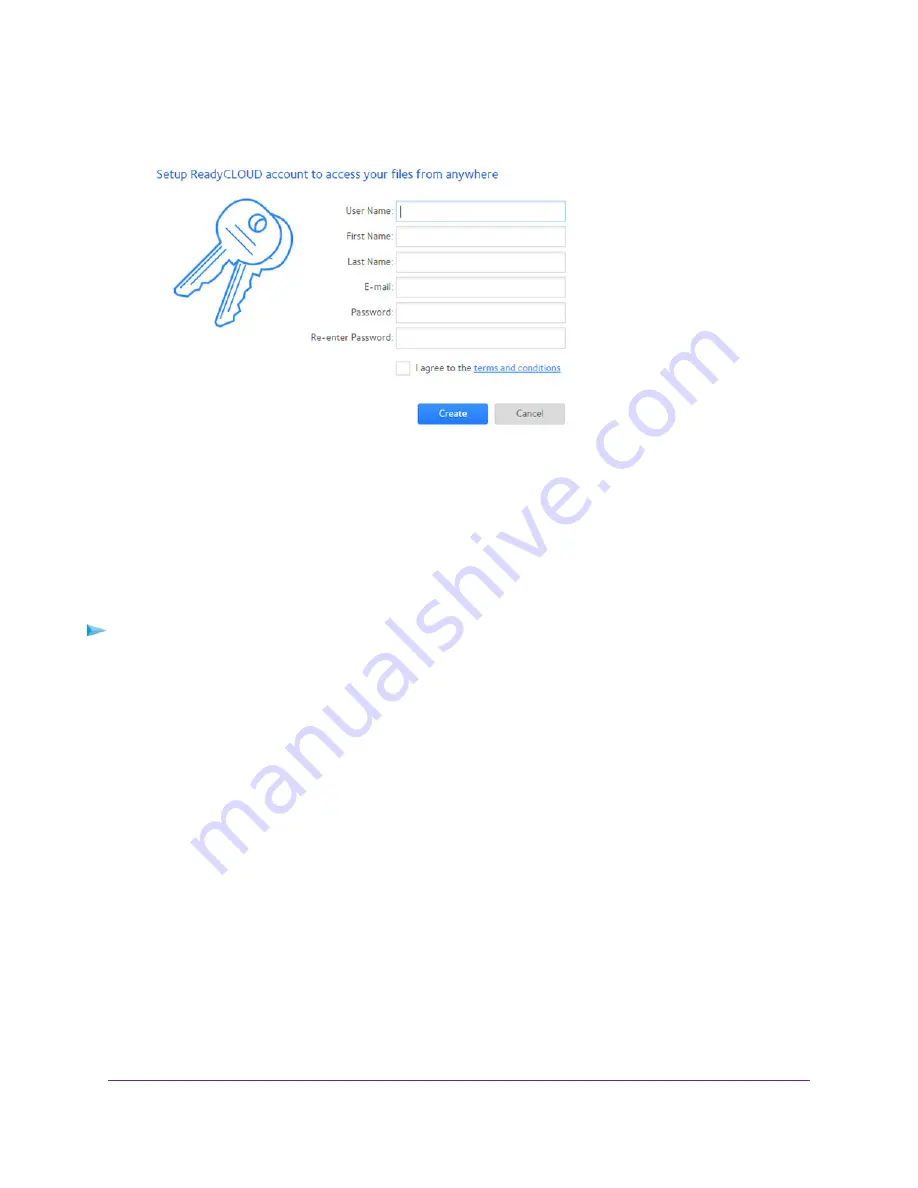
5.
Complete the fields to set up your account, and click the Create button.
You are now ready to register your router with your ReadyCLOUD account.
Register Your Router With ReadyCLOUD
After you create a ReadyCLOUD account, you must register your router with your ReadyCLOUD account
To register your router with your ReadyCLOUD account:
1.
Visit
kb.netgear.com/app/answers/detail/a_id/27323/
and check to see if you router supports
ReadyCLOUD.
2.
Connect a USB storage device to a USB port on the router.
If your USB storage device uses a power supply, you must use it when you connect the USB storage
device to the router.
When you connect the USB storage device to the router’s USB port, it might take up to two minutes
before it is ready for sharing. By default, the USB storage device is available to all computers on your
local area network (LAN).
3.
Launch a web browser from a computer or WiFi device that is connected to the network.
4.
Enter http://www.routerlogin.net.
A login window opens.
5.
Enter the router user name and password.
The user name is admin. The default password is password. The user name and password are
case-sensitive.
Manage Dynamic DNS and Access Storage Devices Through the Internet
122
Nighthawk AC1900 Smart WiFi Router Model R6900