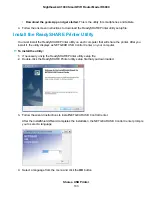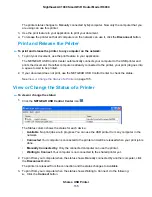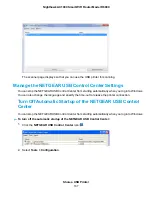The printer status changes to Manually connected by Mycomputer. Now only the computer that you
are using can use this printer.
3.
Use the print feature in your application to print your document.
4.
To release the printer so that all computers on the network can use it, click the Disconnect button.
Print and Release the Printer
To print and release the printer to any computer on the network:
1.
To print your document, use the print feature in your application.
The NETGEAR USB Control Center automatically connects your computer to the USB printer and
prints the document. If another computer is already connected to the printer, your print job goes into
a queue to wait to be printed.
2.
If your document does not print, use the NETGEAR USB Control Center to check the status.
See
View or Change the Status of a Printer
on page 135.
View or Change the Status of a Printer
To view or change the status:
1.
Click the NETGEAR USB Control Center icon
.
The Status column shows the status for each device:
•
Available. No print jobs are in progress. You can use the USB printer from any computer in the
network.
•
Connected. Your computer is connected to the printer and will be released when your print job is
done.
•
Manually Connected by. Only the connected computer can use the printer.
•
Waiting to Connect. Your computer is not connected to the shared printer yet.
2.
To print from your computer when the status shows Manually connected by another computer, click
the Disconnect button.
The printer is released from the connection and the status changes to Available.
3.
To print from your computer when the status shows Waiting to Connect, do the following:
a. Click the Connect button.
Share a USB Printer
135
Nighthawk AC1900 Smart WiFi Router Model R6900