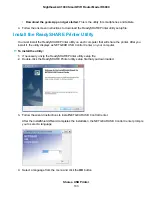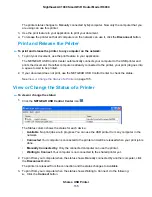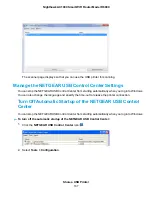The WAN Setup page displays.
5.
Clear the Disable IGMP Proxying check box.
By default, the Disable IGMP Proxying check box is selected and IGMP proxying is disabled.
6.
Click the Apply button.
Your settings are saved.
Manage NAT Filtering
Network Address Translation (NAT) determines how the router processes inbound traffic. Secured NAT
protects computers on the LAN from attacks from the Internet but might prevent some Internet games,
point-to-point applications, or multimedia applications from working. Open NAT provides a much less
secured firewall but allows almost all Internet applications to work. Secured NAT is the default setting.
To change the default NAT filtering settings:
1.
Launch a web browser from a computer or WiFi device that is connected to the network.
2.
Enter http://www.routerlogin.net.
A login window opens.
3.
Enter the router user name and password.
The user name is admin. The default password is password. The user name and password are
case-sensitive.
The BASIC Home page displays.
4.
Select ADVANCED > Setup > WAN Setup.
The WAN Setup page displays.
5.
Select a NAT Filtering radio button:
•
Secured. Provides a secured firewall to protect the computers on the LAN from attacks from the
Internet but might prevent some Internet games, point-to-point applications, or multimedia
applications from functioning. By default, the Secured radio button is selected.
•
Open. Provides a much less secured firewall but allows almost all Internet applications to function.
6.
Click the Apply button.
Manage the WAN and LAN Network Settings
143
Nighthawk AC1900 Smart WiFi Router Model R6900