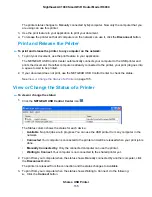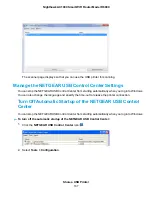This IP address must be in the same subnet as the router. By default, the starting IP address is
192.168.1.2.
•
In the Ending IP Address field, enter the number at the end of the range of IP addresses.
This IP address must be in the same subnet as the router. By default, the ending IP address is
192.168.1.254.
7.
Click the Apply button.
Your settings are saved.
Manage Reserved LAN IP Addresses
When you specify a reserved IP address for a computer on the LAN, that computer always receives the
same IP address each time it accesses the router’s DHCP server.
Reserve a LAN IP Address
You can assign a reserved IP address to a computer or server that requires permanent IP settings.
To reserve an IP address:
1.
Launch a web browser from a computer or WiFi device that is connected to the network.
2.
Enter http://www.routerlogin.net.
A login window opens.
3.
Enter the router user name and password.
The user name is admin. The default password is password. The user name and password are
case-sensitive.
The BASIC Home page displays.
4.
Select ADVANCED > Setup > LAN Setup.
The LAN Setup page displays.
5.
In the Address Reservation section, click the Add button.
6.
Either select a device from the Address Reservation Table by selecting the corresponding radio button
or specify the reserved IP address information:
•
In the IP Address field, enter the IP address to assign to the computer or device.
Choose an IP address from the router’s LAN subnet, such as 192.168.0.x.
•
In the MAC Address field, enter the MAC address of the computer or device.
•
In the Device Name field, enter the name of the computer or device.
7.
Click the Add button.
The reserved address is entered into the table on the LAN Setup page.
Manage the WAN and LAN Network Settings
148
Nighthawk AC1900 Smart WiFi Router Model R6900