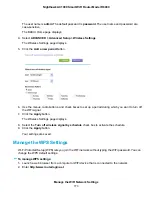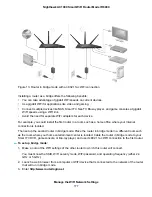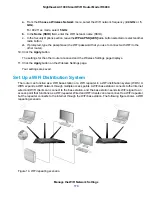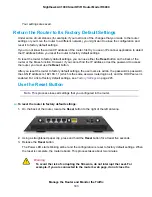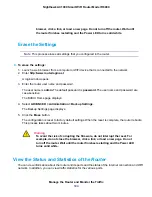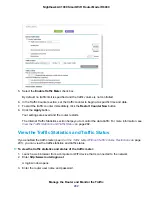a. Launch a web browser from a computer or WiFi device that is connected to the network.
b. Enter http://www.routerlogin.net.
A login window opens.
c. Enter the router user name and password.
The user name is admin. The default password is password. The user name and password are
case-sensitive.
The BASIC Home page displays. The firmware version is stated in the top right, under the Logout
button.
8.
Read the new firmware release notes to determine whether you must reconfigure the router after
updating.
Manually Upload New Firmware and Update the Router
Downloading firmware and updating the router are two separate tasks that are combined in the following
procedure.
To download new firmware manually and update your router:
1.
Visit
, locate the support page for your product, and download the new
firmware.
2.
Read the new firmware release notes to determine whether you must reconfigure the router after
updating.
3.
Launch a web browser from a computer or WiFi device that is connected to the network.
4.
Enter http://www.routerlogin.net.
A login window opens.
5.
Enter the router user name and password.
The user name is admin. The default password is password. The user name and password are
case-sensitive.
The BASIC Home page displays.
6.
Select ADVANCED > Administration > Router Update.
The Router Update page displays.
7.
Locate and select the firmware file on your computer:
a. Click the Browse button.
b. Navigate to the firmware file.
The file ends in .chk. An example of a firmware file name is R6900-V1.0.0.2_1.0.2.chk.
c. Select the firmware file.
8.
Click the Upload button.
Manage the Router and Monitor the Traffic
187
Nighthawk AC1900 Smart WiFi Router Model R6900