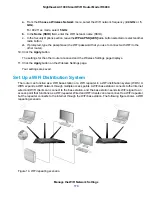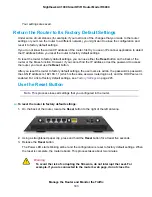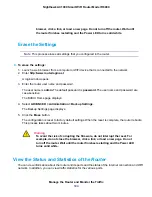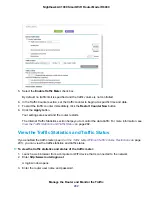Warning
To avoid the risk of corrupting the firmware, do not interrupt the restoration.
For example, do not close the browser, click a link, or load a new page. Do
not turn off the router. Wait until the router finishes restarting and the Power
LED turns solid white.
Disable LED Blinking or Turn Off LEDs
The LEDs on the top panel of the router indicate activities and behavior. You can disable LED blinking
for network communications, or turn off all LEDs except the Power LED.
To disable LED blinking or turn off the LEDs:
1.
Launch a web browser from a computer or WiFi device that is connected to the network.
2.
Enter http://www.routerlogin.net.
A login window opens.
3.
Enter the router user name and password.
The user name is admin. The default password is password. The user name and password are
case-sensitive.
The BASIC Home page displays.
4.
Select ADVANCED > Advanced Setup > LED Control Settings.
By default, the first radio button is selected, which allows standard LED behavior.
For more information about LEDs, see
LEDs and Buttons on the Top Panel
on page 12.
5.
To disable blinking, select the Disable blinking on Internet LED, LAN LED, Wireless LED, and
USB LED when data traffic is detected radio button.
6.
To turn off all LEDs except the Power LED, select the Turn off all LEDs except Power LED radio
button.
7.
Click the Apply button.
Manage the Router and Monitor the Traffic
192
Nighthawk AC1900 Smart WiFi Router Model R6900