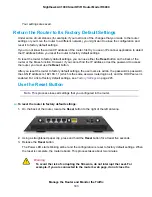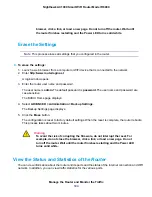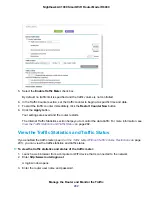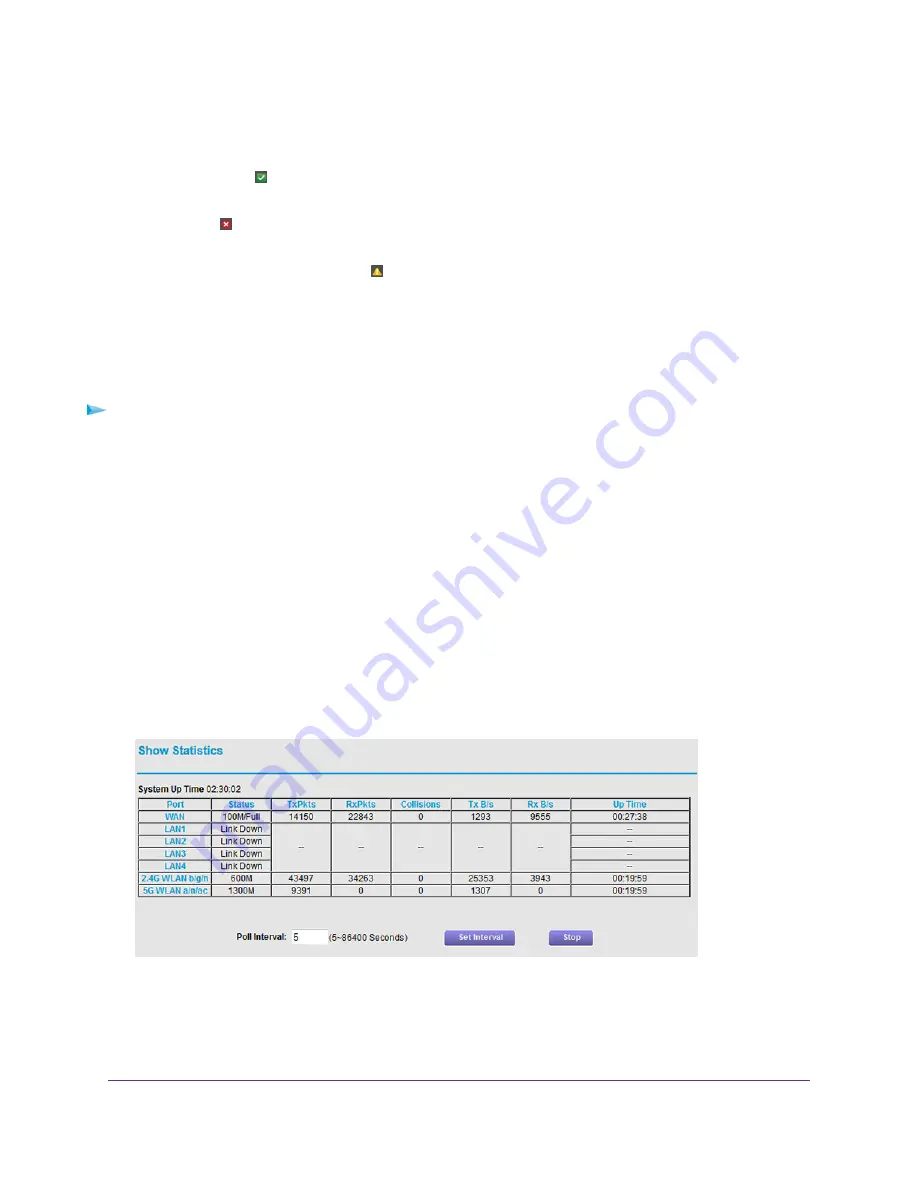
The information onscreen uses the following color coding:
•
A green flag indicates that the Internet connection is fine and no problems exist. For a WiFi
network, the network is enabled and secured.
•
A red X indicates that configuration problems exist for the Internet connection or the connection
is down. For a WiFi network, the network is disabled or down.
•
An amber exclamation mark indicates that the Internet port is configured but cannot get an
Internet connection (for example, because the cable is disconnected), that a WiFi network is
enabled but unprotected, or that another situation that requires your attention occurred.
Display Internet Port Statistics
To display Internet port statistics:
1.
Launch a web browser from a computer or WiFi device that is connected to the network.
2.
Enter http://www.routerlogin.net.
A login window opens.
3.
Enter the router user name and password.
The user name is admin. The default password is password. The user name and password are
case-sensitive.
The BASIC Home page displays.
4.
Click the ADVANCED tab.
The ADVANCED Home page displays.
5.
In the Internet Port pane, click the Show Statistics button.
The following information displays:
Manage the Router and Monitor the Traffic
196
Nighthawk AC1900 Smart WiFi Router Model R6900