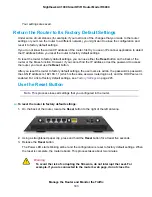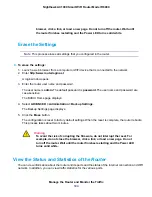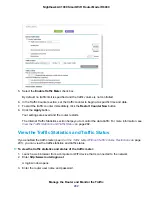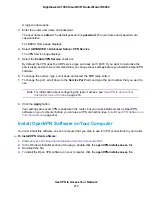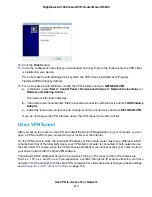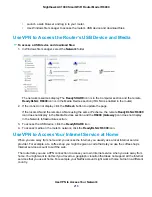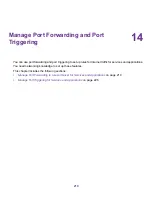•
Turn the Internet LED to flashing white/amber. This setting is optional. When the traffic limit is
reached, the Internet LED blinks alternating white and amber.
•
Disconnect and disable the Internet connection. This setting is optional. When the traffic limit
is reached, the Internet connection is disconnected and disabled.
13.
Click the Apply button.
Your settings are saved and the router restarts.
The Internet Traffic Statistics section helps you to monitor the data traffic. For more information, see
View the Traffic Statistics and Traffic Status
Restrict Internet Traffic by Connection Time
You can record and restrict the traffic by connection time. This is useful when your ISP measures your
connection time.
To record and restrict the Internet traffic by time:
1.
Launch a web browser from a computer or WiFi device that is connected to the network.
2.
Enter http://www.routerlogin.net.
A login window opens.
3.
Enter the router user name and password.
The user name is admin. The default password is password. The user name and password are
case-sensitive.
The BASIC Home page displays.
4.
Select ADVANCED > Advanced Setup > Traffic Meter.
Manage the Router and Monitor the Traffic
205
Nighthawk AC1900 Smart WiFi Router Model R6900