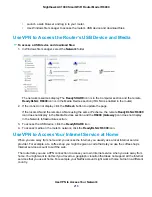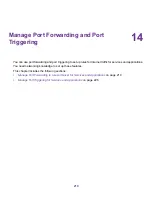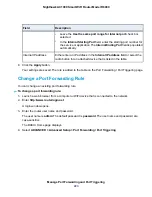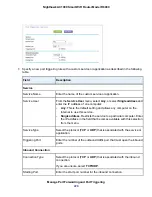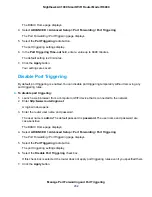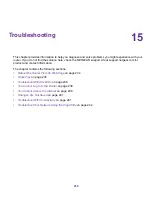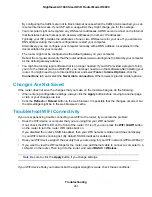The previous figure shows two port triggering rules.
6.
In the Port Triggering Portmap Table, select the radio button next to the service or application name.
7.
Click the Edit Service button.
The Port Triggering - Services page displays.
8.
Change the settings.
For more information about the settings, see
on page 227.
9.
Click the Apply button.
Your settings are saved. The changed rule displays in the Port Triggering Portmap Table on the Port
Forwarding / Port Triggering page.
Remove a Port Triggering Rule
You can remove a port triggering rule that you no longer need.
To remove a port triggering rule:
1.
Launch a web browser from a computer or WiFi device that is connected to the network.
2.
Enter http://www.routerlogin.net.
A login window opens.
3.
Enter the router user name and password.
The user name is admin. The default password is password. The user name and password are
case-sensitive.
Manage Port Forwarding and Port Triggering
230
Nighthawk AC1900 Smart WiFi Router Model R6900