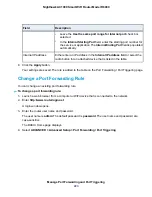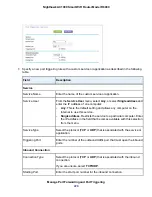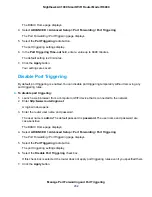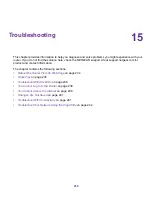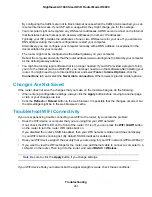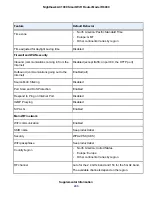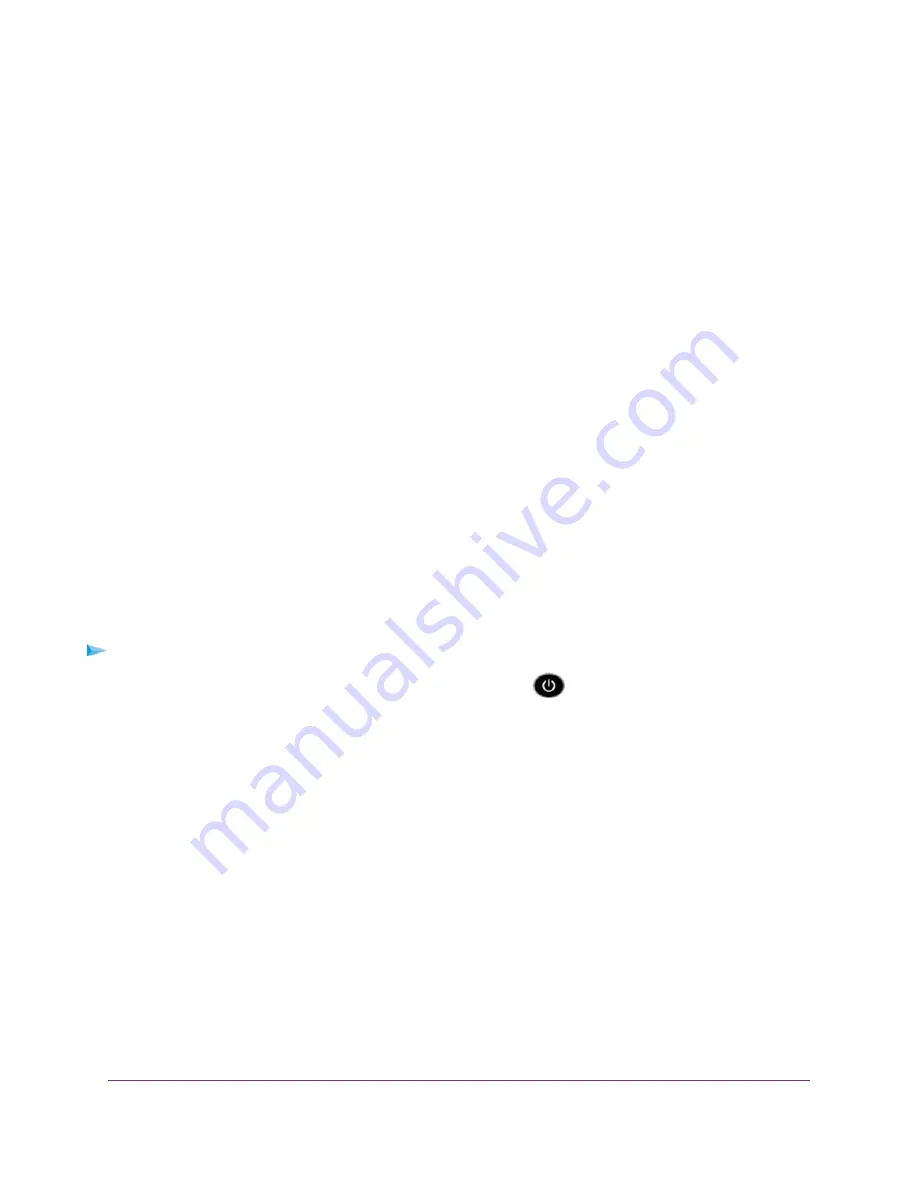
WiFi Settings
Make sure that the WiFi settings in the computer and router match exactly. The WiFi network name (SSID)
and WiFi security settings of the router and WiFi computer must match exactly.
If you set up an access list on the Advanced Wireless Settings page, you must add each WiFi computer’s
MAC address to the router’s access list.
Network Settings
Make sure that the network settings of the computer are correct. Wired computers and computers that
are connected over WiFi must use network IP addresses on the same network as the router. The simplest
way to do this is to configure each computer to obtain an IP address automatically using DHCP.
Some service providers require you to use the MAC address of the computer initially registered on the
account. You can view the MAC address on the Attached Devices page.
Troubleshoot With the LEDs
By default, the router is set with standard LED settings. If you turned off the LEDs except the Power LED,
you must return the LEDs to their standard settings for troubleshooting. For information about controlling
the LED settings, see
Disable LED Blinking or Turn Off LEDs
Standard LED Behavior When the Router Is Powered On
After you turn on power to the router, verify that the following sequence of events occurs:
1.
When power is first applied, verify that the Power LED
is lit.
2.
After about two minutes, verify the following:
•
The Power LED is solid white.
•
The Internet LED is lit.
•
The WiFi LED is lit unless you turned off the WiFi radio.
You can use the LEDs on the front panel of the router for troubleshooting.
Power LED Is Off or Blinking
This could occur for a number of reasons. Check the following:
•
Make sure that the power adapter is securely connected to your router and securely connected to a
working power outlet.
•
Make sure that you are using the power adapter that NETGEAR supplied for this product.
•
If the Power LED blinks slowly and continuously, the router firmware is corrupted. This can happen if
a firmware upgrade is interrupted, or if the router detects a problem with the firmware. If the error
Troubleshooting
236
Nighthawk AC1900 Smart WiFi Router Model R6900